Tipasa release notes, August 2022
Release Date: August 21, 2022
Introduction
This release of Tipasa provides a new feature in addition to several bug fixes. This feature will help you manage more complex workflows, including:
- Automate actions for new lending requests to ensure consistent processing
- Integrate Tipasa with III Sierra or III Millennium to streamline workflows
Many of these enhancements are the direct result of your feedback.
Recommended actions
For this release, we recommend that you review the following checklists and complete the relevant tasks so that you can adjust your policies and workflows and train your staff. These checklists identify updates that we have determined as significant for most institutions. We encourage you to review all of the items in the release notes to determine whether there are other items that might require additional action or follow up by your institution.
Administrative actions
These items require immediate action or decisions.
| Action |
|---|
|
For best performance, it's very important to clear your browser's cache before starting to work with Tipasa! |
|
Be sure to utilize Smart fulfillment functionality, including:
|
|
If your library uses WorldShare Management Services (WMS), we encourage you to verify that your integrations with WorldShare Circulation and WorldShare Acquisitions are set up to best meet your needs. https://help-es.oclc.org/Resource_Sharing/Tipasa/WorldShare_Circulation_Integration https://help-es.oclc.org/Resource_Sharing/Tipasa/WorldShare_Acquisitions_integration Note: Local holdings and availability (OPAC) integration has been turned on for all WMS libraries. |
|
If your library uses Ex Libris Alma, we encourage you to enable OPAC integration for automatic retrieval of local holdings and availability information and circulation integration for automatic creation of temporary items and automated checkout/check-in. Please contact OCLC Support to request these be enabled. |
|
If your library uses Innovative's Sierra, we encourage you to enable OPAC integration for automatic retrieval of local holdings and availability information. Please contact OCLC Support to request these be enabled. |
|
For all other library systems, if the link to your library’s catalog has not been set up or if the link needs to be updated, follow the instructions below. When you have enabled your online catalog links, you can quickly search your catalog for requested items as a borrower or lender. https://help-es.oclc.org/Resource_Sharing/Tipasa/Reference/Search_my_library's_online_catalog |
| Have you updated addresses within each of your borrower and lender Constant Data records in OCLC Service Configuration? If not, please do so on behalf of all your borrowing and lending partners. Address labels do not print properly unless the addresses are formatted correctly. |
|
Have your contact information or lending policies changed? If so, please make the appropriate updates in OCLC Policies Directory. |
|
Don't forget to utilize the reporting capabilities for Tipasa in WorldShare Report Designer. An overview recording is available in the OCLC Community Center: |
Follow-up actions
In an effort to keep your staff informed of new features and changes, you may also want to consider these items.
| Action |
|---|
|
Share these release notes with your colleagues. |
|
Have you signed up for email alerts for News in the Community Center? This ensures that Tipasa release notes and events come straight to your inbox. |
New features and enhancements
Automate actions for new lending requests to ensure consistent processing
Lending automation allows you to consistently and predictably process lending requests according to your stated policies. You can choose to apply designated lending constant data records based on:
• the identity of the borrowing library,
• the type of request, or
• the material format being requested,
This ensures that lending charges, notes, policies, and addresses are accurately applied to lending requests, saving you time, and ensuring compliance with your library’s local policies and preferences. Additionally, you can automatically apply request tags to incoming lending requests.
Preparing for lending automation
- Make sure your library has lender constant data records configured for the combinations of loan periods, charges, return addresses, and lending notes you regularly use. Here are a few examples:
- Fees. If you charge different fees to different libraries, make sure you have a constant data record for each of your typical Lending charges.
- Loan periods. If you have different loan periods for different formats or different libraries, make sure you have a constant data record with different Due Dates for each of your typical loan periods.
- Shipping/mailing addresses. If you have different shipping/mailing addresses you want borrowers to use when returning your items, make sure you have a constant data record for each of the mailing addresses you may want borrowers to use.
- Shipping methods. If you use different shipping methods (e.g., a courier with some libraries, Express shipping in some cases, and mail the rest of the time), make sure you have constant data records that have appropriate Return Via entries representing shipping methods and Return To: addresses that are correct for each shipping method.
- Setting up custom holdings groups. If you want to charge different borrowers different fees, either based on their membership (or lack of membership) in a reciprocal group or based on a "we charge what you charge" relationship, make sure to create a custom holdings group (CHG) for each set of symbols you typically charge a given amount. (e.g., There are 50 libraries you have borrowed from in the past year that all regularly charge you $10. Create a CHG with those 50 symbols and label it "Charge10.")
- Updating Policies Directory. Ideally, your policies applied through automation (charges based on format or requesting group; loan periods; shipping methods) should match what is stated on the Policies tab in your OCLC Policies Directory entry. This is a good time to check your stated policies and make any updates so that actions applied through lending automation are aligned with your stated policies in Policies Directory.
Configuring lending automation
Lending ARM (Automated Request Manager) is now an additional tab on the Automated Request Manager page in Service Configuration.
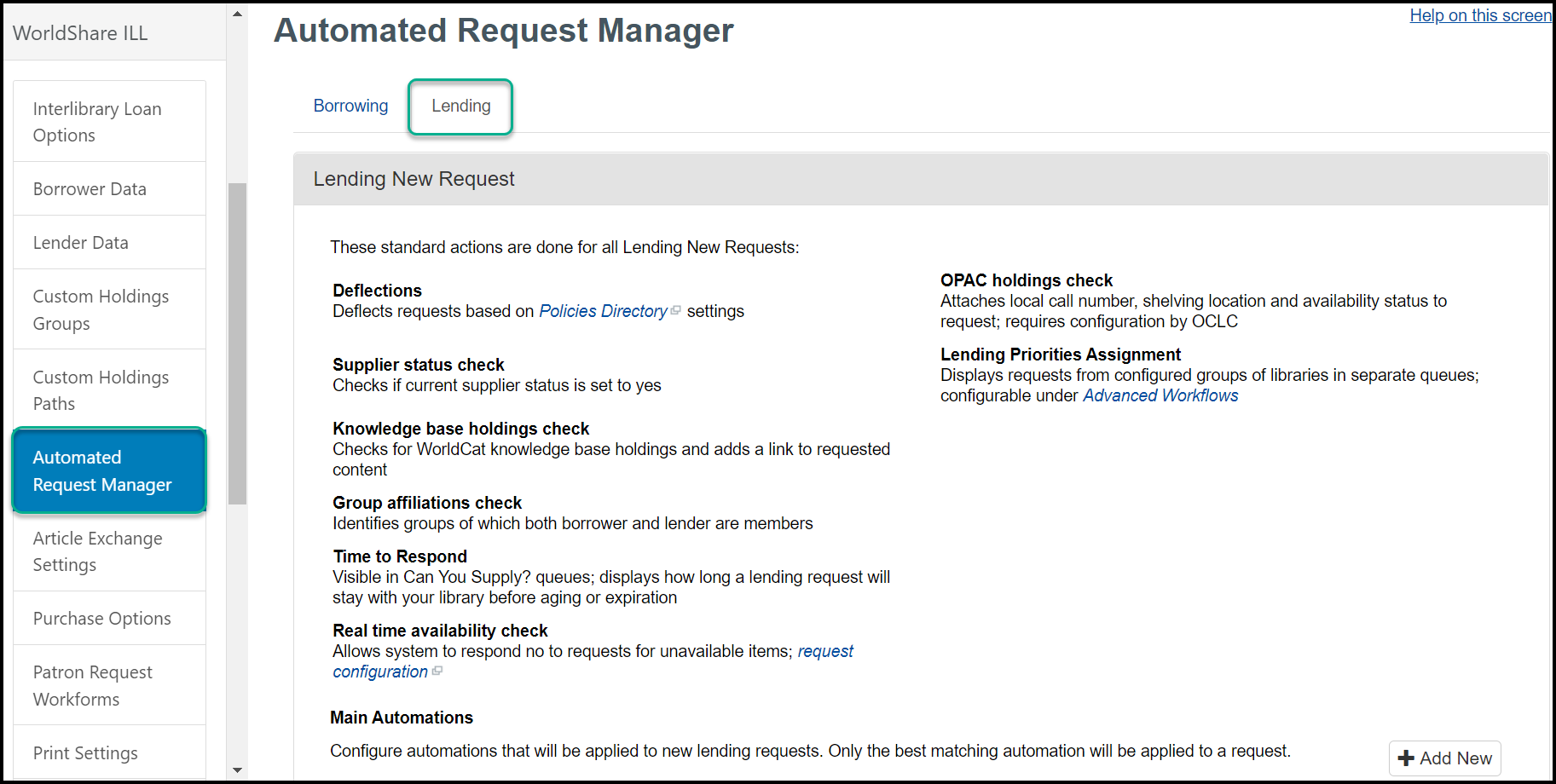
Just like with borrowing automation, the top of this page displays a list of standard actions that happen when your library is about to be assigned the lending request.
Main Automations
Under the table of standard actions, you can configure main lending automations.

When creating a new lending automation, the automation is enabled by default. The enable feature is currently only available in lending automation. Unchecking and saving the automation will disable the automation without requiring you to delete it.
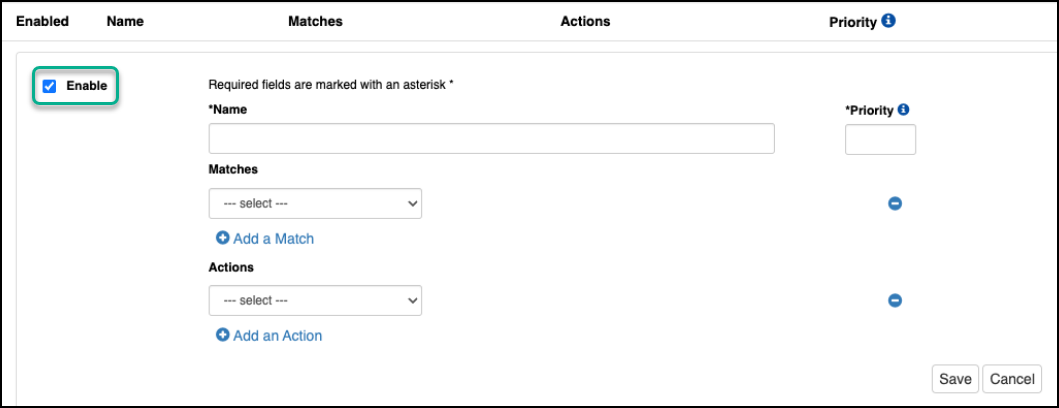
Just as with borrowing automation, each automation is required to have a Name, Priority, and at least one Action. Automations that specify actions but no Matches will match all requests.
The Name field can accept alphanumeric values, symbols, and spaces, with a limit of 40 characters.
The Priority field allows you to specify, in the case of a request matching multiple automations, which automation should be applied. For this reason, it is recommended that you give the most specific automations the lowest priority score.
Available Match Criteria ('Matches')
- Borrower group
- You can select from a combination of custom holdings groups and profiled groups to define rules for. This allows you to create custom holdings groups that reflect a group of libraries that should all be charged the same amount or should all see a return address making use of a courier or different shipping service/address.
- Formats
- Formats refer to the material format of the item, and you can select one or multiple formats. This is useful if you need to identify requests for item types that have a different loan period, notes, or lending charges or restrictions (e.g., I lend books for 12 weeks but I lend AV for 30 days and I require you return these items in a padded envelope).
- Request type
- Allows you to specify copy or loan requests. If no request type is selected, the automation will apply to both copy and loan requests.
- Branch location
- You will only see this match criteria if you have OPAC integration turned on and configured.
- This allows you to identify lending requests for items that are held at a specific branch location in your library system.
- Strings should be entered as comma separated values (e.g, entering: main,west will match any items at either the main or west branches; west library, east will match any items held at the west library branch or any branch with east in its name).
- This may be useful for automatically tagging these requests for faster processing or for applying a different constant data record with a return address that specifies the branch location.
- Matching is not case-sensitive.
- If your library uses a circulation system other than WorldShare Management Services’ (WMS) circulation, you should use this match criterion for all location matches - branch or shelving location.
- Shelving location
- If your library uses a circulation system other than WMS, you should not use the shelving location match criterion. Instead, you can specify a shelving location using the branch location match criterion instead.
- This allows you to identify lending requests for items that are located in a specific shelving location in WMS. If your library uses OCLC's WMS, you can:
- Set up automations based on the name of the shelving location returned by the OPAC lookup.
- Use any portion of the shelving location name (e.g., specifying a shelving location match criterion value of special will match items residing in Special Collections, Special Access, or Special Happy Fun Times locations).
- This may be useful for automatically tagging these requests for faster processing or for making retrieval easier if your library wants to assign different staff members different shelving locations from which to pull requested ILL items.
- Matching is not case-sensitive.
Available Actions
- Apply Constant Data
- You can apply a designated Lender Constant Data record as an action.
- Apply Request Etiquetas
- You can specify tags to be added to new lending requests that match the automation.
On the main lending automation screen, you can easily see which automations are enabled, as well as their match(es), action(s), and priority.
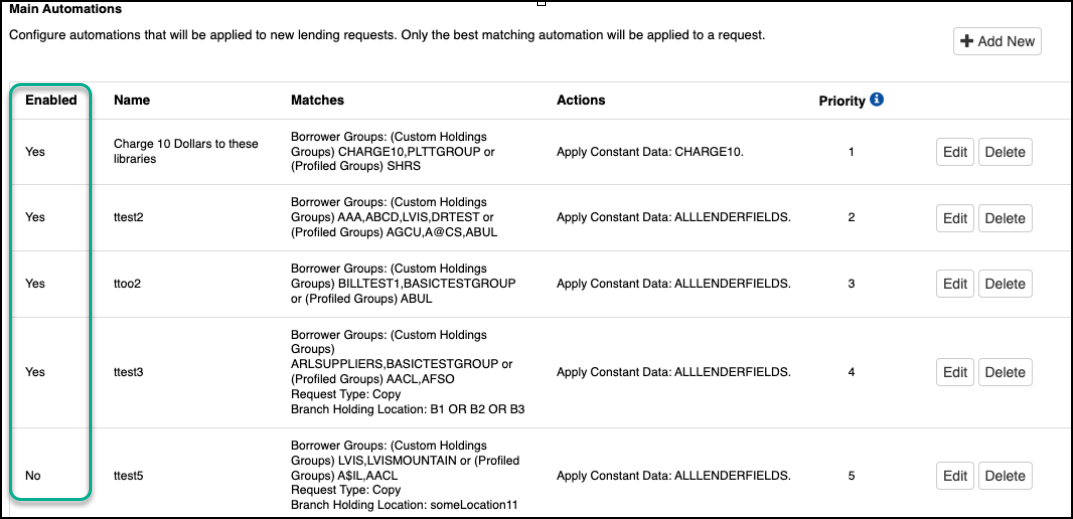
A note about constant data persistence
In order to keep constant data persistence from overwriting the work done by lending automation, constant data persistence will now be disabled on lending requests where automation has taken action to apply a constant data record.
If you have constant data persistence turned on in Service Configuration and an automation has taken an action to apply constant data on a request:
- Persistence will be disabled on that lending request
- A warning message will appear in orange at the top of the screen, alerting you that constant data persistence is turned on but has been disabled for the request.
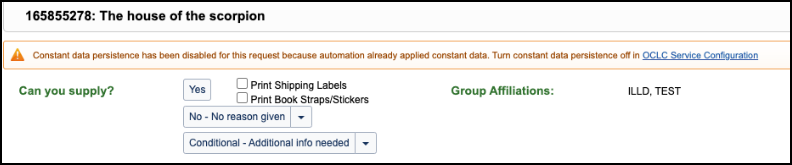
If you have constant data persistence turned on in Service Configuration and an automation has not taken an action to apply constant data on a request:
- Persistence will operate as usual
- No warning message will be displayed
It is our recommendation that libraries not use constant data persistence. Instead, you can handle the application of constant data (both borrowing and lending) via automation. Both Borrowing ARM and Lending ARM allow users to establish automations that predictably and correctly apply specified constant data records.
Lending Automation History
In the staff interface on the Request Details screen under Request History, all lending requests will now have an Automation History section. This section is the first section that appears under Request History. This section will record:
- The timestamp for when the lending automation event was processed.
- The name of the matched automation (or that no automations exist or that there was no matching automation).
- The success or failure of constant data being applied.
- The success or failure of request tags being applied.
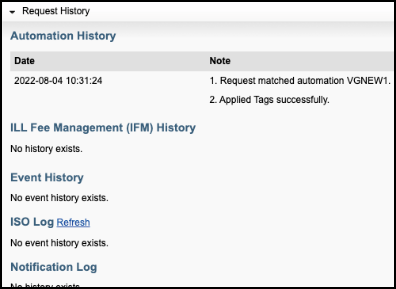
For more information, see Automated Request Manager.
Integrate Tipasa with III Sierra or III Millennium to streamline workflows
You can now integrate Tipasa with your III Sierra or III Millennium circulation system via NCIP. In order to configure integration, you'll need the following information provided by your circulation system:
- An NCIP server provided by Sierra or Millennium
- Your NCIP server address
- Your library's To Agency ID
Integration configuration
In Service configuration, navigate to WorldShare ILL> Tipasa Non-WMS circulation integration. From the dropdown, choose your circulation system.
Enter your NCIP Server address and To Agency ID. Note that the From Agency ID is not required and should generally be left blank. Select the actions you'd like this integration to take for borrowing and lending, check the "Enable Circulation Integration" checkbox, and then save.
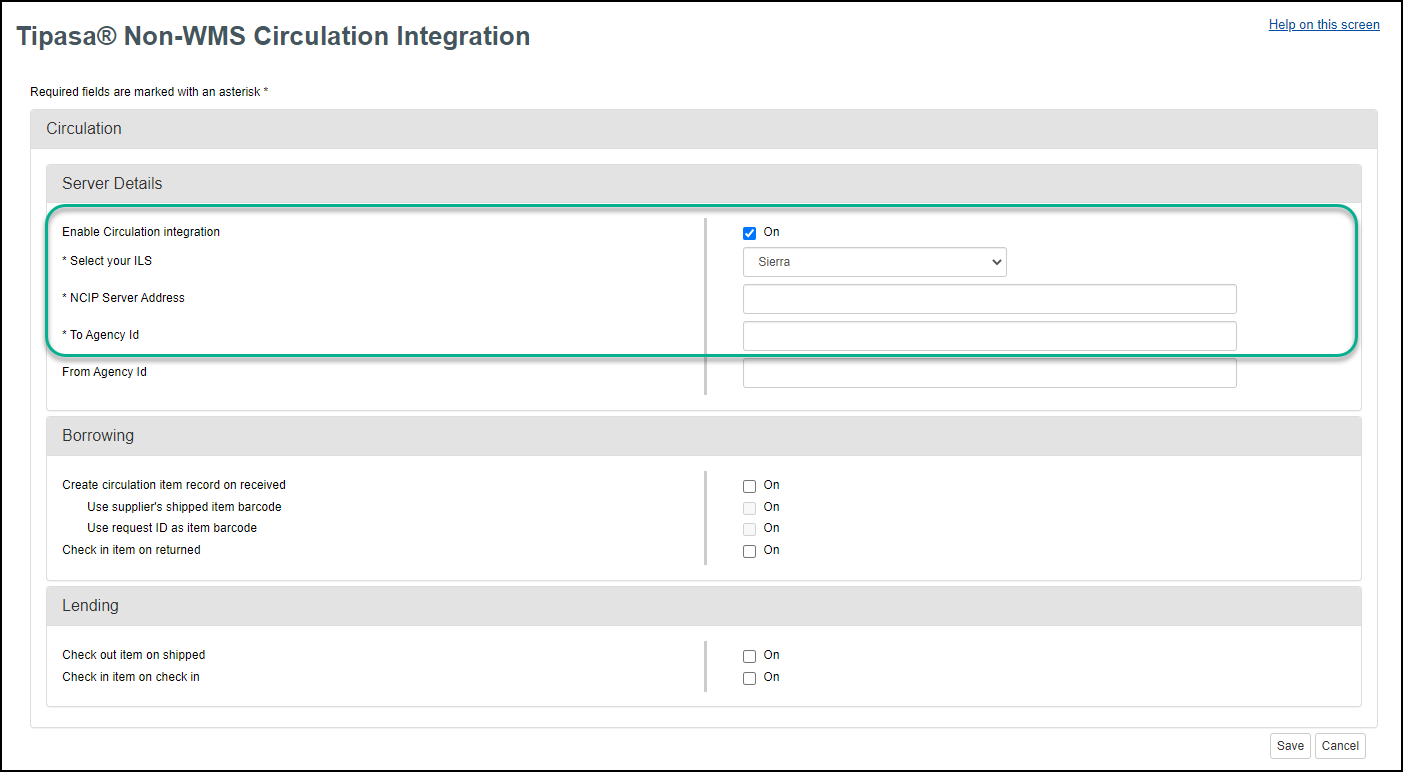
For more information, see Third-Party Circulation Integration.
Notes
Create custom interlibrary loan reports for your Tipasa consortium
Utilize new WorldShare ILL Group Admin reporting role
You can now designate reporting administrators assigned to your Tipasa group and allow them to author custom reports utilizing the Interlibrary Loan and Circulation Patron universes. Note that all members of your consortium must subscribe to Tipasa to utilize this feature. For more information, see the WorldShare Reports July 2022 Release Notes.
Bug fixes
- If you have WMS Circulation integration enabled, you will now only see the branch and shelving location once in the staff interface and local ID field. Previously, this information was duplicated.
- Lender strings built in automation for e-serial requests will correctly exclude lenders with Knowledge Base holdings set on a title in a collection/collections where the coverage range in that collection(s) excludes the requested date/volume. Previously, lenders that excluded certain coverage ranges in their collection were added to the string.
- You will now see content in the verification field of the staff interface that contains information about where the item was discovered. Previously, this often showed as "unknown".
- When editing an automation with formats as a match criterion, additional formats won't appear to be selected. Previously, if you created an automation with formats as a match criterion, saved it, and then edited it, additional formats appeared to be selected.
Known issues
A list of current and recently fixed issues can be found here.
Important links
Product Insights: Resource Sharing
To help you become familiar with the enhancements and fixes included in this release, please attend the upcoming webinar Product Insights: Resource Sharing.
Date: Tuesday, October 25, 2:00pm, Eastern Daylight Time (New York, UTC -04:00)
Registration: https://www.oclc.org/community/ill_prime/events/rspi-oct-2022.en.html
Please note the session time zone when registering. The sessions will be recorded and archived for future viewing on the OCLC Community Center. Please register, even if you are unable to attend, to receive a link to the recorded session.
OCLC Resource Sharing Conference (RSC22) web series
OCLC invites you to view the recordings from past presentations in the 2022 OCLC Resource Sharing Conference web series. This year’s series of free, virtual sessions featured ILL 101 sessions, automation, controlled digital lending, and moving resource sharing forward during this challenging time. Recordings and slides are available in the community center.
RSC22 included these sessions:
- Working smarter not harder: How to automate your holdings and configure policies to expedite fulfillment | Recording
- Lightning sessions: Resource sharing at the Internet Archive and E-book lending/borrowing demystified | Recording
- The persistence of CONTU: The results of two surveys | Recording
- Controlled digital lending for resource sharing: Law and policy since 2018 | Recording
- A look into the future of ILL services | Recording
- Controlled digital lending during global COVID-19 and beyond | Recording
Virtual Workshop Series: Learn how to fine-tune your ILL setup
The series included the following topics:
- Part 1: Fine-tune your policies and deflections (recording, slides, and checklist available)
- Part 2: Construct your custom holdings (recording, slides, and checklist available)
- Part 3: Automate your request process (recording, slides, and checklist available)
- Part 4: Curate and care for your constant data (recording, slides, and checklist available)
- Part 5: Make your usage statistics count (recording, slides, and checklist available)
Support website(s)
Support information for this product and related products can be found at:
