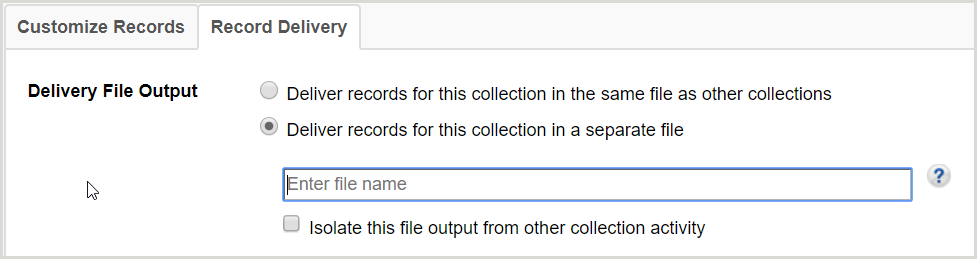Collection-level settings in query collections
Properties
Collection Name (required)
Enter the collection name of your choice. Collection names can include special characters. However, note that searching for names with special characters might not work since some special characters are reserved for commands.
Collection ID (required; automatically assigned)
The Collection ID will be assigned by the system by default.
Descripción
Optional. Use this field to add a basic description of the collection for internal reference.
WorldCat Selection Criteria (required)
Enter WorldCat Selection Criteria to search WorldCat. Examples of typical queries:
am:blackwellreference AND yr:2011 AND mt:elc
se=early american imprints AND yr:1777 AND au:backus
Note:
- There is a 20,000 character limit (including special characters) for the WorldCat Selection Criteria.
- To ensure optimal performance, query collections are limited to 30 million records. If you want to create a query with over 30 million results, please contact OCLC Support to obtain the needed permission.
Tips and resources
Boolean operators must be entered in capital letters.
For example: AND, OR, NOT
If you need to use a "range of year" please use two dots ".." rather than a dash.
For example: yr:2000..2013
For more information, see Boolean operators. See Searching WorldCat Indexes for a complete list of indexes available for use in WorldShare.
Not all indexes are currently supported. For additional help, see available bibliographic record indexes by index name.
Examples of search strings
How to build a query for your library's holdings in WorldCat
Use the holding library symbol "li:" and follow the index label and colon with your OCLC symbol. For example:
li:[OCLC Symbol]
How to build a query for a specific format (serials)
See Searching WorldCat Indexes and create a query that corresponds to a material type. Use mt: for material type. To return serials, use ser. For example:
mt:ser
To return serials that have a URL present in the 856 field, use the search string:
mt:ser AND mt:url
To search for titles with your holding symbol, add the holding library symbol label "li:" to your query and follow the holding library symbol and colon with your OCLC symbol.
mt:ser AND mt:url AND li:[OCLC Symbol]
How to build a query for all print serials
Here is an example of a query created by a library who wanted records for all print serials on which they have an OCLC symbol (replace [OCLC Symbol] with your OCLC symbol):
li:[OCLC Symbol] AND mt:ser NOT mt:elc NOT mt:mic NOT mt:map NOT mt:rec
How to build a query for all e-journals
Here is an example of a query created by a library who wanted records for all electronic journals on which they have an OCLC symbol (replace [OCLC Symbol] with your OCLC symbol):
li:[OCLC symbol] AND mt:ser AND x4:digital
How to build a query for all ebooks
Here is an example of a query created by a library who wanted records for all ebooks on which they have an OCLC symbol (replace [OCLC Symbol] with your OCLC symbol):
li:[OCLC Symbol] AND mt:elc AND mt:bks
How to build a query for titles added to WorldCat with WorldCat Digital Collection Gateway or CONTENTdm
If you have added collections of digitized titles to WorldCat via the WorldCat Digital Collection Gateway or CONTENTdm, you can extract records by creating a query collection.
Use DGCNT for Digital Collection Gateway or CNTNT for CONTENTdm and add your OCLC symbol after cs= to create a query like one of the following (replace [OCLC Symbol] with your OCLC symbol).
on:DGCNT AND cs=[OCLC Symbol]
on:CNTNT AND cs=[OCLC Symbol]
Collection Type
Choose a Collection Type for the delivery of records.
One-time delivery
Choose One-time delivery to receive a file of records for a WorldCat query collection once.
Ongoing delivery
Choose Ongoing delivery to receive records on an ongoing basis at the frequency you choose (Daily, Weekly, Monthly, or Quarterly). You will receive:
- New records as the records are added to WorldCat for titles that meet your WorldCat Selection Criteria
- Delete records when a WorldCat record changes so that it no longer meets your WorldCat Selection Criteria
- WorldCat update records when a WorldCat record is updated or enhanced
Notes
Enter a Collection note if you mapped the Collection Level Data, Public Note value to your records in Institution Settings > MARC Records > Customize Records. Enter a Staff note if you want to save a note in the WorldShare interface and not expose it to patrons.
MARC Delivery Filters
This setting operates as a filter to limit the record output of a query collection based on specific criteria. The filtering options include: Filter by Process, Filter by Date Holdings Set, Filter by Date Bib Records Created, and Filter by Date Bib Records Updated. The filters allow you to limit by the process(es) that initially set holdings in WorldCat, the date range holdings were set, the date range the bibliographic record was created, and the date range the bibliographic record was updated.
Once a query collection is confirmed and saved, MARC Delivery Filter selections cannot be modified.
Filter by Process
This filter limits the output of a query collection by specifying the process ID that initially set holdings in WorldCat. For example: You could limit record output to only those holdings set by Record Manager and Connexion to automatically receive records from online cataloging activities.
To enable the filter, check "Deliver records for holdings set by the following process(es) for these OCLC symbols" and choose one or more processes by which holdings were set. Your selections will change color to show they have been selected.
Process(es):
- Collection Manager - Cataloging Partner
- Collection Manager - Data Synchronization
- Collection Manager - Knowledge Base
- Connexion
- Contract Services
- Digital Collection Gateway
- Record Manager
- WorldShare Management Services
Next, enter the OCLC symbol(s). Separate each OCLC Symbol with a space.
Filter by Date
Date Holdings Set
This filter limits the results of a query collection by specifying a set date range of when holdings initially were set on the bibliographic records.
To enable the filter, check "Deliver bibliographic records based on date or date range holdings were set." Select the Start Date and End Date for the date range to return in the Query results. Next, Enter the OCLC Symbol(s). Separate each OCLC symbol with a space.
Date Bib Records Created
This filter limits the results of a query collection by specifying the date range of when the bibliographic records were created.
To enable the filter, check "Deliver bibliographic records based on date or date range records were created." Select the Start Date and End Date for the date range to return in the Query results.
Date Bib Records Updated
This filter limits the results of a query collection by specifying the date range of when the bibliographic records were previously updated.
To enable the filter, check "Deliver bibliographic records based on date or date range records were updated." Select the Start Date and End Date for the date range to return in the Query results.
MARC Records
After you enable record delivery in the institution settings in Institution Settings > MARC Records, you must enable record delivery in your collection. Collection-level MARC record options will not be available until record delivery is enabled in the institution settings.
Enable MARC Record Delivery
The collection-level MARC record delivery options will not be available until you enable MARC record delivery in the institution settings.
- Use institution setting: [Your institution settings will be displayed here]
- Disable for this collection (default)
After you enable record delivery in the collection, you will see the following tabs of settings:
- Customize Records
- Record Delivery
Customize Records
Record Delivery
Delivery Frequency (Only available with ongoing delivery)
Subsequent Record Output (Only available with ongoing delivery)
Delivery File Output
WorldCat Holdings
Collection History
See Collection History in Query Collections for more information.