WorldShare Circulation release notes, July 2022
Release Date: July 17, 2022
Introduction
This release of WorldShare Circulation provides new features and enhancements:
- View a history of changes to your Local Holdings Records (LHR) using the new LHR Change History feature
- Print item labels using the My Labels functionality within WorldShare Circulation
- Choose to provide a loan due date's exact timestamp to self-checkout machines and other services via SIP2
- Navigate back to search results and records more easily in Discover Items
- Bug fixes and performance improvements
Many of these enhancements are the direct result of your feedback.
Recommended actions
For this release, we recommend that you review the following checklists and complete the relevant tasks so that you can adjust your policies and workflows and train your staff. These checklists identify updates that we have determined as significant for most institutions. We encourage you to review all of the items in the release notes to determine whether there are other items that might require additional action or follow up by your institution.
Administrative actions
These items require immediate action or decisions.
| Action |
|---|
|
If you wish to display the LHR Change History for your library, a staff member at your library with the Cataloging Admin role must first enable the feature in Institution Settings in Record Manager. See the Record Manager release notes for more details. |
|
Determine if your library will enable due dates with timestamps for your self-service kiosks, smart lockers, or other SIP2-enabled services. You will need the IP address or configured name of each SIP2 client where this feature should be enabled. To enable this feature, administrators should navigate to OCLC Service Configuration > WMS Circulation > Integrations > SIP2 IP Address, select the IP associated with the client that should receive exact timestamps for due dates, and select the checkbox for Due Dates With Timestamps. |
New features and enhancements
LHR Change History
The LHR Change History allows authorized library staff to see a log of cataloging actions with the date and time performed on a Local Holdings Record (LHR). This feature became available to WMS libraries with the July 2022 release of WorldShare Record Manager. LHR Change History must be enabled for your library. See the Record Manager release notes to learn more.
When enabled, LHR Change History will provide a log of edits to LHR fields including changes to call number, branch and shelving location, barcode, notes, fixed fields, etc. A single update that changed multiple fields will be listed at the field/subfield level in the history so that you can easily find all changes to a particular field.
Your cataloging administrator may also choose to retain the identity of the responsible staff member to help with troubleshooting, to identify training needs, etc. For changes made after the feature is enabled, the source application will be provided so that you can identify where library staff was working when the change occurred.
Authorized library staff will see the Change History tab to the right of Transaction History. The tab's label will change to reflect the type of record you are viewing. For example, the tab will be labeled Item Change History for single-part holdings but will change to Copy Change History for serials and Multipart Set Change History for multi-part holdings:
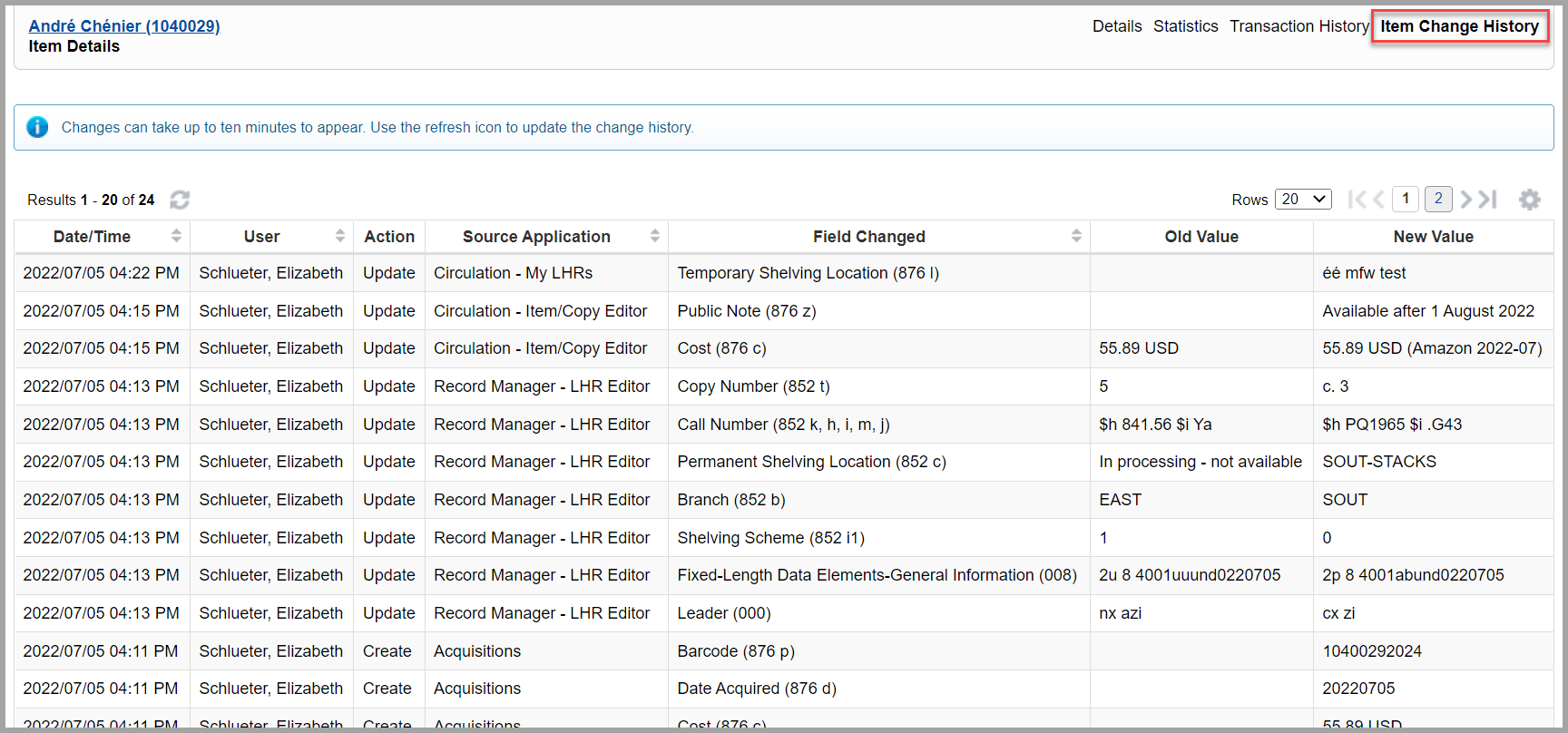
Note: It may take up to ten minutes for LHR updates to be reflected in the LHR Change History table.
When working in Circulation, LHR change history will also be available for deleted LHRs of barcoded items that have not yet qualified for deletion according to your retention period for Deleted Items. Search for the item by barcode via Discover Items > Enter barcode to view the Withdrawn Item Details and navigate to the Item Change History tab:
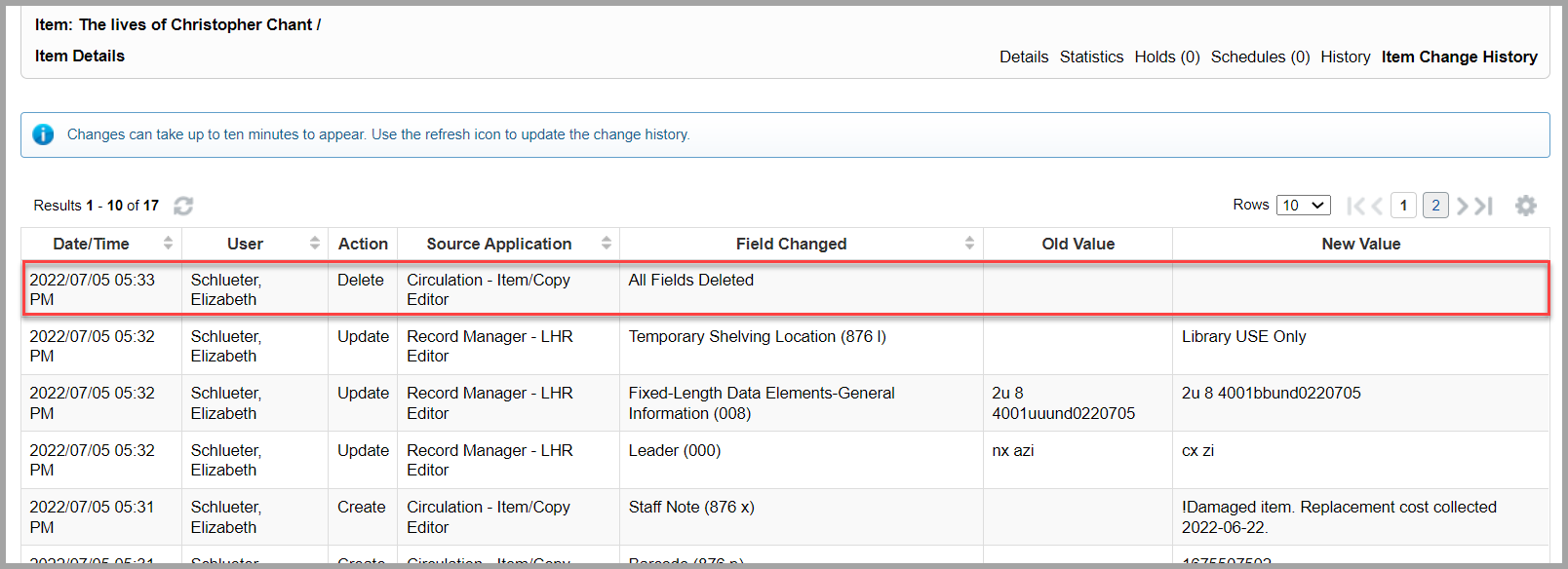
Note: All changes to the relevant LHR will be visible in the history. For serials and multi-parts, this means that all items described in an LHR will be included in that LHR's change history. If you delete a multi-part or serial item but retain the parent LHR, then the removal will be listed as an Update action in the history. If the entire LHR is deleted, then the removal will be listed as a Delete action.
Getting started
LHR Change History is turned off by default and must be enabled for your institution in Record Manager. Users with the Cataloging Admin role will determine if LHR Change History is enabled and if the associated staff user identities should be retained by WMS.
Once enabled, the history of all existing LHRs will appear in WorldShare Circulation. However, the identity of the staff user and source application information will only be available for LHR updates that are made after the feature was enabled:
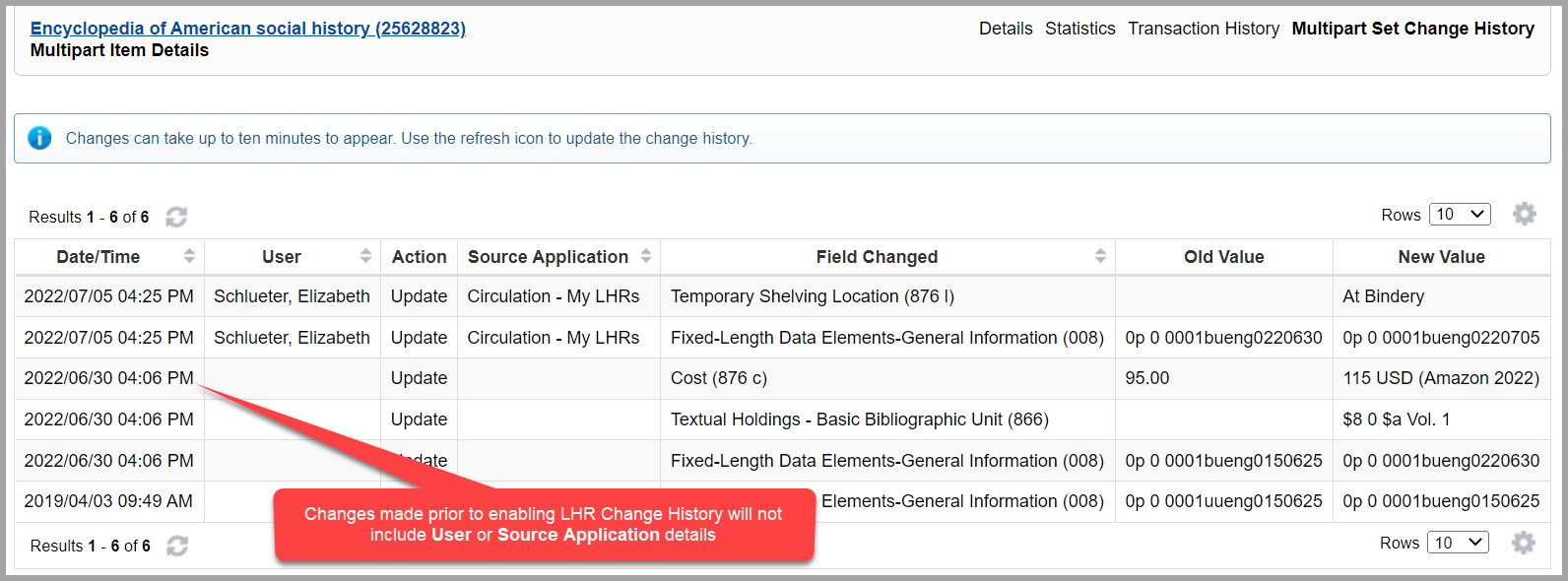
Note: If your library participates in a circulation group, you will control retention of LHR history for your institution's LHRs only. Once enabled, the history of your items will not be visible to staff at other libraries in your circulation group unless they are authorized to catalog items in your collection.
The following Circulation roles allow you to view LHR Change History:
- Circulation Admin
- Circulation Desk
You may also grant access to other staff users at your library by adding the new LHR History Viewer role to their account.
My Labels
You can now access spine label printing functionality from within Circulation. My Labels allows you to create, manage, and print spine and processing labels for items using customizable templates. Previously, access to My Labels was limited to library staff working in WorldShare Acquisitions and Record Manager.
Getting started
The My Labels menu is now available in the left navigation menu. You must have item management privileges to use My Labels. The following roles grant access to label printing functionality:
- Circulation Admin
- Circulation Desk
- Circulation Desk Privacy
- Serials Admin
- Serials Receive
- Student Worker
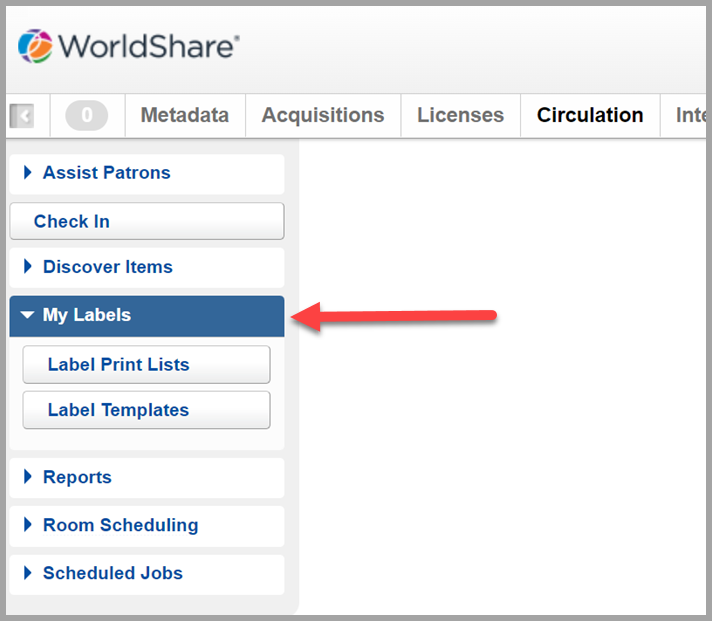
Within My Labels, you will be able to access:
- Label Print Lists: Manage up to 100 label lists as well as edit, preview, and print your labels.
- Label Templates: Create up to 25 customized label templates where you can set preferences for label format, page and label margins, font styles and sizes, and content types for the data on your labels.
Note: Templates and print lists that you create are only visible to you and not shared with other users in your institution. If you have access to multiple WorldShare applications, you will also be able to access your templates and print lists while working in WorldShare Acquisitions, Circulation, and/or Record Manager.
Adding records to a label print list
When working in Circulation, you can add item details about barcoded and unbarcoded Local Holdings Records (LHRs) to a label print list from:
- The Details screen for items and copies
- Search results for Local Holdings Records
- A list of item barcodes from the Label Print List page
Item and copy Details screen
Add a single item to a label print list from the item and copy Details screens. Use the Send to Label Print List button to send the item details to your list:
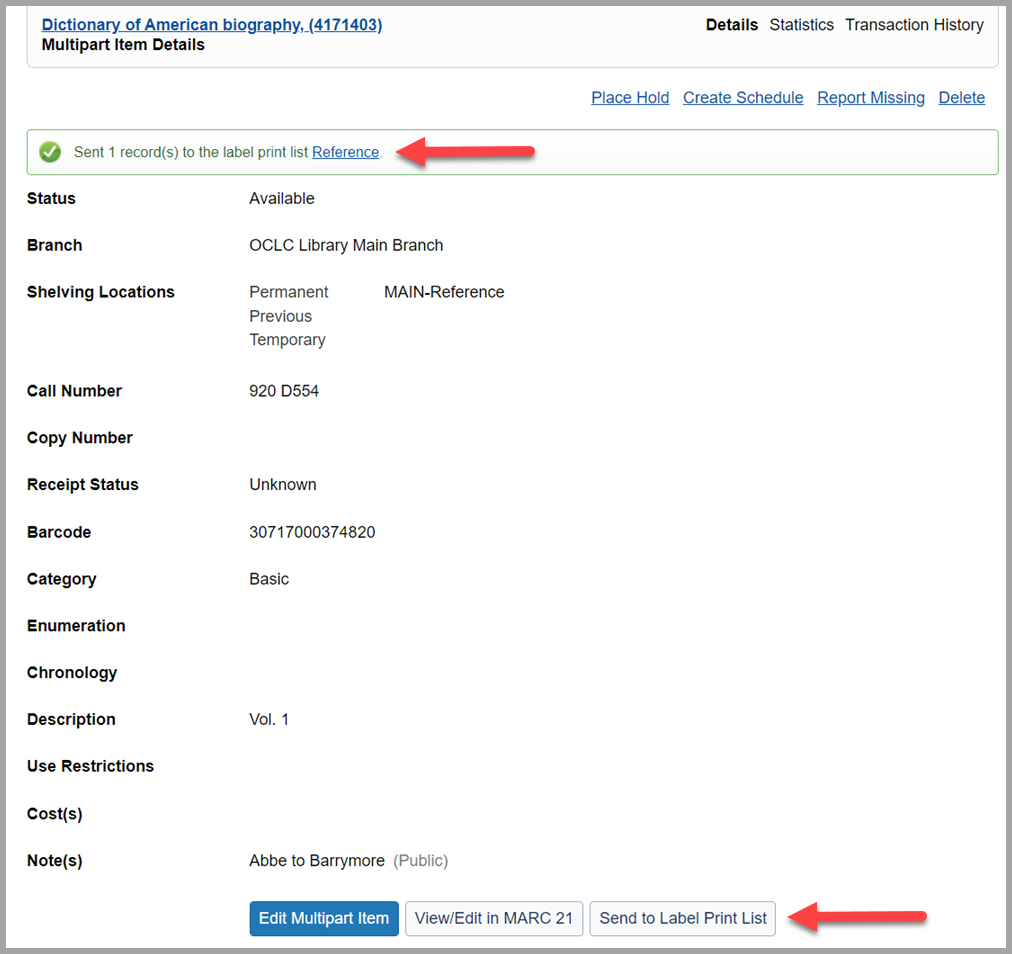
The Send Record(s) to Label Print List dialog window will appear if you have more than one label print list configured:
Search results for Local Holdings Records
Add up to 100 items to a label print list from search results for your Local Holdings Records. Select items from the search results, click the Actions menu, and select Send to Label Print List... to send the item details to your default list.
The Send Record(s) to Label Print List dialog window will appear if you have more than one label print list configured.
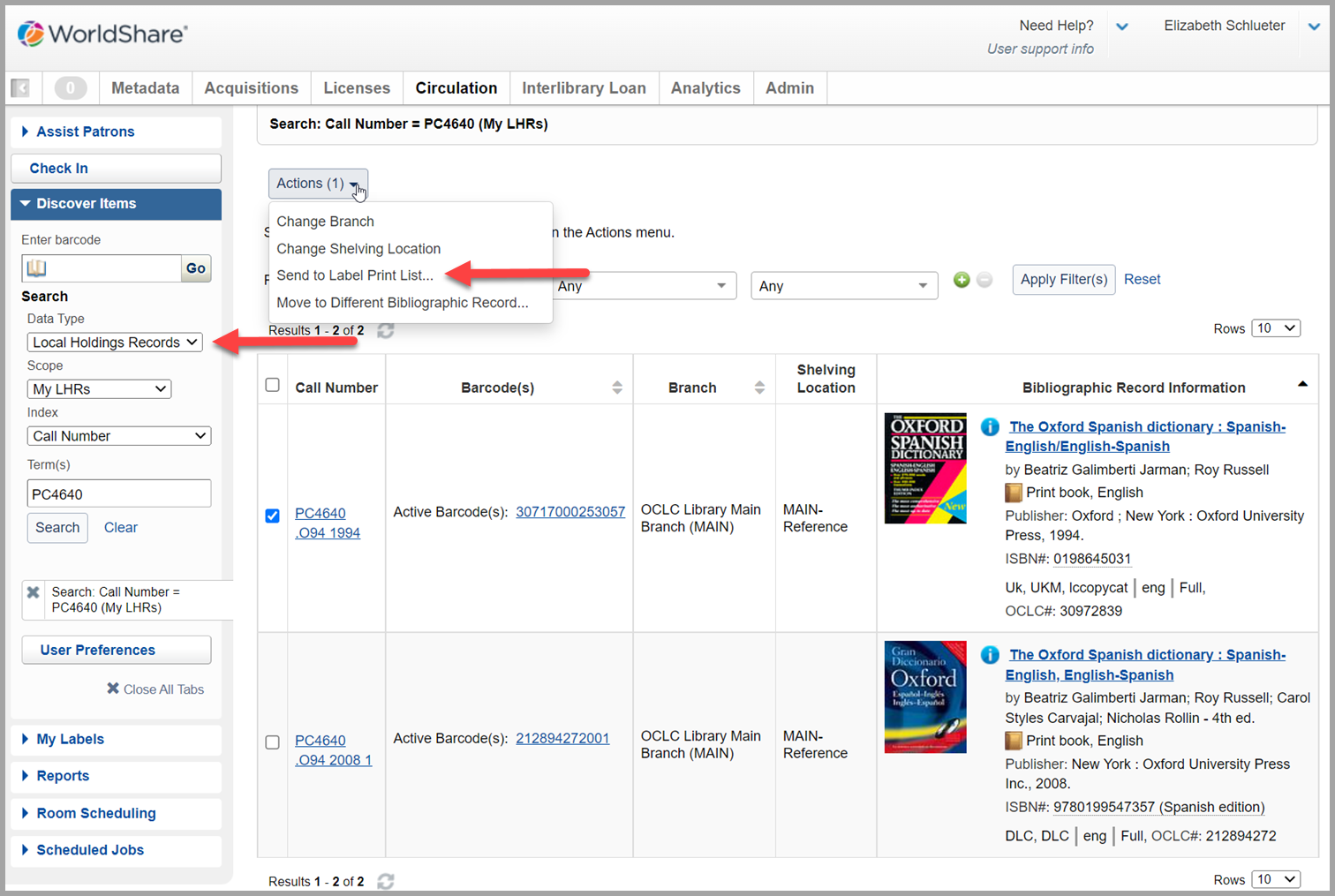
List of item barcodes
Add up to 100 items to a label print list using a list of item barcodes. Navigate to My Labels > Label Print Lists to open the Label Print Lists screen then click the Label Print List Name to open the label print list to which you want to add records using barcodes.
From the Label Print List screen, click Add Record(s) Using Barcode(s). Scan or enter barcodes (separated by a space, comma, or line return) in the Add Record(s) Using Barcode(s) dialog window. Click Add to add the items to the selected list.
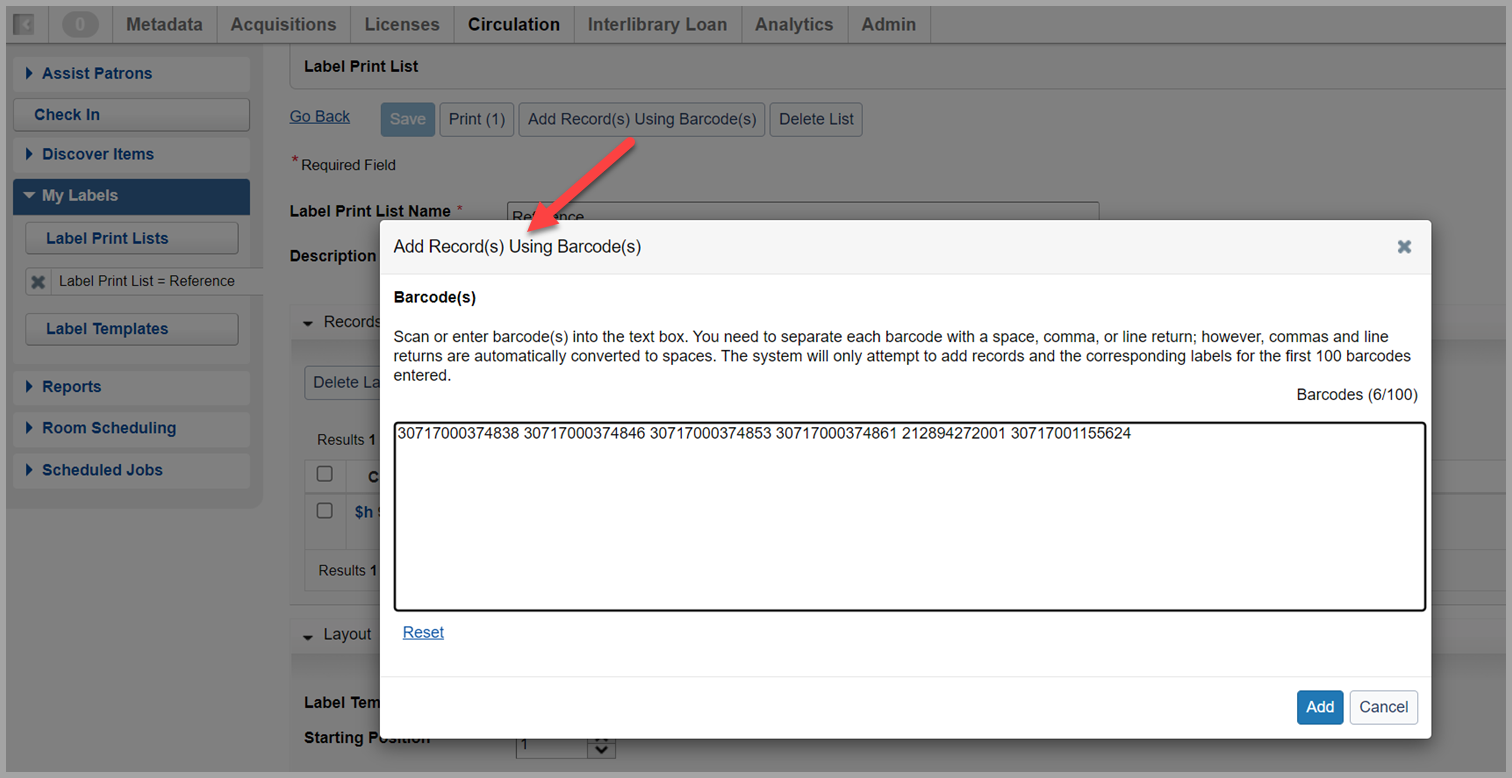
Provide exact timestamp of due dates via SIP2
You can now configure the WMS SIP2 Service to provide the full due date & timestamp details for loans. This option will allow your patrons to see the exact due date and time of their loans when interacting with a self-checkout kiosk, smart lockers, or other service integrated via the SIP2 protocol.
When enabled, WMS will provide a formatted date and time in the AH field in the following messages:
- Checkout Response (12)
- Item Information Response (18)
- Renew Response (30)
To enable timestamps for due dates, navigate to OCLC Service Configuration > WMS Circulation > Integrations > SIP2 IP Address, select the IP associated with the client that should receive exact timestamps for due dates, and select the checkbox for Due Dates With Timestamps:
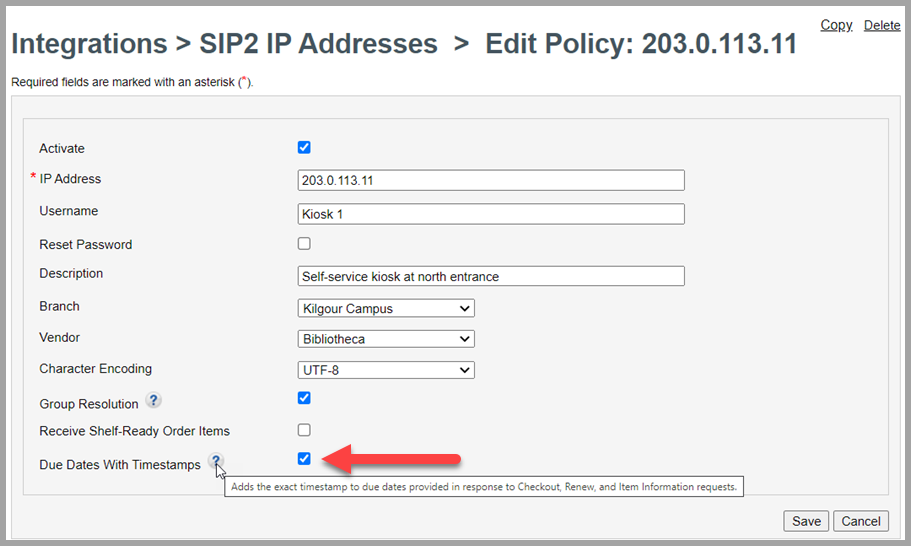
Timestamps will be turned off by default to avoid disruption for SIP2 clients that may be unable to use formatted date and time information.
Due date information provided in the AH field will continue to be formatted to reflect the language/locale specified by the client in the relevant Patron Status Request (23) or Patron Information Request (63). If no language has been specified, WMS will format the date and time using your library's language and locale set in the WorldCat Registry. For example, a U.S. English date and time will be formatted 12/31/2023 11:59 PM while a UK English date will be formatted 31/12/2023 23:59.
Navigate back to search results and records more easily in Discover Items
As of this release, it is easier to find your past searches and open title or item records in Circulation's left-side navigation menu for Discover Items. For example, searches for local holdings records are grouped together and followed by links to the item and copy details records that you have opened. Also, all navigation cards will appear above the User Preferences button.
Discover Items navigation for open searches and records is now organized into seven sections (from top to bottom):
- Searches for Bibliographic Records
- Copies screen
- Local Holdings Record (LHR) Details
- Copy detail
- LHR item detail
- Browse for Call Number
- Searches for LHRs
- Searches for circ-managed items
- Circ-managed item details
- Container ('bound item') details
- Temporary item details
Newly-opened searches/records will continue to be added to the top of each section:
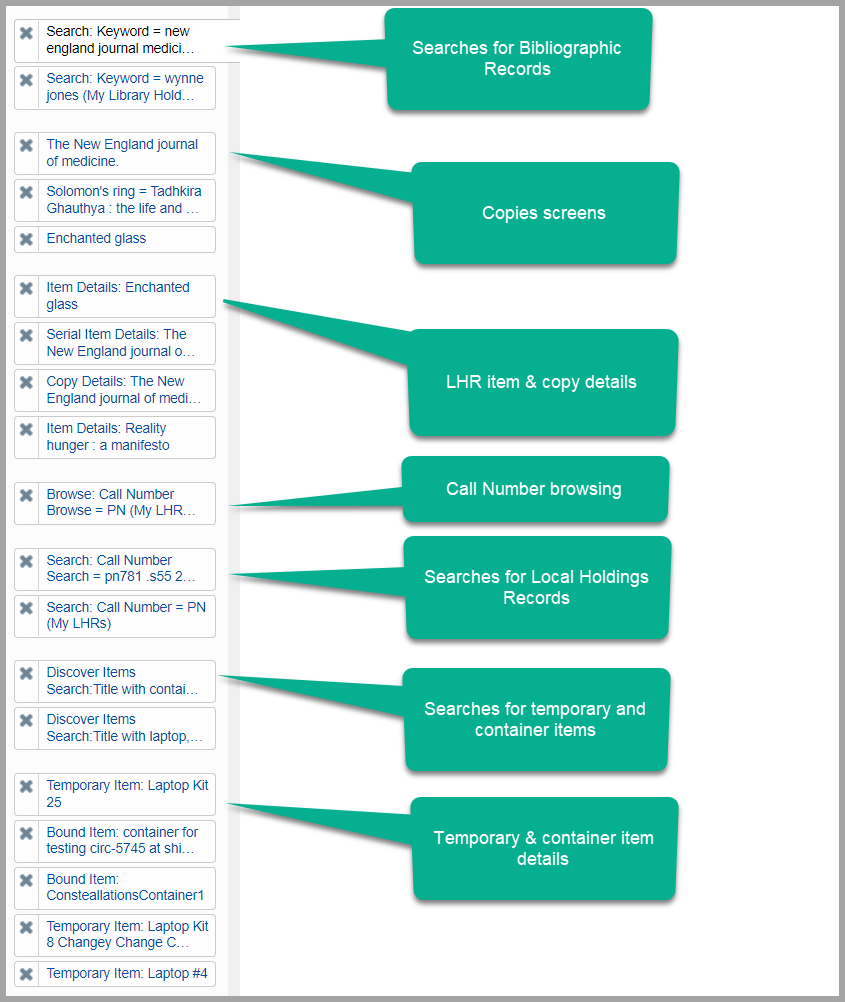
Bug fixes
Pickup location options do not appear in WorldCat Discovery for some unbarcoded items
WorldCat Discovery did not always provide pickup options for unbarcoded items described in unlinked LHR 866-868 fields. Specifically, unlinked summary holdings (where 866-868 $8 is 0 (zero) and no link exists between the 866-868 $a and an 876-878 $3) were not requestable.
As of this release of WorldShare Circulation, the relevant pickup option(s) will be available to your users for these holdings when placing a hold request in WorldCat Discovery.
Periodic billing calculations do not work as expected for complex closures
The amount of an overdue fee was more than expected if your library does not bill during closures, the overdue period included dozens of special closures in your institution's Open Hours configuration, and your library was closed when the item was due.
As of this release, the periodic overdue bill calculation will recognize all of your closures and assess the correct overdue bill.
Known issues
See the Known Issues page.
Important links
WorldShare Record Manager release, July 2022
The 9 July 2022 release of Record Manager introduced the new LHR Change History feature for WMS libraries.
See the release notes for more details.
Support website(s)
Support information for this product and related products can be found at:

