WorldShare Circulation release notes, September 2022
Release Date: September 18, 2022
Introduction
This release of WorldShare Circulation provides new features and enhancements:
- Allow your patrons to self-manage a WorldShare PIN in My Account
- Control access to the WMS SIP2 Service
- Verify users and lookup account information via WMS NCIP for Resource Sharing
- View a loan's due date when working with item records
- Enable an alert for the Check In screen when a long overdue item is returned
- View additional item data on the Check In screen
- View transaction history across your circulation group
- Usability improvements added to the Collection Type Policy screen
- Filter collection rules to find a specific item location
- Move locations to a new or existing rule
- Bug fixes and performance improvements
Many of these enhancements are the direct result of your feedback.
Recommended actions
For this release, we recommend that you review the following checklists and complete the relevant tasks so that you can adjust your policies and workflows and train your staff. These checklists identify updates that we have determined as significant for most institutions. We encourage you to review all of the items in the release notes to determine whether there are other items that might require additional action or follow up by your institution.
Administrative actions
These items require immediate action or decisions.
| Action |
|---|
|
Determine if your library would like to use WorldShare PINs to secure access to self-service kiosks, digital content platforms, your library's wifi network, consortial borrowing services, and any other service that cannot integrate with your library's modern authentication flows and single sign-on (SSO) experiences. PIN management is disabled by default. To allow your patrons to set and manage their PIN in My Account, administrators should navigate to OCLC Service Configuration > WMS Circulation > Integrations > Patron PIN Settings. Select the Yes option to allow patrons to set their PIN in My Account. |
|
Determine if your library wants an alert message to appear on the Check In screen when a long overdue item is returned. The long overdue alert is disabled by default. To enable the long overdue item alert, administrators should navigate to OCLC Service Configuration > WMS Circulation > Admin/General > UI Preferences. In the list of alerts, select the new option for Item was previously Long Overdue. |
|
If your library participates in a circulation group, determine if any changes are needed to your library's retention period for Staff Transaction History. As of this release, staff transaction history will be shared across your group. Your library staff will be able to view all retained transactions for your patrons and items, regardless of where the event took place. For the best experience, all members of the group should retain transactions for the same period of time. To verify your staff transaction history settings, administrators should navigate to OCLC Service Configuration > WMS Circulation > Admin/General > History. |
New features and enhancements
Allow your patrons to self-manage a WorldShare PIN in My Account
WorldShare PINs can make it easier for your patrons to access self-service kiosks, digital content platforms, your library's wifi network, consortial borrowing services, and any other service that you need to secure but cannot integrate with your library's modern authentication flows and single sign-on (SSO) experiences.
A user's circulation barcode and WorldShare PIN can be used to verify the user's identity against your library's WMS user records. PINs are especially useful if your library does not use OCLC Identity Management Infrastructure (IDM) or LDAP for authentication.
Your library can now allow your users to manage their WorldShare PIN in My Account. Prior to this release, PIN values could only be set or updated using the XML patron data loading process.
Currently, a user's barcode and PIN can be used to control access to WMS SIP2 and NCIP services.
Control access to the WMS SIP2 Service
SIP2 is a protocol used primarily to connect WMS to self-service kiosks but may also be used to verify users that request access to digital content platforms, consortial borrowing services, and more.
Your library can already configure the WMS SIP2 service to require individual library users to provide their circulation barcode and a valid password or PIN to complete specific actions via SIP2. For example, you can require a user to provide their barcode and PIN before using a self-service kiosk to look up their account details.
SIP2 user verification will accept the user's password or PIN if your users authenticate using OCLC IDM or an LDAP service. However, SIP2 user verification is limited to the WorldShare PIN if your users authenticate using another method such as Shibboleth, Azure, or CAS.
Note: When patron verification is configured to be required, WMS will send back an error response if the connection is not encrypted, user credentials are not provided, or invalid credentials are provided.
Verify users and lookup account information via WMS NCIP for Resource Sharing
Your library's resource sharing solution can now use NCIP LookupUser requests to verify a user's account status and retrieve user data. The following user element types can be requested:
- Block or Trap
- Date of Birth
- Name Information
- User Address Information
- User Id
This version of LookupUser can also perform user verification against a user's circulation barcode and their PIN or password, depending on your identity provider (IdP). If your users authenticate using OCLC IDM or an LDAP service, then NCIP user verification will accept the user's password or PIN. If your users authenticate using another method (e.g., Shibboleth, Azure, etc.), then NCIP user verification is only possible with a PIN.
For a more secure and user-friendly experience, we encourage resource sharing solutions to support user level authentication and authorization. The user's pseudonymous principalID and principalIDNS can then be submitted via NCIP LookupUser instead of the user's credentials.
Managing PINs in My Account
When your library has enabled PIN management, the Change PIN option will appear in My Account under the the Profile tab:
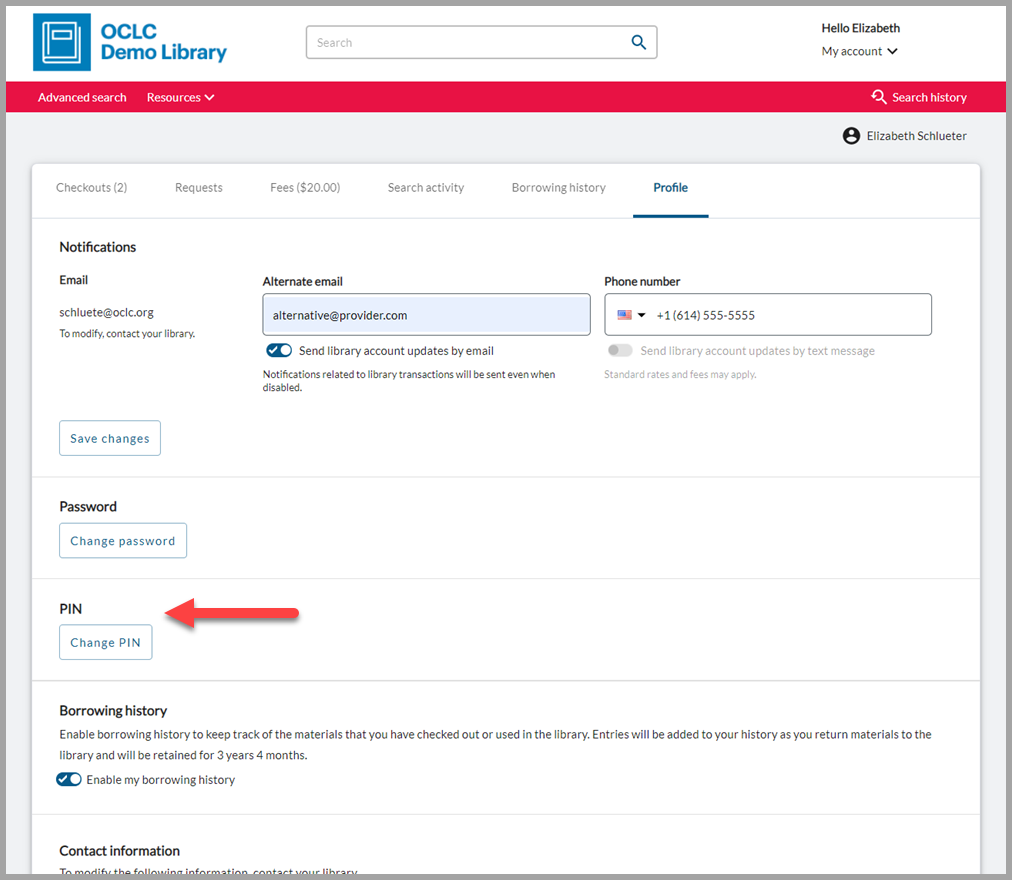
Clicking the Change PIN button will open a new screen where the user will be asked to specify and confirm their new PIN:
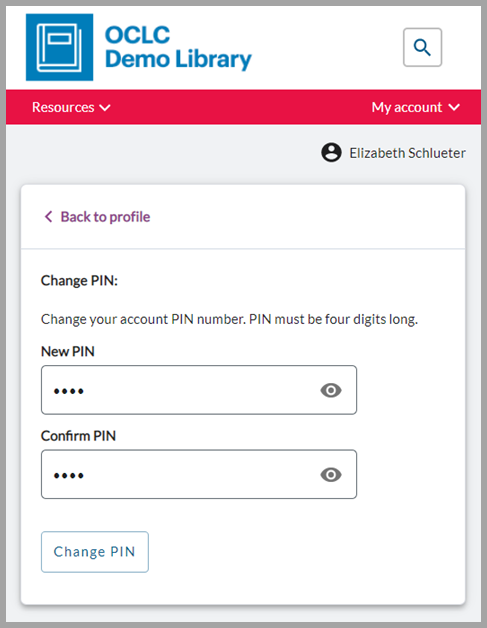
Users will not be able to see or recover their current PIN
Configuration
By default, your users will not see the PIN management option in My Account.
To enable PIN management, update your configuration by navigating to OCLC Service Configuration > WMS Circulation > Integrations > Patron PIN Settings and selecting the Yes option to allow patrons to set their PIN in My Account:
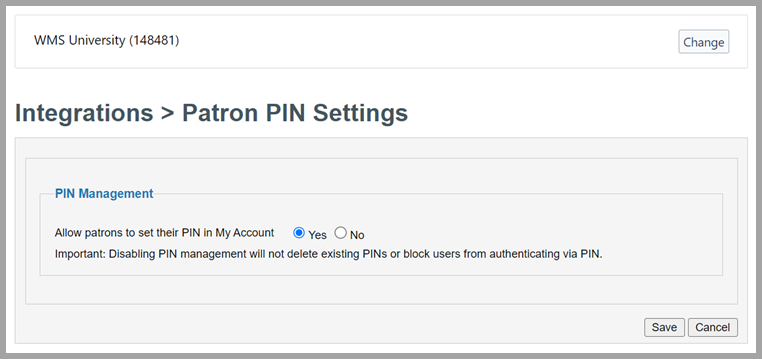
Note: Disabling PIN management will not delete existing PINs or block uesrs from authenticating via PIN.
View a loan's due date when working with item records
You can now view the current due date for on-loan items on the Copies and item detail screens when working in WorldShare Acquisitions, Circulation, and Record Manager. This change will make it easier to compare the expected availability of individual items. Prior to this release, you had to click into the item's statistics or the user's account to view the due date.
As of this release, the Item Status details will include the due date and time for materials that are on loan, overdue, recalled, or long overdue. Dates and times will be formatted for your country and locale. Items on loan without a specified due date (permanent loans) will also be indicated.
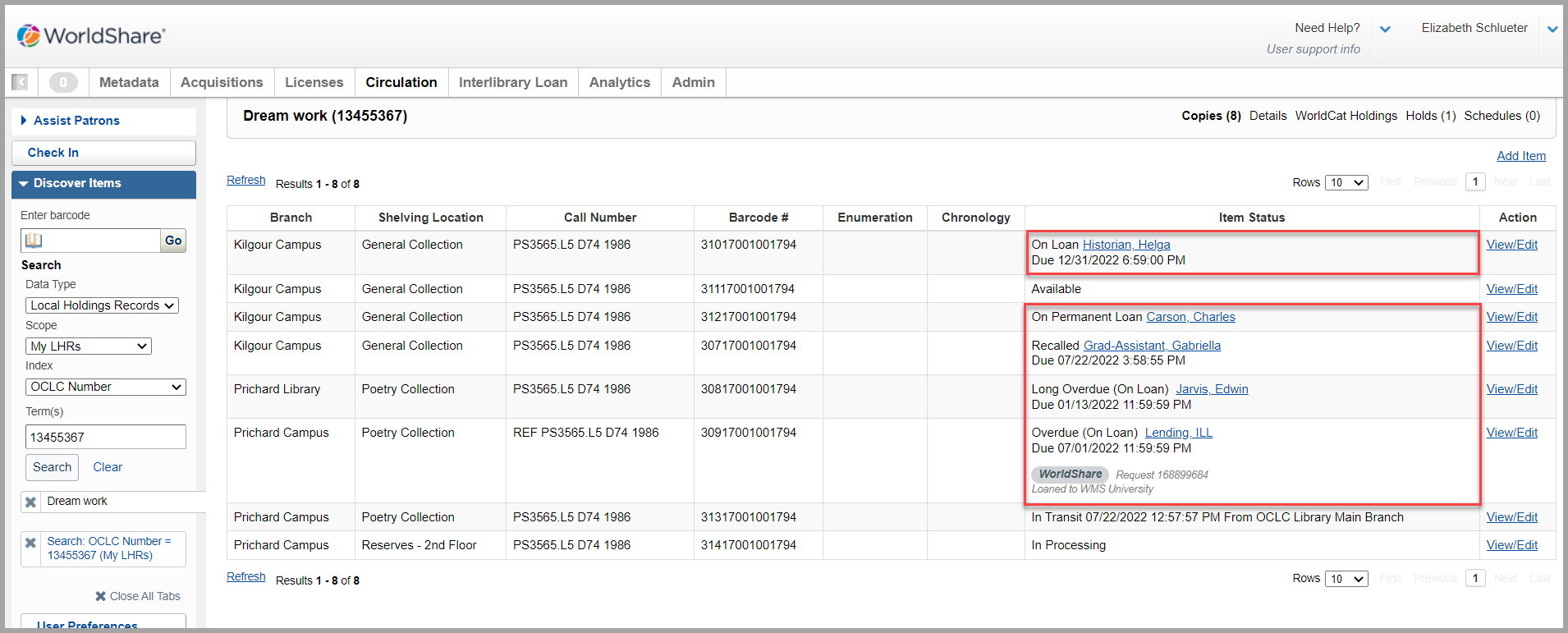
You may notice that the name of your library no longer appears with the Item Status details for local loans.
If your library participates in a circulation group, then the name of the institution that has the item on loan will continue to appear under the due date:
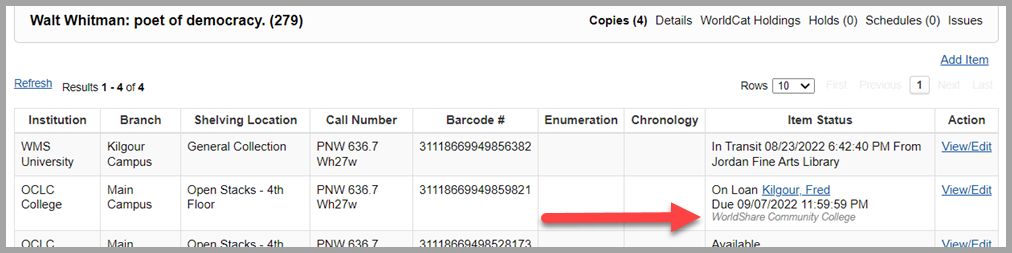
Enable an alert for the Check In screen when a long overdue item is returned
Your library can now enable an alert message to appear at Check In whenever a long overdue item is returned. This feature will make it easier to determine if library staff should investigate if fees or account blocks should be removed from WMS or a campus system:
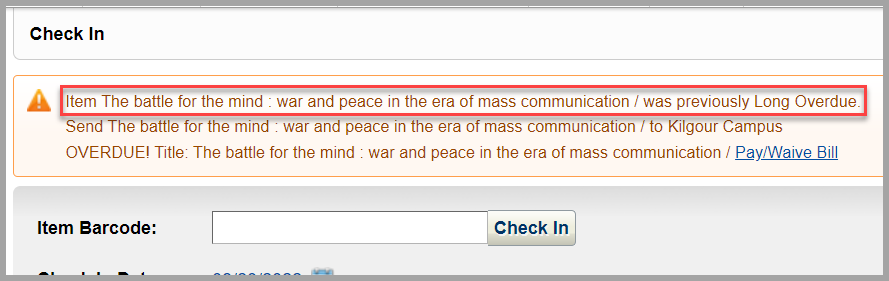
This feature is disabled by default. To turn it on, navigate to OCLC Service Configuration > WMS Circulation > Admin/General > UI Preferences. In the list of alerts, select the new option for Item was previously Long Overdue.
View additional item data on the Check In screen
You now have the option to customize the data that you want to see about items processed on the Check In screen.
Nine additional item description fields have been added to the options for display in the check in table including call number, enumeration, chronology, and shelving location.
You may want to display more item details and suppress loan-related fields while conducting inventory. Or you may find it useful to verify call numbers as you process returns.
The new item data fields are disabled by default. Use the settings cog icon to select the table columns that best fit your needs:
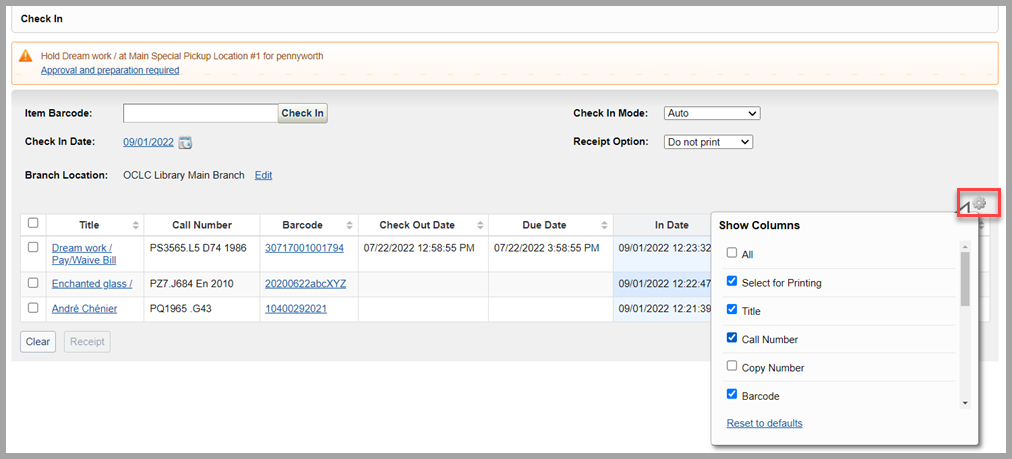
The next time you log into Circulation, the system will remember your column preferences.
Note: Copy Number information will only display for LHR items that were created or updated after 18 September 2022.
View transaction history across your circulation group
All retained circulation transaction history entries now display to library staff across a circulation group. Staff transaction history is visible to library staff working in WorldShare Circulation when viewing a patron's History tab or an item's History tab.
As of this release, your library staff will be able to view all retained transactions for patrons and items, regardless of where the event took place or the home library of the patron or item. For example, you will be able to see history for your patrons, even if they checked out or returned materials at a different library in your group.
For the best experience, all members of the group should consider retaining transactions for the same period of time. Only transactions within the relevant retention period will be displayed to library staff.
To verify your staff transaction history settings, administrators should navigate to OCLC Service Configuration > WMS Circulation > Admin/General > History.
Note: This change does not impact WorldShare Reports & Report Designer, notification history, or patron borrowing history.
Usability improvements added to the Collection Type Policy screen
It's now easier to navigate and update your Collection Type Policies in OCLC Service Configuration.
You can now filter collection rules to find the policy that applies to a specific item location. Also, use the new 'move' option to easily move item locations to a new or different collection rule.
Filter collection rules to find a specific item location
It's now easier to find the rule that will be applied to a specific item location. Use the Filter rules by option to target a holding location or a combination or holding and shelving location. The rule list will be filtered immediately to only include the applicable rule(s):
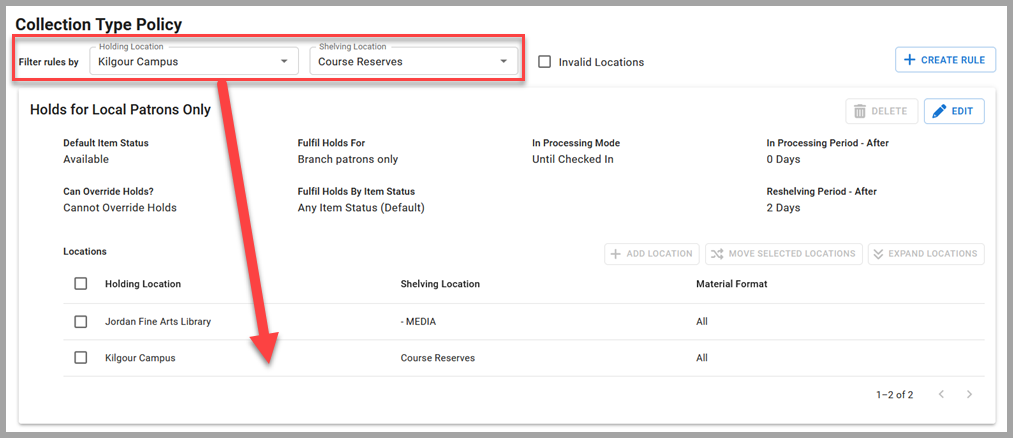
Selecting the All option in the Shelving Location filter list will look for rules where the All parameter was intentionally selected in the Locations list; filtering for All will not return rules where any shelving location has been selected.
Also, the list of possible holding and shelving locations will only include your currently-configured locations. To find any rules that include item locations that are no longer valid for your library, click the Invalid Locations option.
Move locations to a new or existing rule
Reorganizing your collection type policies is easier with the Move Selected Locations option.
Select one or more locations within a single rule and select the Move Selected Locations button. You will be given a choice to move your selected rows to an existing rule or to create a new rule:
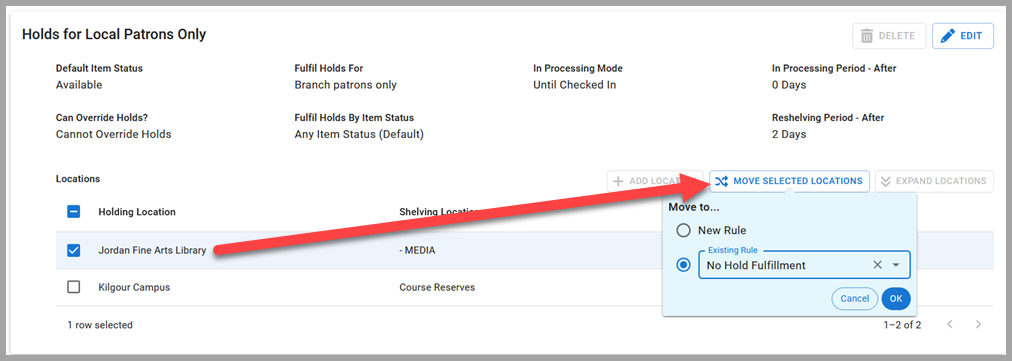
Please note that the Move Selected Locations button will only move locations selected within a single rule. If you want to move locations out of multiple rules, you will need to repeat the move procedure for each of the original/source rules.
Bug fixes
Message to update an Acquisitions order appears at Check In
An alert message was appearing at Check In asking you to update an order item in WorldShare Acquisitions if the item on loan was originally requested for the patron via Acquisitions.
As of this release, this message will no longer appear at Check In.
SIP2 transactions fail because of invalid checksum values
The WMS SIP2 service was sometimes returning invalid checksum values for Patron Information responses (64) when the user had dozens or items on loan. Users may have seen an error message when trying to use a self-service kiosk.
As of this release, WMS's checksum calculations will always return the expected, 4-character value.
Unfriendly error message when an unauthorized user attempts to move a hold to the top of the queue
Library staff without the required staff role were able to see the option to move a patron's hold to the top of the hold queue. The action was blocked, but an unfriendly error message was displayed.
As of this release, you will need an appropriate staff role to see the option to move a hold to the top of the queue.
Known issues
See the Known Issues page.
Important links
Support website(s)
Support information for this product and related products can be found at:
