WorldShare Circulation release notes, June 2021
Release Date: June 27, 2021
Introduction
This release of WorldShare Circulation provides new features and enhancements:
- Use the new Pickup Location report to monitor and update hold requests for a specified pickup location
- Manage in-house use of special collections and other materials that should not leave the library premises
- Enable the WMS Patron System Bill Connector to export and process WMS patron bills in a campus or third party system
- Bug fixes and performance improvements
Many of these enhancements are the direct result of your feedback.
Recommended actions
For this release, we recommend that you review the following checklists and complete the relevant tasks so that you can adjust your policies and workflows and train your staff. These checklists identify updates that we have determined as significant for most institutions. We encourage you to review all of the items in the release notes to determine whether there are other items that might require additional action or follow up by your institution.
Administrative actions
These items require immediate action or decisions.
| Action |
|---|
| Decide if your library will adopt the new in-house use fulfillment method to manage WMS hold requests for special collections and other materials that should not leave the library. |
| Contact OCLC Library Services or your OCLC Library Services Consultant to learn more about enabling the new WMS Patron System Bill Connector. |
|
Internet Explorer 11 support ends in August 2021 Please note that support for Internet Explorer 11 (IE 11) will end in August 2021. Some WorldShare Circulation features will continue to work in IE 11, but new and existing features are no longer being tested in IE11 and any issues will not be fixed. See the Browser compatibility chart for a list of supported browsers. Contact OCLC Support as soon as possible if this poses any concern for your institution. |
New features and enhancements
Pickup Location report
The new Pickup Location report will allow you to monitor upcoming and active hold requests for a specific pickup location. You will be able to see and manage all holds that are pending fulfillment, have an assigned item that is currently in transit to the pickup branch, are ready for pickup on the hold shelf, etc. The report contains live, current system data so that you can edit or delete holds as needed, check that all reserved items are still on the hold shelf, reprint hold receipts for items that are ready for pickup, and much more. This report can be used in place of the daily hold reports available today in WorldShare Reports.
Accessing the report
The Pickup Location report is accessible to all users with a Circulation or Student Worker role. To view the report, navigate to the Circulation tab and open the Reports accordion in the left menu. Pickup Location is listed below the Clear Hold Shelf report:
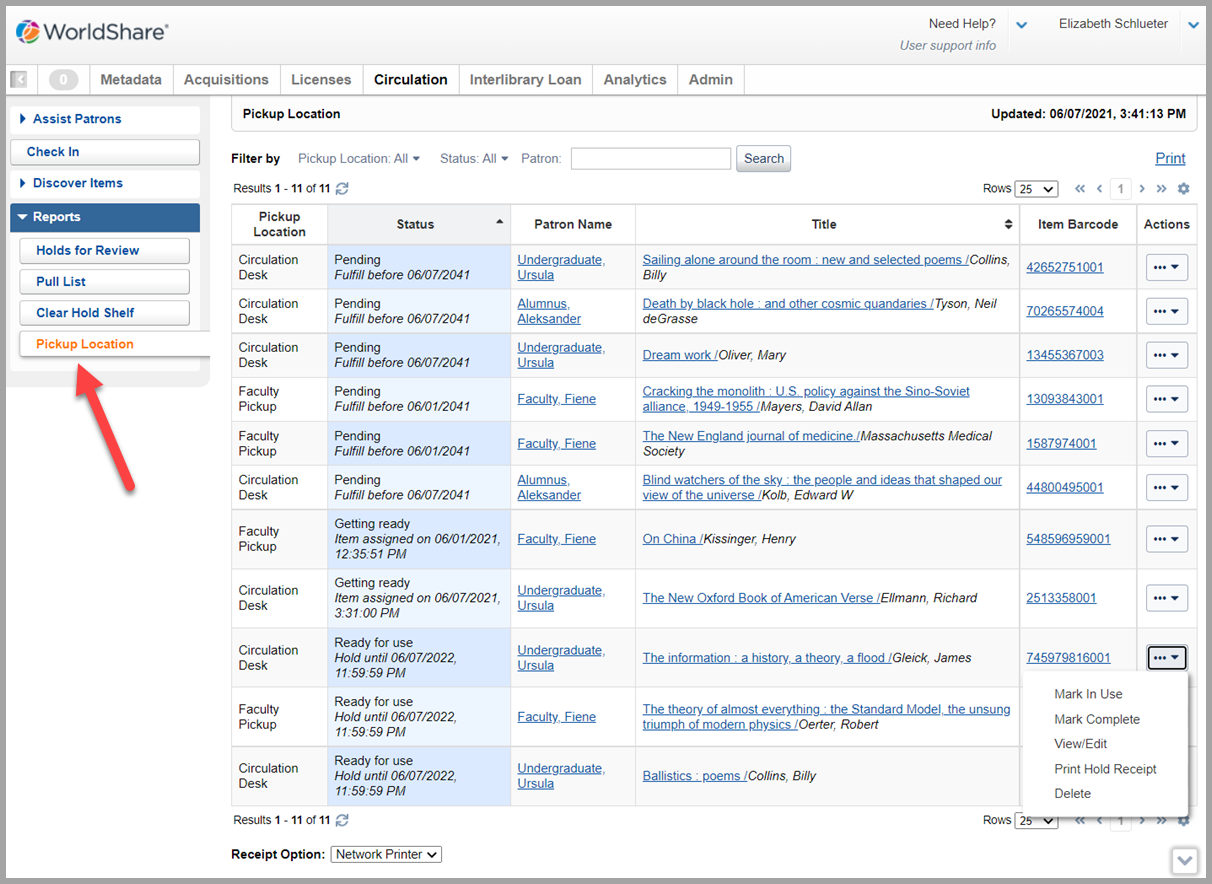
Note: If your library participates in group circulation, the Pickup Location report will include all hold requests to be picked up at your location, including holds placed by patrons of other institutions in your group.
Filtering and sorting
Pickup Locations can be sorted and filtered by several criteria. Sorting is available by hold Status (default) or by Title. Also, the report will always be limited to active hold requests to be picked up at the branch that you have selected in WorldShare. You can further filter the report using three optional filters:
Pickup Location filter
- Select none, one, or all branch locations currently configured as active pickup locations for the branch.
- By default, this filter is set to All pickup options at your branch, including any holds for pickup at the branch level.
Status filter
- Select one or more hold request statuses.
- By default, this filter is set to All hold statuses.
- Hold statuses are defined as:
- Pending: The hold request is awaiting fulfillment in the queue.
- Getting ready: An item is in transit or dispatched to the pickup location to fulfill the request.
- Ready for use: A reserved item is waiting for the patron on the hold shelf.
- In use: A reserved item is currently being used on library premises by the requesting patron.
- See below for more information about the new, optional workflow for managing in-house use of special collections.
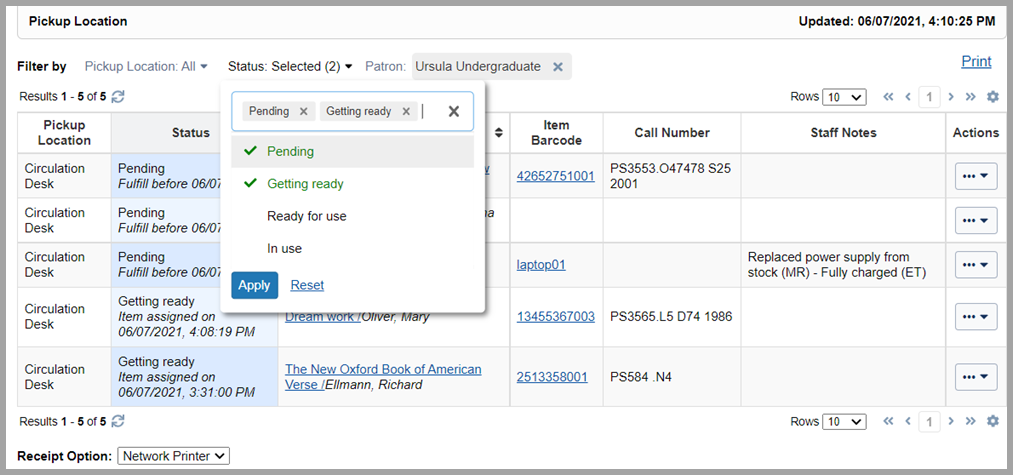
Patron filter
- Search for all hold requests from a specific requesting patron. Your search will open the Search for Patron dialog where you can select the appropriate user or try a different search (see the image below). The selected patron's name will appear in place of the original search box (see the image above). Clear your selection at any time by clicking the X next to the patron's name. You may search for any user; if there are no relevant hold requests, then the report will display no results.
- The default search index is Name, ID, Email. You may choose a different index for subsequent searches from the Search for Patron dialog.
- By default, the report is filtered to All patrons.
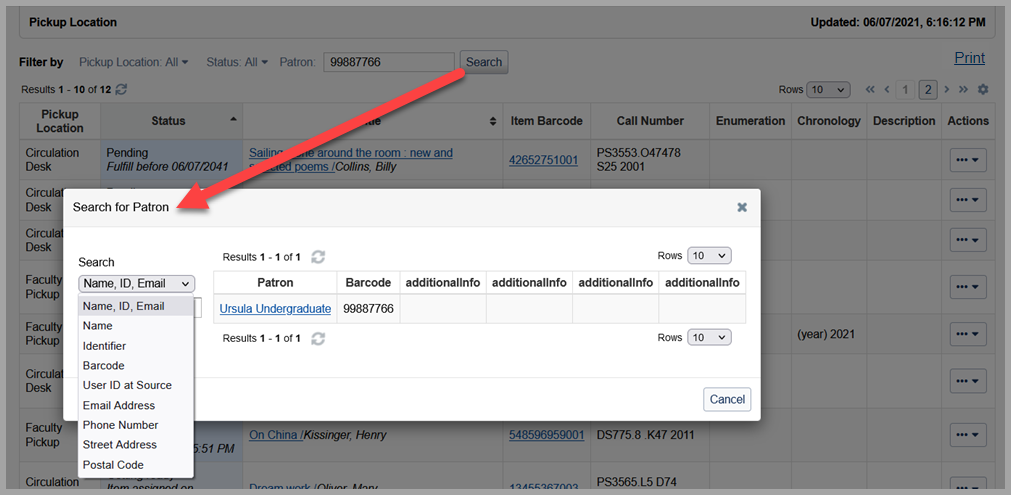
Note: All users with a Circulation or Student Worker role will be able to view patron information (name and barcode), to search for requesting patrons using the Patron filter, and to print hold receipts which may include patron data.
Update holds and reprint hold receipts
As you review the report, you may want to see more details, update a hold, reprint a hold receipt, etc. The options in the Actions menu will reflect the status of the hold request and your user privileges. Familiar actions include View/Edit, Delete, and Print Hold Receipt.
For example, hold receipts can be reprinted for holds that are in Ready for use status. You may wish to reprint the receipt if the original copy was lost or damaged or if you have changed the hold shelf expiry date, the patron's telephone number has been updated, etc.
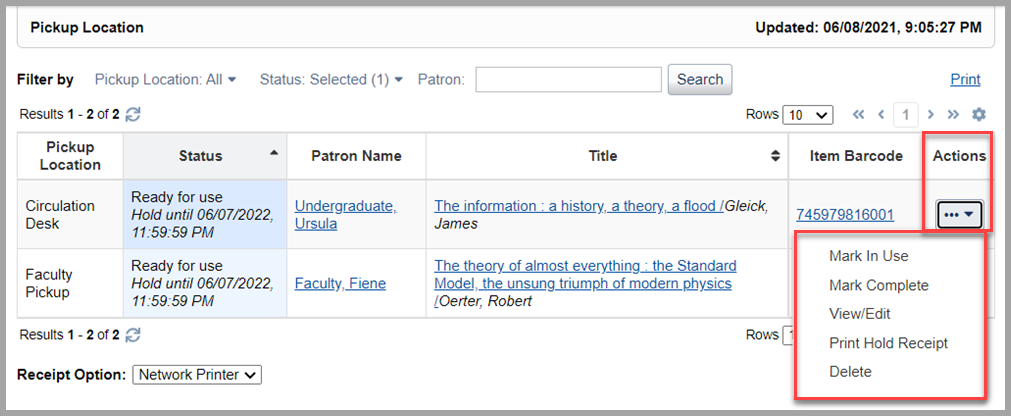
Use the Print button in the top right of the screen to print the rows currently visible on the report. You may view and print up to 100 holds per page.
Manage in-house use of special collections
Your library can now use WorldShare Circulation to manage in-house use of items reserved for patron use in a reading room or other location on library premises.
This new workflow is optional and provides an alternative to traditional loans or soft check ins when your library wants to monitor usage of your library's special collections, microfilms, or any other materials that should not leave the library because of their value, age, physical condition, or uniqueness.
Staff experience
When a patron arrives at the pickup location, use the new Pickup Location report to locate all of the items that are ready for use. When the patron begins consulting the item, use the Mark In Use option in the Actions menu to update the hold to the new In use status:
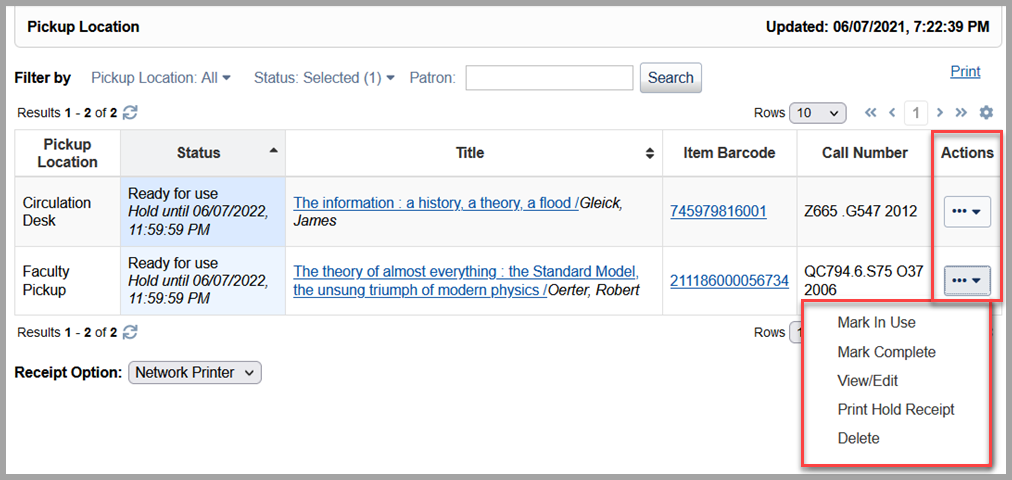
The hold's status can be returned to Ready for use status using the Mark Ready for Use action when the patron is done with the item for the day or needs to temporarily step away from the item. Moving a hold back to Ready for use status implies that the patron intends to return to consult the item later. There is no limit to the number of times that a hold can be moved into In use status.
Note: If the Hold Fulfillment Policy includes a bill for picking up a hold, the system will ask you to acknowledge the billed amount before the hold's status can be updated to In use. The system will only charge the patron the first time the hold is moved to In use status.
Alternatively, a hold in Ready for use or In use status can also be updated by using the Mark Complete action to show that the patron is done with the reserved item. When a request is completed, the hold will no longer display to library staff or to the patron in My Account. The item will appear on the Clear Hold Shelf report. Unlike deleting a hold, completing a hold will not send a hold expiry notification to the patron.
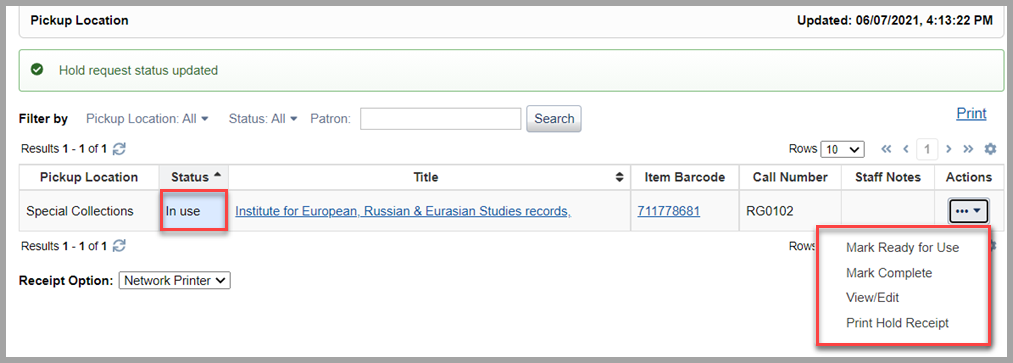
The patron's hold queue and the item's status will reflect when the reserved item is In use:

While a hold is In use, it cannot be deleted by library staff or the patron. Nor can the hold's pickup location be updated. The hold must be put back in Ready for use status before these changes can be made to avoid confusion and to ensure the item's chain of custody is recorded.
For the same reason, an in-use hold will remain visible to library staff and the patron even if it has exceeded its hold shelf expiry date and time:
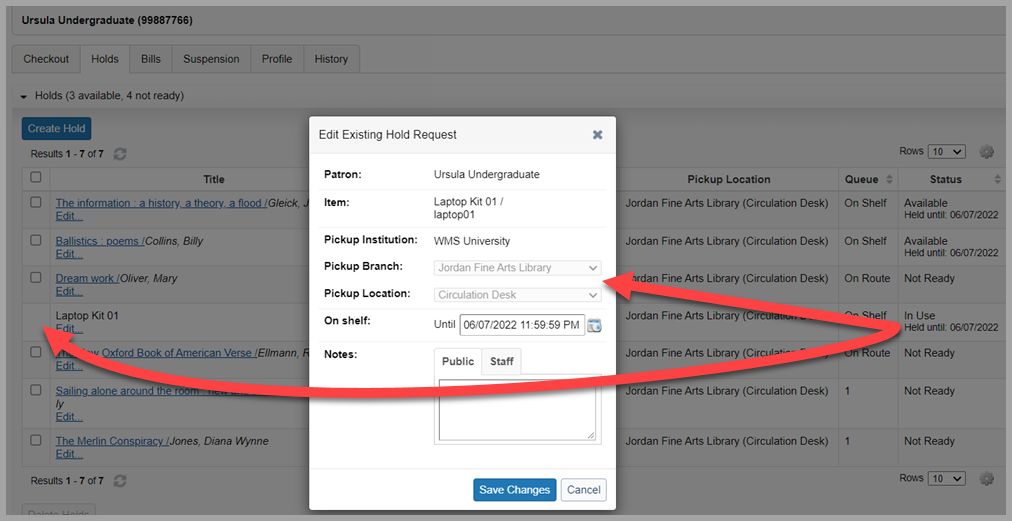
Note: You must have the Circulation Admin, Circulation Desk, Circulation Desk Privacy, Student Worker, or Student Worker Circulation role to update a hold's status from the Pickup Location report.
Item statistics
In-house use will be recorded in the item's statistics to help track usage of your special collections.
The first time a reserved item is used in-house by the requesting patron, the item's In-House Use Count and In-House Use Date will be updated. Subsequent updates to In use status will not update the item's in-house use statistics: these statistics will change once per hold fulfilled in house.
Each time the hold is marked In use or returned to Ready for use status, the item's last-seen statistics will be updated to reflect the hold's pickup location:
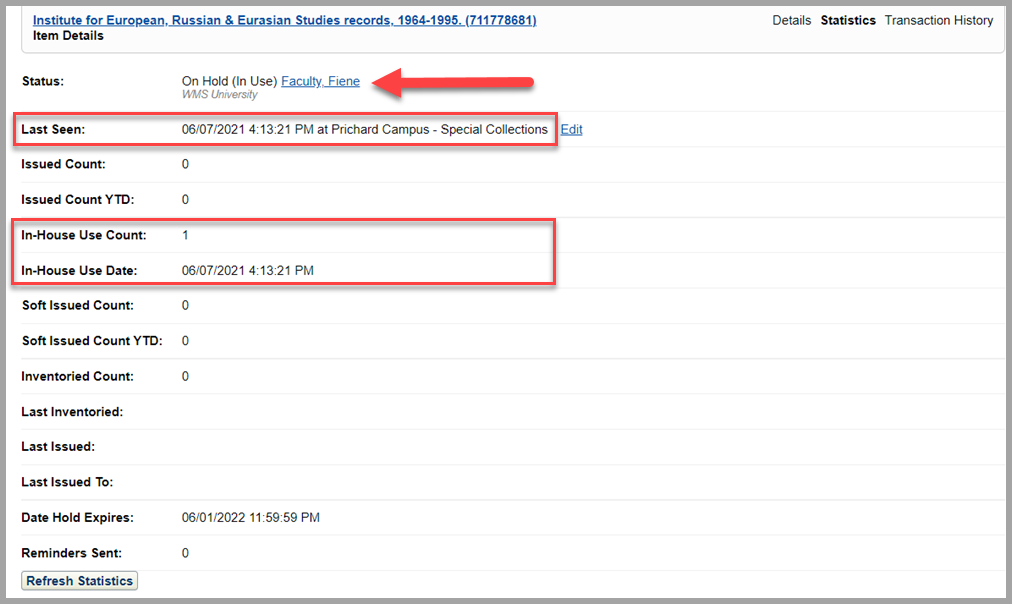
Note: A future release of WorldShare Reports and Report Designer will add circulation events for each change to a hold's status (e.g., events for moving a hold to In use, completing a hold, etc.), including the identity of the staff user responsible for the update. Monitor the release notes for more details.
Patron experience
In-house use requires the patron to set aside enough time to consult materials while the library is open. Therefore, when a patron places a request in WorldCat Discovery or reviews their open request in My Account, the system will remind the patron that in-house use will be required.
On the hold form, the user will be told if a pickup option will require Library Use Only:
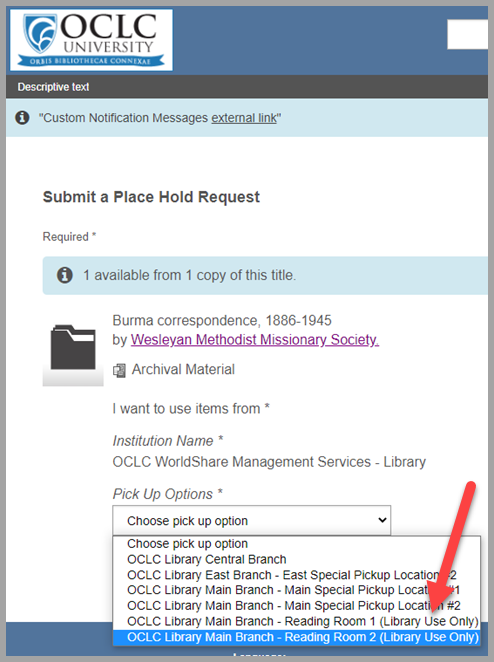
The hold confirmation message will also mention that the patron can retrieve this item for library use only:
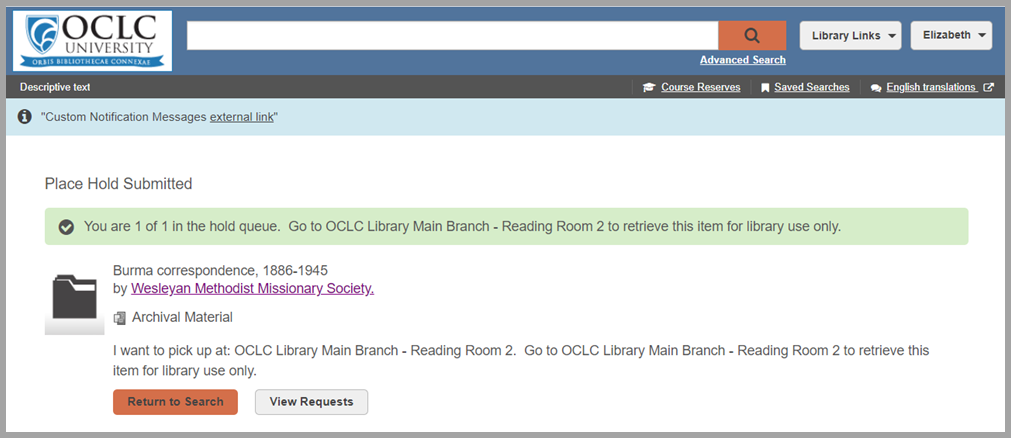
In My Account, similar messaging will appear for any hold with an in-house use restriction. Also, holds will have the new In use status while the patron is consulting the item:
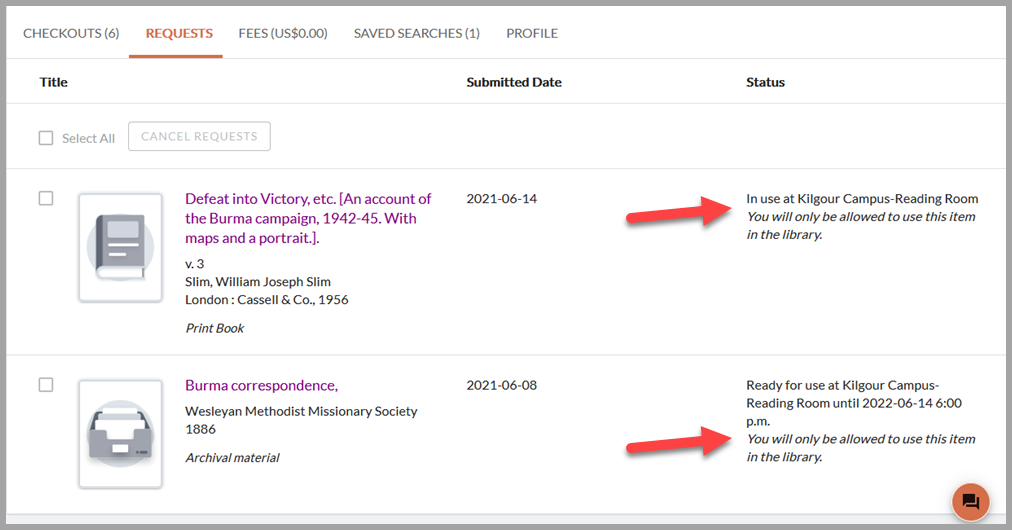
Also, no additional hold pickup notifications will be sent to the patron after the first in-house use of the requested material. A hold shelf expiry notification will only be sent if the hold expires while in Ready for use status and is checked in from the Clear Hold Shelf report or if the hold is deleted by library staff. Marking a hold as Complete will not trigger a hold shelf expiry notification.
Configuration: Fulfillment methods
Use the new Fulfillment Method option for your branch locations to indicate if held items can be collected for checkout or must be used in house. To update the fulfillment method of your active pickup locations, navigate to OCLC Service Configuration > WMS Circulation > Admin/General > Branch Locations > Request Fulfillment:
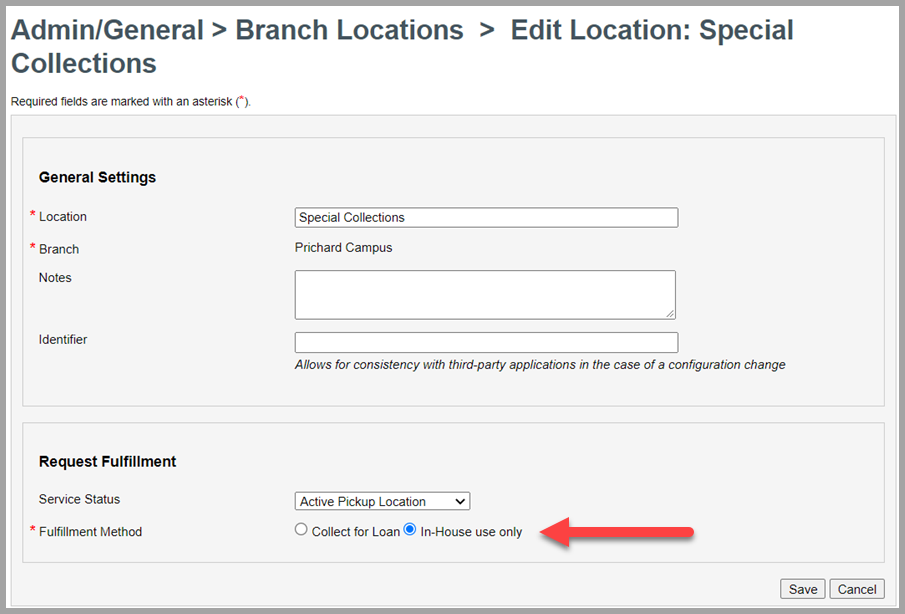
By default, all existing, active pickup locations will have the fulfillment method, Collect for Loan, which allows reserved items to be checked out to the requesting patron. When an item is on hold at a collect-type pickup location, the system will still allow the hold to be updated to In use status after library staff acknowledge the policy conflict. For example, you may find that a reserved item is not in good enough condition to leave the library and may choose the in-house workflow instead:
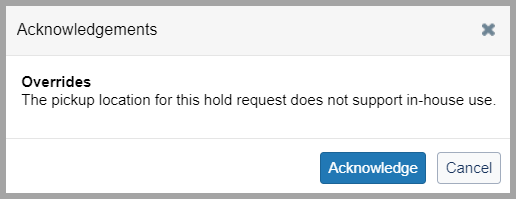
The new in-house use workflow is preferred when the pickup location assigned to the hold request has a fulfillment method of In-House use only. When an item is on hold at an in-house use pickup location, the system will still allow the item to be checked out if library staff acknowledge the policy conflict. For example, a trusted patron may ask for special permission to take a rare book home or to another, secure location on campus:
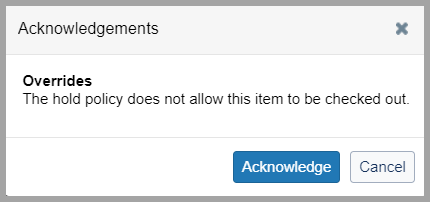
You may also add the fulfillment method field to the hold receipt.
Note: A hold's fulfillment method will be set to Collect for Loan if the pickup location is a branch only. The In-House use only fulfillment method can only be assigned to branch locations.
Configuration: In-House Use Period
Your library may wish to set aside a specified amount of time for a patron to consult an item reserved for in-house use. For example, you may give patrons three days to retrieve a held item and then two weeks of reserved consultation time.
The existing Hold Shelf Period configuration in Hold Fulfillment Policy will continue to set the initial hold-until date and time when a requested item is checked in at the pickup branch to fulfill the request. The item must be used in-house at least once or checked out before this expiry date. Otherwise, the hold will expire, and the item will appear on the Clear Hold Shelf report.
The new In-House Use Period is a new, optional configuration to adjust the hold's expiration date automatically when a reserved item is consulted in house for the first time. This new hold reservation period will be calculated from the moment the request moves to In use status. Additionally, you may select the Exclude closed hours option to calculate the duration using only time when the pickup location is open. The open hours of the branch are used if that branch's open hours are set to override your institution's hours. If you do not want the hold shelf expiry period to be adjusted at the first in-house use, you may leave the In-House Use Period blank.
To add an in-house use period, navigate to OCLC Service Configuration > WMS Circulation > Holds and Schedules > Hold Fulfillment Policy. By default, all existing Hold Fulfillment Policies will have no In-House Use Period configured:
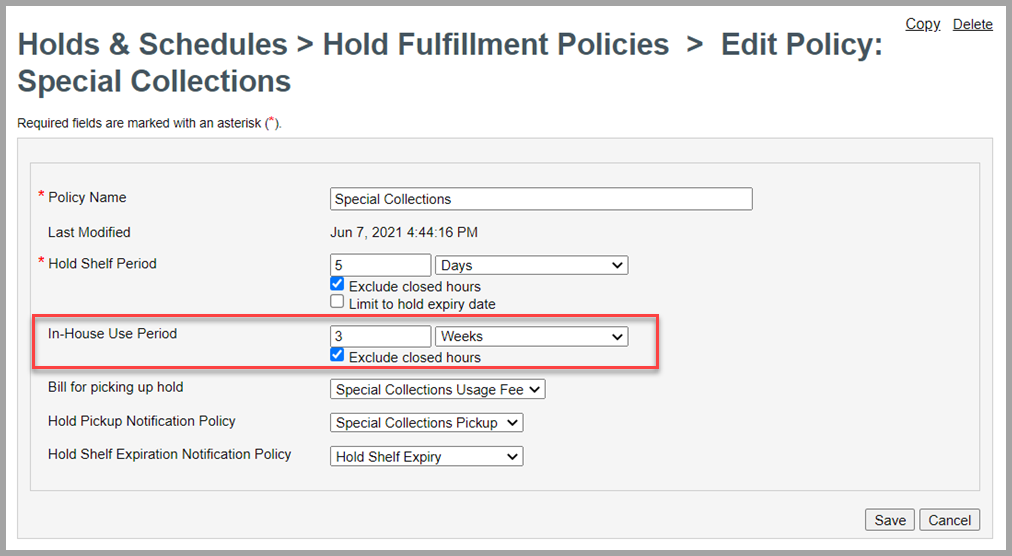
Note: You may manually update the hold shelf expiry date and time manually from the Circulation interface, but you will need to acknowledge any date that exceeds library policy. See the Edit or delete hold for more details.
WMS Patron System Bill Connector
The WMS Patron System Bill Connector is a new, optional set of features that allow your library to share information about patron fees and fines with systems outside of WMS such as a campus bursar system or a debt collection agency. This release includes the first phase of bill connector features. Additional enhancements will be available later in calendar year 2021, including the ability to import payments that were processed in another system.
Caution: Some restrictions apply. A one-time implementation fee is required to enable the patron bill connector. Your library or institution may also need to work with your local IT support to automate any system-to-system processing. Contact OCLC Library Services or your OCLC Library Services Consultant to learn more.
Create and manage bill connector jobs
When the bill connector is enabled, you can navigate to Circulation > Scheduled Jobs > Jobs to create and manage your library's bill export jobs. This option will not appear if your library does not have the bill connector feature activated and/or you do not have either the Circulation Admin, Circulation Desk, or Student Worker Circulation roles.
The bill connector uses export jobs to find the bills that you want to share with another system, set the frequency of bill exports, etc.
Use the Create New Job button to configure a new job. To monitor, update, or run an existing job, click on the job from the Name column:
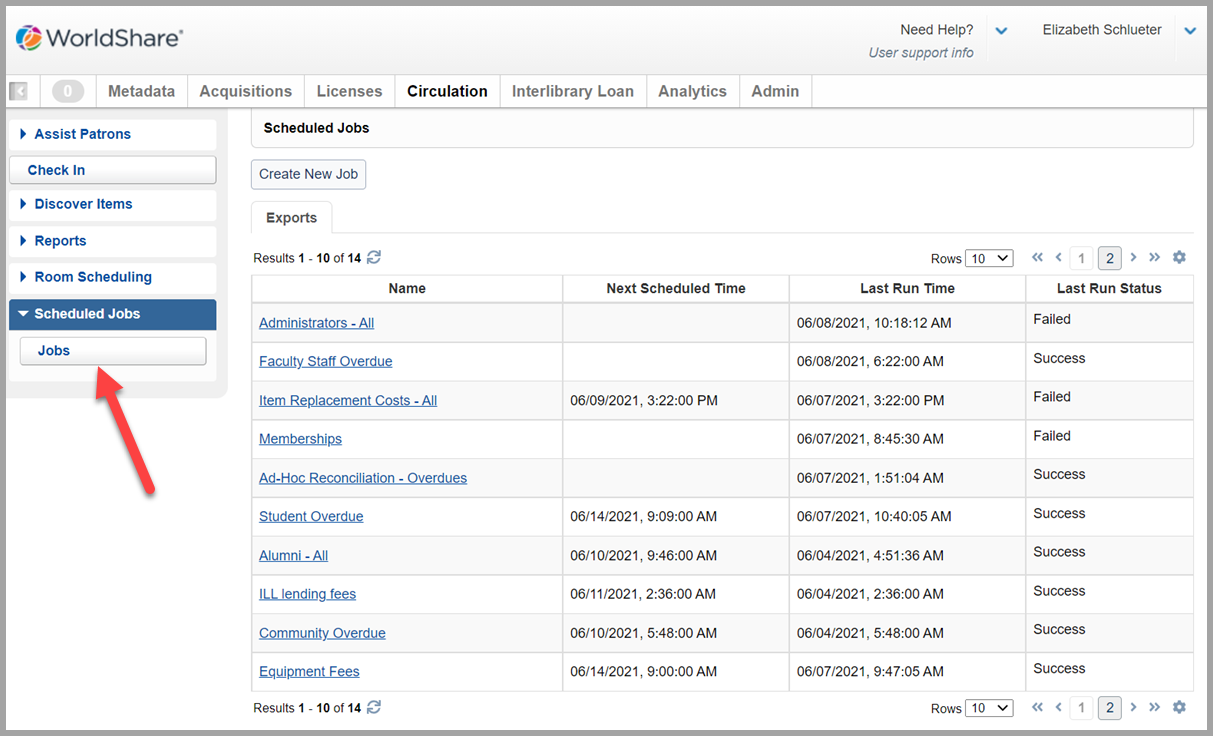
Note: Users with the Circulation Admin or Circulation Desk roles are allowed to create and update bill connector jobs for your library. Users with the Student Worker Circulation role may view existing jobs and monitor job activity. See below for more information about job execution monitoring.
Job information and export processing modes
Your library may configure one or more bill connector export jobs with different processing modes, bill criteria, and/or export schedules. For example, you may want all bills owed by students and faculty to be reconciled with a campus bursar system while item replacement costs owed by alumni should be transferred to a debt collection service. Each subset of your library's bills may have its own export job with a unique Job Reference that will appear in the CSV filename for easy identification.
When creating a new job, you may set Bill Criteria to identify bills that should be exported when the job runs. You may adjust bill criteria at any time:
- Amount Outstanding: Choose the minimum amount that must be outstanding against a bill before it can be exported. By default, the system will export any bill with an amount outstanding greater than 0.00 (zero).
- Patron Type(s): Choose one or more patron types whose bills should be exported by the job. By default, the system will export bills for users with any patron type.
- Bill Reason(s): Choose one or more bill reasons to be exported by the job. By default, the system will export bills with any bill reason.
All bill criteria are honored when the job runs and selects bills for export. For example, the job in the following screenshot will only export a bill that is owed by a current student with the 'OVERDUE' or 'RECALL' bill reason that has at least 10.00 outstanding.
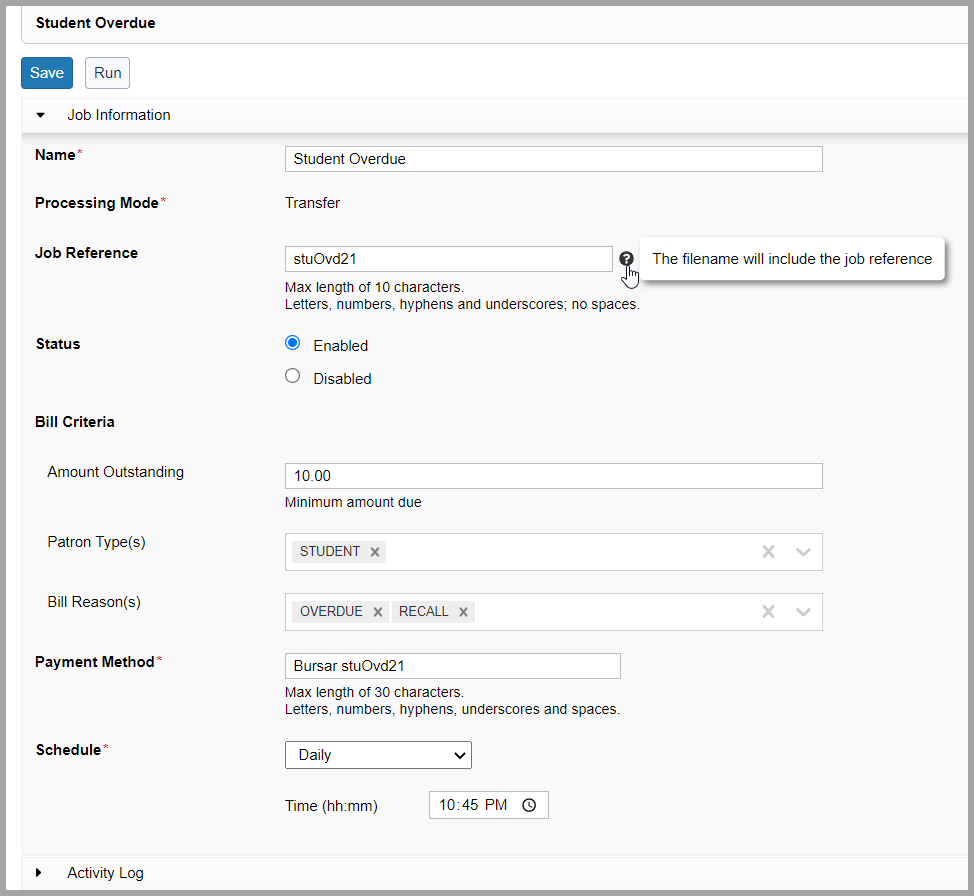
Circulation groups: Export files are always limited to the bills owed by patrons of the exporting institution that can be paid by Group Payments Policy. Bills charged by other institutions in your group can be identified in the export file.
In some cases, it may be enough to provide bill details to other systems used by your institution. For example, it may be enough for the campus registrar to know which users owe the library money. In other cases, your library may want the campus system to fully manage bills raised by WMS. This phase of the bill connector adds support for two export Processing Modes to reflect those two scenarios:
- Reconciliation: Provides a CSV file of all relevant bills. Bills are not updated by WMS.
- Use reconciliation mode if your library wants to notify another system about the existence of a library bill.
- Ex. Your library wants outstanding bills to continue to block patrons based on Patron Type Policy and/or your library wishes to accept payments through WMS.
- Transfer: Provides a CSV file of all relevant bills and marks all of the exported bills as paid in WMS using the Payment Method of your choice.
- Use transfer mode if your library wants to transfer responsibility for bill payments to another system.
- Ex. Library staff do not wish/need to accept payments from users. Patrons with an outstanding balance can/should be blocked manually by library staff and/or the campus system via the circulation block flag in the user record.
Bills paid via a transfer job will move to the patron's Account History and will no longer appear to the user in My Account, on a self-check machine, etc. and will no longer be counted towards the patron's bill limits:
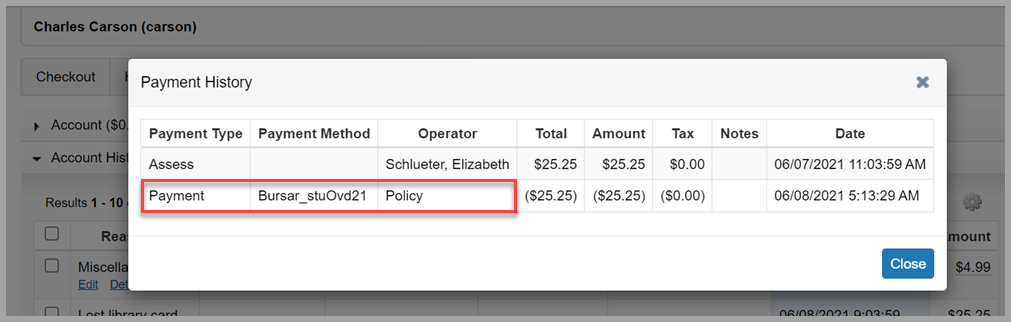
Scheduling & monitoring job executions
Use the Schedule option to choose when and how often an export file will be generated by WMS. You may choose to export files daily, weekly, or to not using the scheduling function, e.g., if you only wish to run a job on an ad-hoc basis. A job must be in Enabled status to run on schedule; Disabled jobs will remember their previous schedule but the process will not run automatically.
Daily or weekly schedules can be run at the time of your choice. The system will prevent your library from scheduling jobs with the same start time and will only allow one job to process at a time. Other scheduled jobs must wait until the current job has stopped running. This will avoid export conflicts if bill criteria overlap across multiple jobs:

Users with the Circulation Admin or Circulation Desk roles may use the Run button to manually run an Enabled job, regardless of its schedule. The Run option will not appear if the job is currently Disabled.
The ad-hoc Run option may be useful if you prefer not to run a job on a predetermined schedule, only need to export billing data a few times per year, or are testing the integration:
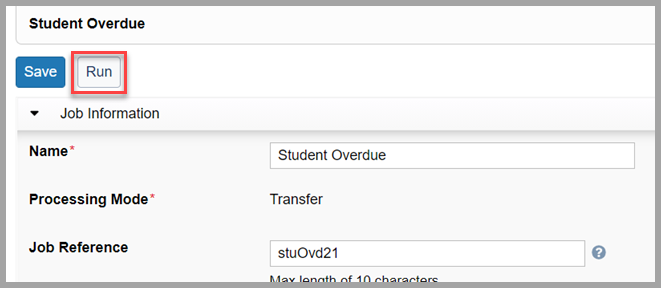
Any user with the Circulation Admin, Circulation Desk, or Student Worker Circulation roles may monitor job executions to ensure that files are being exported as expected. You can find the date and time that a job is next scheduled to run (if any), the date and time that a job last ran (if any), and the status of the last attempt (if any) by reviewing each job via Circulation > Scheduled Jobs > Job.
You can view more information about each job execution of a specific job by opening its Activity Log accordion. Each attempt to run the job will include its execution ID, execution date and time, status, and a summary of the export including the number of bills exported:
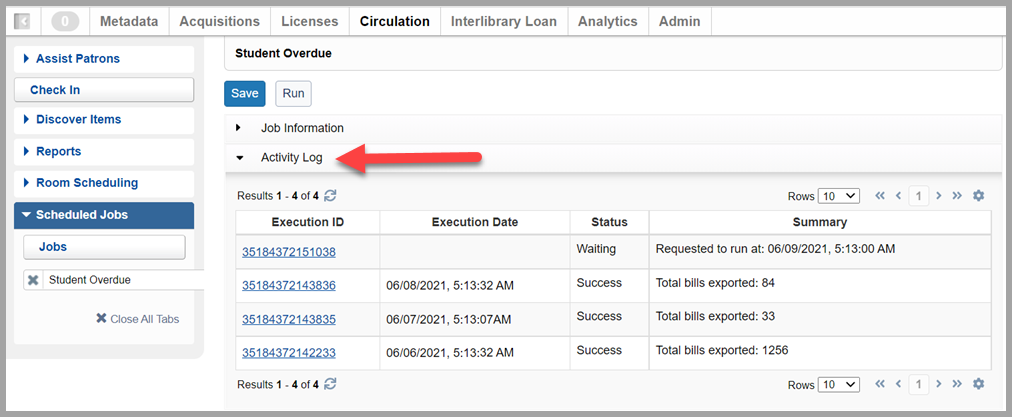
Click on the execution ID to see more details about the export attempt:
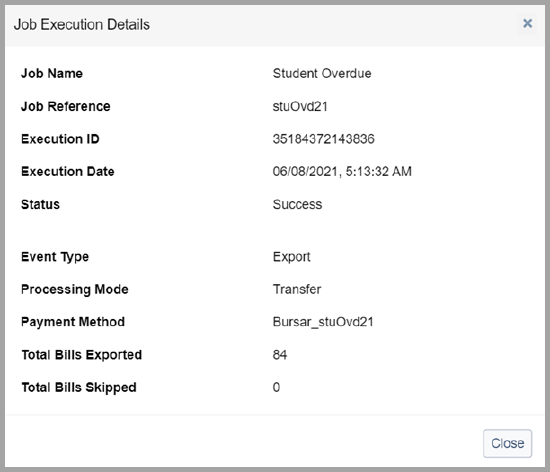
Retrieve and use bill export files
Bill connector export files are placed in your OCLC file exchange account as CSV files that can be downloaded, transformed, and imported into other software as needed. Export files are retained for 30 days. Files older than 30 days are subject to deletion.
Bill export files can be found under the /xfer/wms/out/circdata/fees file exchange directory and can be downloaded using an open-source SFTP client or your local IT support's preferred method.
Filenames are built as follows: wms.myLibrarySymbol.out-circdata-fees.exportDateTime.jobReferenceId.csv
Ex. wms.ZZZZZ.out-circdata-fees.D20210609.T070019.students123.csv
Each export file will include the following data elements for each bill:
- BILL_ID: A 36-character identifier assigned to each bill by WorldShare Circulation. Can be used as a unique bill identifier by the partner system.
- ROW_TYPE: Reserved for future use. Value will always be NEW for reconciliation and transfer exports.
- PATRON_ID: The circulation barcode of the user who owes money on a library bill.
- CHARGING_INSTITUTION: The WorldCat Registry ID of the institution that originally created the bill.
- Circulation groups: Export files are always limited to the bills owed by patrons of the exporting institution that can be paid by Group Payments Policy. Use this field to identify the institution that originally charged the bill to ensure payment is transferred to the correct library.
- CURRENCY: The ISO currency code of the bill, e.g., CAD, EUR, GBP, and USD.
- ORIGINAL_AMOUNT: The numeric amount that was originally assessed by the library.
- OUTSTANDING_AMOUNT: The numeric amount that remains unpaid of the bill's original amount.
- BILLED_TITLE: The title of the item associated with the bill. May be null/empty.
- BILLED_ITEM: The barcode of the item associated with the bill. May be null/empty.
- ASSESSED_DATETIME: The date and time that a bill was originally created in WMS. Timezone information is provided, e.g., 2021-03-08T05:40:36-05:00
- LAST_MODIFIED_DATETIME: The date and time that a bill was last updated in WMS. Timezone information is provided, e.g., 2021-03-08T05:40:36-05:00
Caution: Bill connector files include sensitive personal and financial data. We advise you to consult with your local IT department when deciding how to download, transfer, and store this data on your local or institution-managed systems.
Bug fixes
Renewal count increases when the item's due date does not change
The system was not behaving as expected when a manual or automatic renewal would not result in the due date of a loan changing, e.g., the due date cannot change because the loan period must end at a fixed due date or at the patron expiry date. The renewal count would increase for every attempt, and the patron may have received an automatic due date receipt email.
As of this release, the system will prevent the renewal from processing if the due date/time will not change. The renewal count will not longer increase, but items will remain eligible for automatic renewal where allowed by library policy. Library staff will see a friendly error message:
Known issues
See the Known Issues page.
Internet Explorer 11 support ends in August 2021
Please note that support for Internet Explorer 11 (IE 11) will end in August 2021. Some features will continue to work in IE 11, but new features and existing issues will not be fixed. See the Browser compatibility chart for a list of supported browsers. Contact OCLC Support as soon as possible if this poses any concern for your institution.
Important links
Support website(s)
Support information for this product and related products can be found at:

