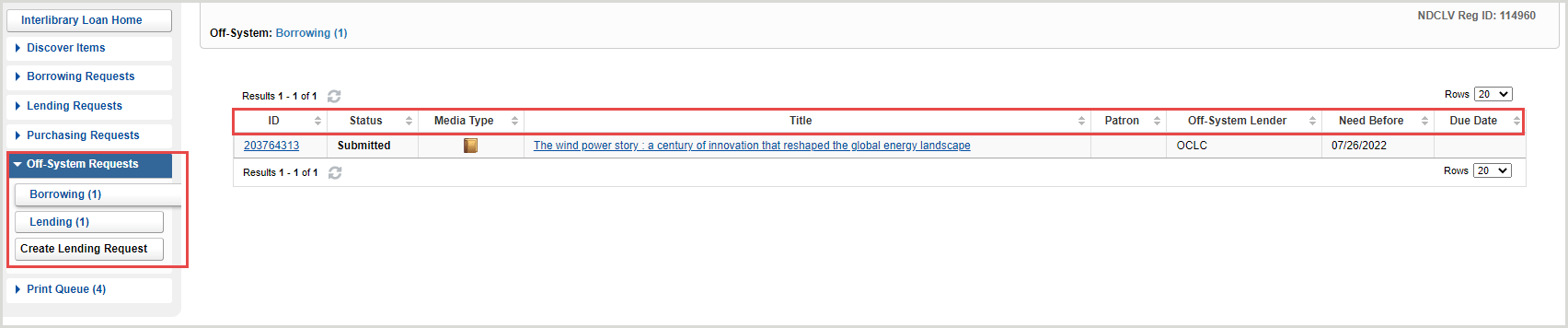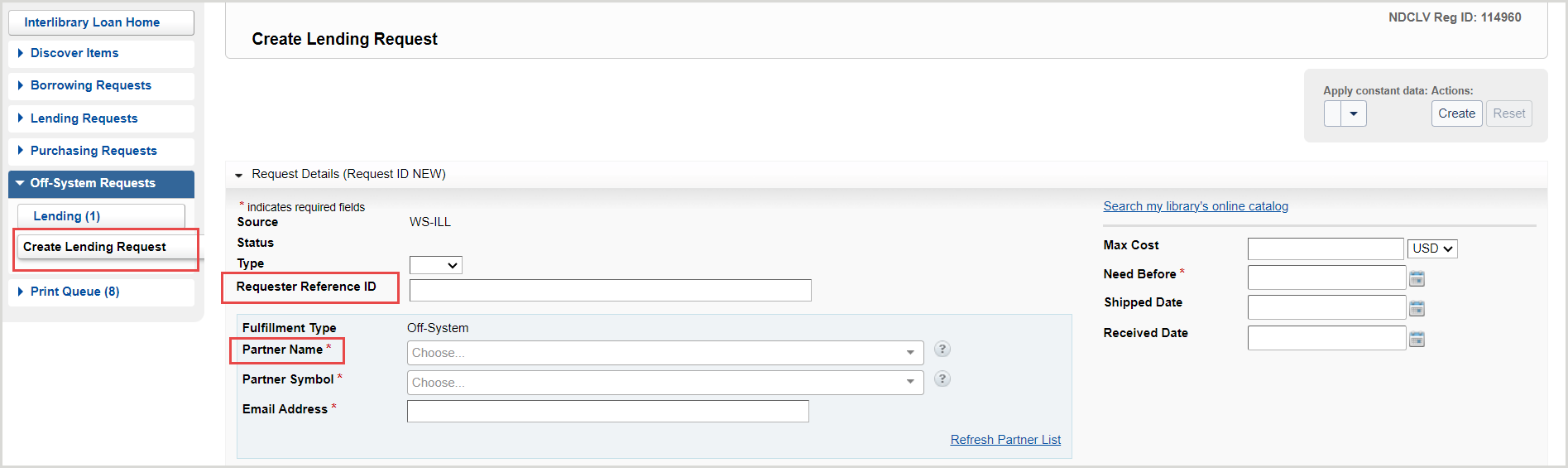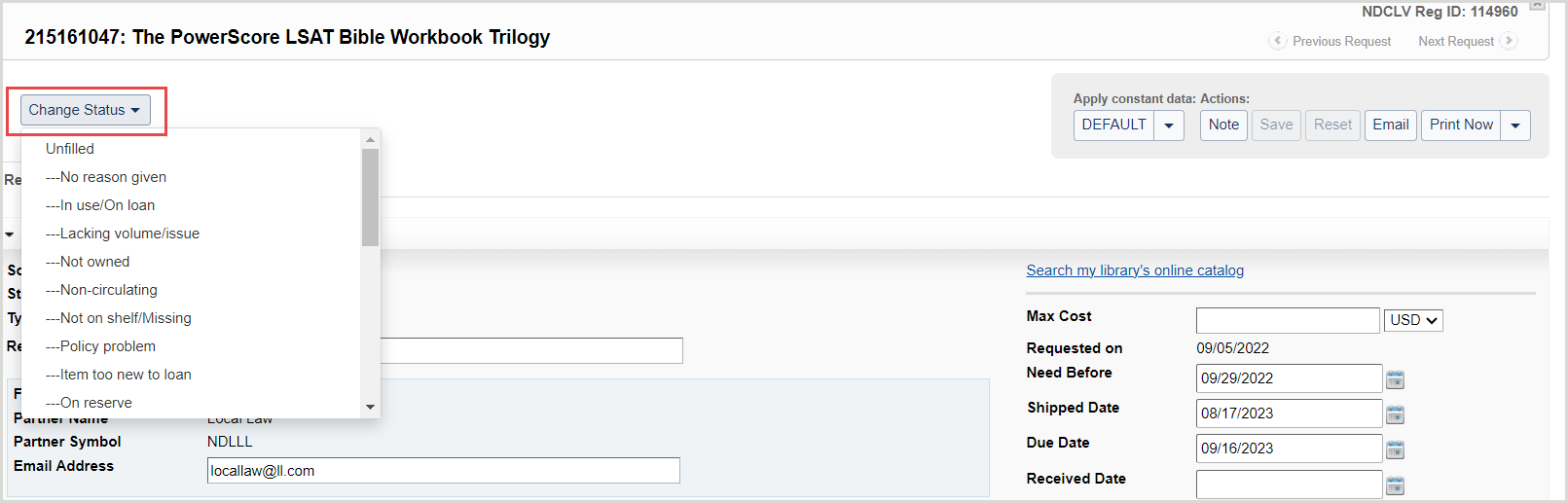Las solicitudes fuera del sistema deberán editarse por dos motivos principales:
- Necesita procesar y responder a un mensaje de correo electrónico entrante del interlocutor externo a la solicitud.
- Debe instigar la siguiente fase de la transacción de ILL y enviar un correo electrónico indicando el cambio al interlocutor externo de la solicitud.
Todos los campos de las solicitudes fuera del sistema son siempre editables. Ciertos campos se consideran esenciales, y el sistema le advertirá si estos campos se eliminan accidentalmente o nunca se introdujeron:
- Nombre del socio
- Fecha límite de la solicitud
- Título del artículo solicitado
Procesar actualizaciones en una solicitud existente fuera del sistema
Cuando reciba actualizaciones de un socio externo al sistema para una solicitud existente, utilice la opción Nota de la solicitud e introduzca cualquier actualización o información importante como Nota de personal. Copie y pegue o introduzca manualmente la información en la Nota, incluidos correos electrónicos, fechas, direcciones y otra información pertinente.
La pestaña Notas del personal le permite mantener notas que sólo el personal de su biblioteca puede ver y buscar y que pueden utilizarse como depósito de información sobre su solicitud fuera del sistema. Se pueden añadir notas del personal a las solicitudes activas y cerradas. El número que aparece en la pestaña indica cuántas notas de servicio existen actualmente para una solicitud concreta. Consulte las notas de los servicios de la Comisión para más información.
Editar y añadir notas del personal
Todos los usuarios de una institución pueden añadir, editar y eliminar notas. Cualquier miembro del personal puede editar las notas existentes. El autor original aparece en la columna de la izquierda, mientras que el nombre del usuario que ha editado la nota más recientemente aparece justo debajo.
Nota: Sólo el personal con la función WorldShare ILL Admin podrá ver el nombre del autor de las notas del personal. El personal con la función de usuario de WorldShare ILL verá un sello con la fecha y hora de creación/actualización de la nota junto con el nombre de la biblioteca.
La nota añadida más recientemente aparecerá en la parte superior de la pestaña Notas de pentagrama. Las notas editadas se muestran en función de la fecha y hora actualizadas.
Añadir una nota de personal
Nota: Puede haber hasta 500 notas por solicitud.
- En la solicitud, seleccione Nota en el panel Acciones.
- Añada el texto de su nota en el cuadro de texto Añadir nota de pentagrama.
- Hay un límite de 500 caracteres para cada nota.
- Haz clic en Añadir.
- Para eliminar cualquier texto añadido al cuadro Añadir nota de pentagrama, haga clic en Cancelar.
Editar una nota de personal
- En la solicitud, haga clic en la pestaña Notas de pentagrama.
- Haga clic en el botón situado junto a la nota de pentagrama deseada.
- Seleccione Editar.
- Realice las modificaciones deseadas en el cuadro de texto.
- Haga clic en Actualizar para guardar los cambios.
Aparecerá un mensaje confirmando que la nota se ha guardado correctamente.
Cambiar el estado de una solicitud fuera del sistema
Cuando llegue el momento de Cancelar, Enviar, Recibir, Devolver o registrar una solicitud fuera del sistema, se recomienda que el personal realice las actualizaciones necesarias en los detalles de la solicitud antes de cambiar el estado de la misma.
- Las solicitudes de préstamo fuera del sistema que lleven 14 días de retraso tendrán automáticamente el estatus de vencidas.
Utilice el menú desplegable Cambiar estado para cambiar el estado de la solicitud. Seleccione el estado adecuado una vez actualizados los detalles de la solicitud.
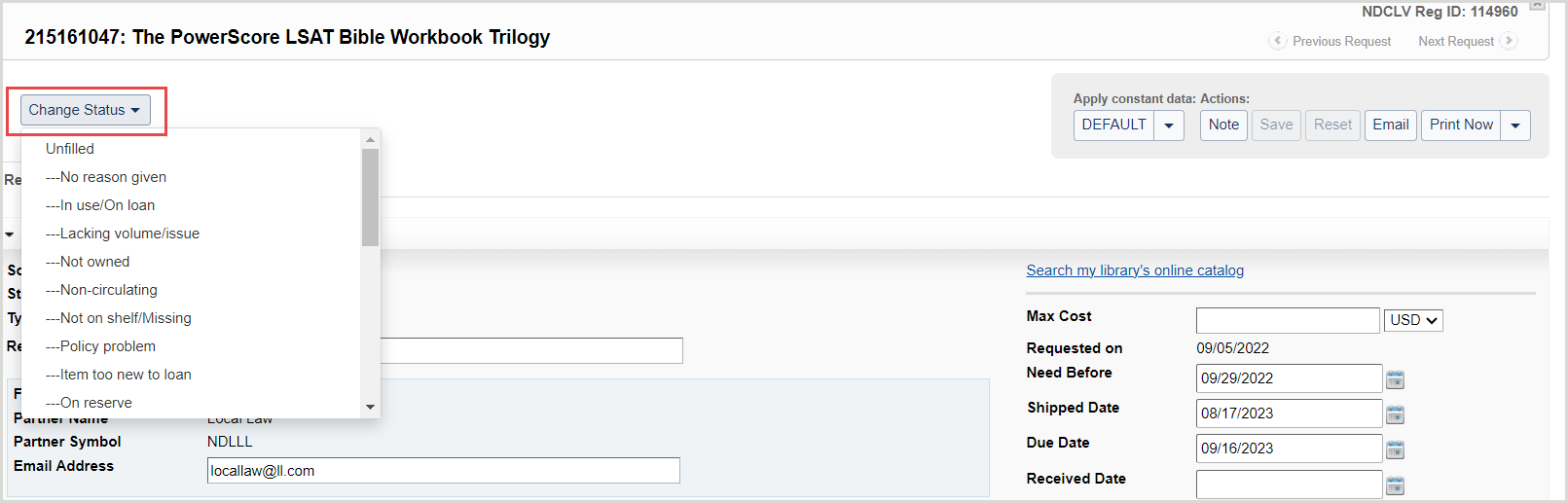
Nota: Al cambiar el estado de una solicitud se guardan automáticamente los cambios realizados.
Si el cambio de estado es importante para el usuario, utilice el botón Correo electrónico para enviarle un mensaje con información sobre el estado de su solicitud.
- Al cambiar el estado a Devuelto, el sistema marcará la solicitud como Cerrada y rellenará la Fecha de Devolución/Cerrada. No es necesario que espere a que el socio externo le confirme por correo electrónico que ha recibido el artículo.
Enviar un correo electrónico a un interlocutor externo
Utilice el botón Correo electrónico para enviar un correo electrónico apropiado al interlocutor externo al sistema. Enviar un correo electrónico al interlocutor externo tras actualizar los datos y el estado de la solicitud garantiza que el correo electrónico contiene todos los datos correctos.
En la plantilla de correo electrónico, introduzca manualmente la dirección de correo electrónico del destinatario o selecciónela de la libreta de direcciones.
- Para revisar los correos electrónicos enviados en relación con una solicitud fuera del sistema, vaya a la sección Notificaciones del acordeón Historial de solicitudes de la solicitud.
- Para revisar los correos electrónicos recibidos en relación con una solicitud fuera del sistema, vaya a la pestaña Notas del personal para revisar el historial de mensajes recibidos e introducidos manualmente como Nota.
Cerrar solicitudes fuera del sistema
El sistema cerrará automáticamente las solicitudes de préstamo fuera del sistema si la solicitud alcanza:
- La necesidad antes de la fecha
- El estado de la solicitud pasa a ser Cerrado (Caducado)
- Motivo de la no caducidad
- Días para responder
- 8 días para copias y 16 días para préstamos
- El estado de la solicitud pasa a ser Cerrado (Sin cubrir)
- El motivo del no ha pasado a ser no cubierto
Notifique al socio que la solicitud se ha cerrado mediante el correo electrónico Detalles completos de la solicitud.
Una vez que la solicitud está Cerrada (Sin rellenar), puede añadir nuevos prestamistas a la cadena de prestamistas y Reenviar la solicitud. También puede utilizar el botón Cambiar tipo de cumplimiento para cambiar el tipo de solicitud, o seleccionar Solicitud fuera del sistema y enviar la solicitud a un nuevo socio fuera del sistema.