WorldShare Record Manager Release Notes, August 24, 2023
Release Date: August 24, 2023
Introduction
This release of WorldShare Record Manager provides four new features and enhancements. These features will help you manage more complex workflows, including:
- The FAST (Faceted Application of Subject Terminology) authority file has been added to the list of available authority files and can be searched to copy authority data into bibliographic records, link headings and for exporting
- New default classification scheme option "None of the following" has been added under User Preferences
- A new input method behavior option that disables the default arrow key assignments has been added under User Preferences
- A new column "Date Exported" has been added to individual export lists
Many of these enhancements are the direct result of your feedback.
New features and enhancements
FAST added as authority file
Searching and browsing FAST
The FAST (Faceted Application of Subject Terminology) authority file has been added to the list of available authority files and can be searched to copy authority data into bibliographic records, link headings and for exporting.
Two new scopes have been added to the dropdown for authority files:
- FAST
- FAST - Browse
Select an index, enter in your search terms, and submit the search or browse. Results display in a results list.
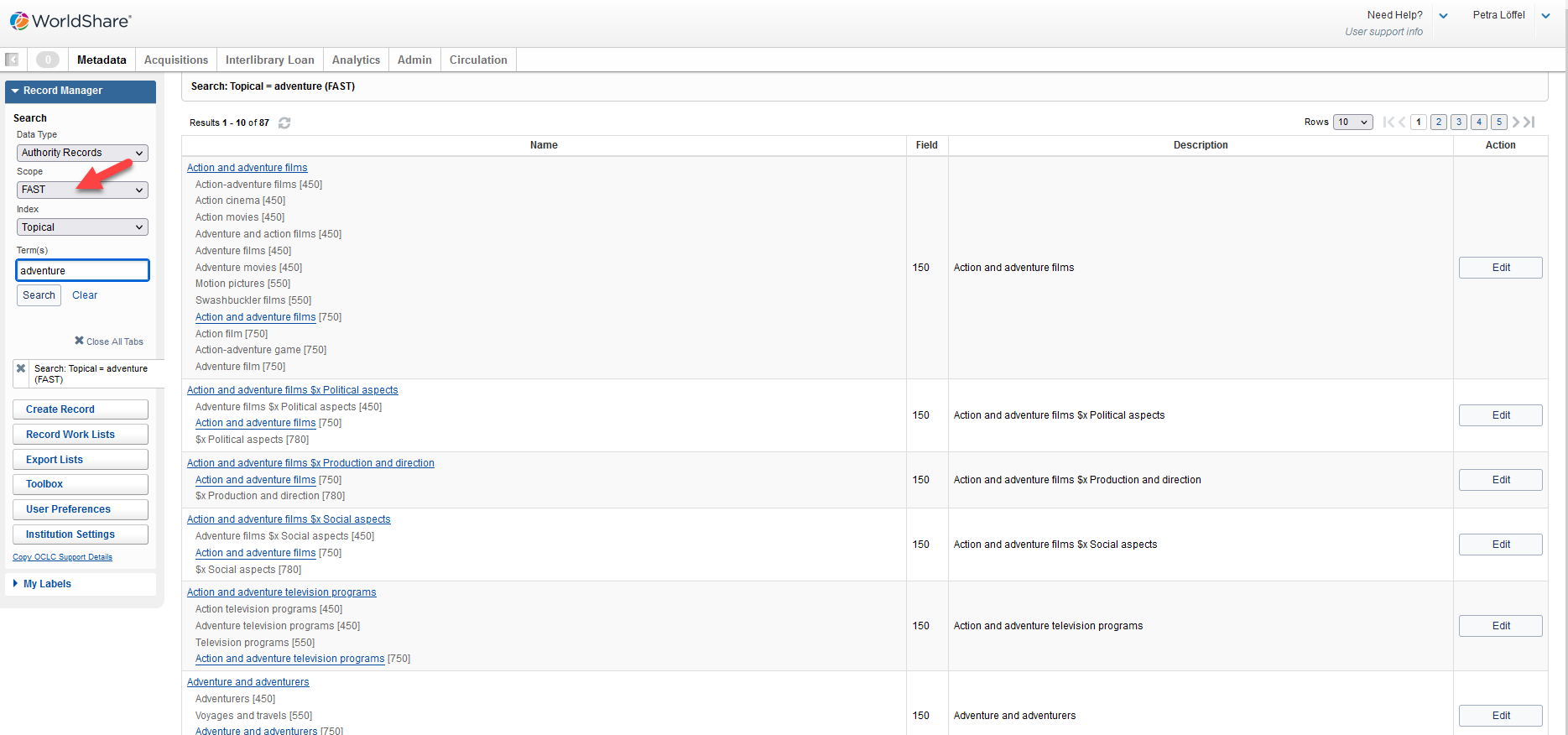
Working with FAST records
You can now print, edit, export, and save FAST records to the Saved – In Progress File.
You can apply a FAST heading to a bibliographic record by clicking Copy Authority Data when viewing the authority record and then inserting it by clicking Apply Authority Data in the Edit menu of the bibliographic record. You can also enter FAST headings manually in the bibliographic record and then:
- Single-control by right-clicking in the field and then clicking Controlled Heading > Add on the context menu
Or - Control all headings in the bibliographic record at once by clicking Control All Headings in the Record menu.
Note:
- You cannot create or replace FAST records.
- FAST doesn't allow for text-controlling, i.e. if you want to control a FAST heading to the authority file, the Control Number in $0 needs to be present.
Applying a link / controlling FAST headings
FAST authority headings can be applied and controlled in bibliographic records.
The conditions for controlling an authority record to FAST are:
- The cursor must be in a 600, 610, 611, 630, 650, 651 or 655 field
For applying and controlling FAST authority headings in bibliographic records put the cursor in of the fields mentioned above, then right-click and choose Apply Authority Data in the context menu.
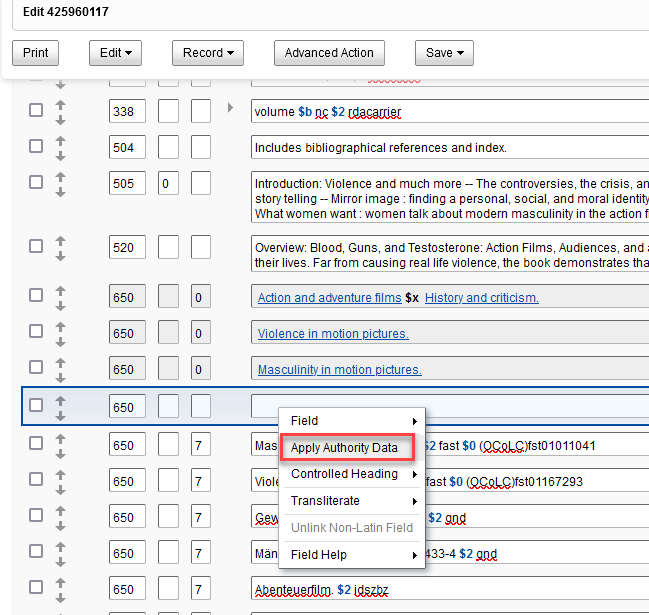
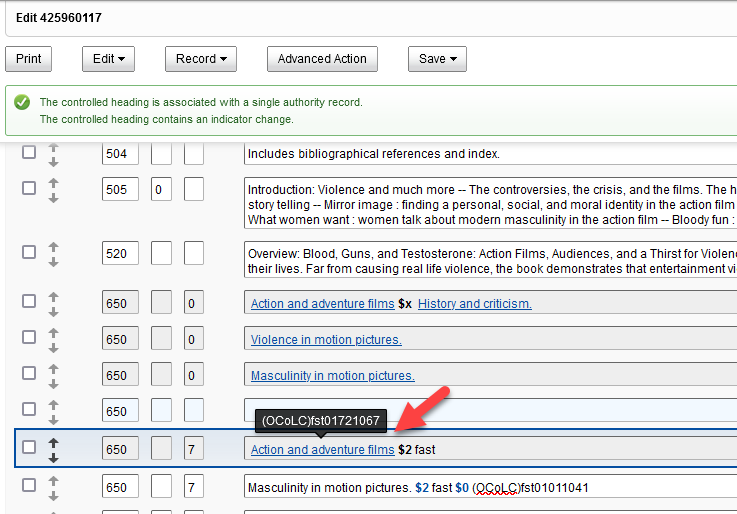
Authority headings can also be added manually to bibliographic records and be controlled by clicking Controlled Heading > Add in the Edit menu or the right-click context menu.
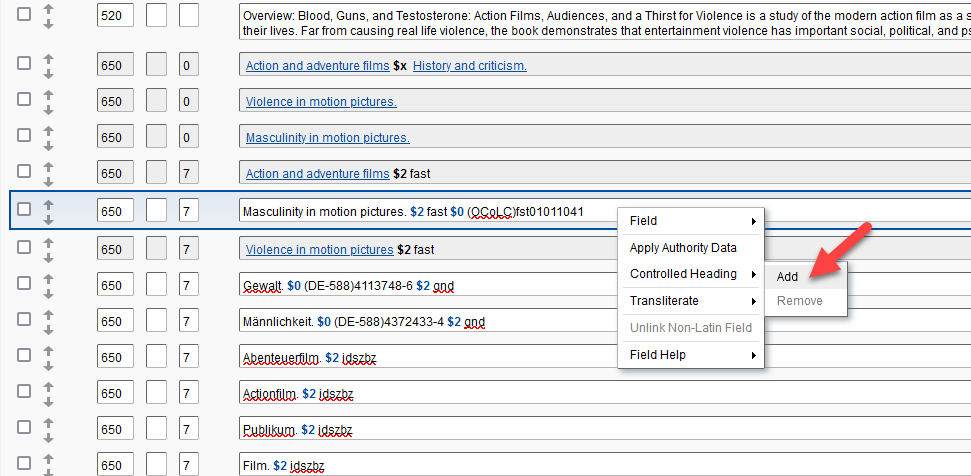
As mentioned above text-controlling is currently not supported for the FAST authority file. The below example shows that trying to single-control a heading without a $0 subfield will not find a match.
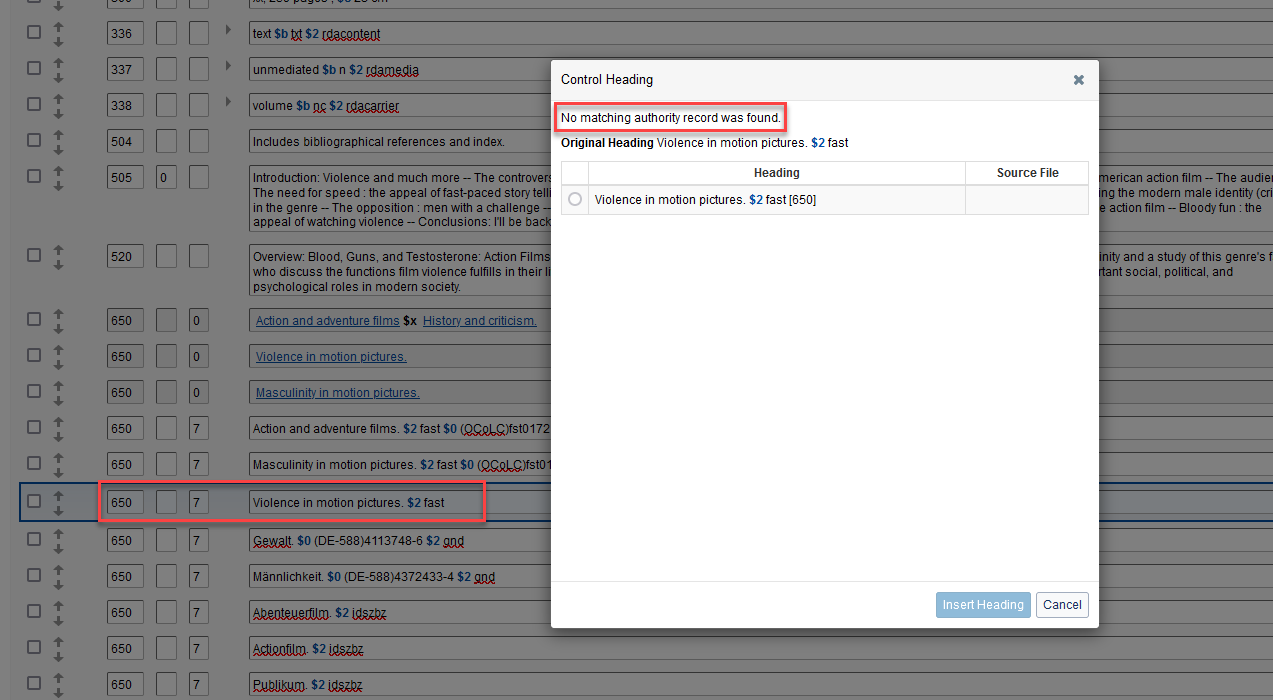
Working with FAST in the text-view editor
You can still use the FAST auto-suggest functionality in the bibliographic text-view editor. Select FAST as the type of subject and start typing, the auto-suggest will then show you the appropriate list of subjects to select from. This hasn't changed with this release.
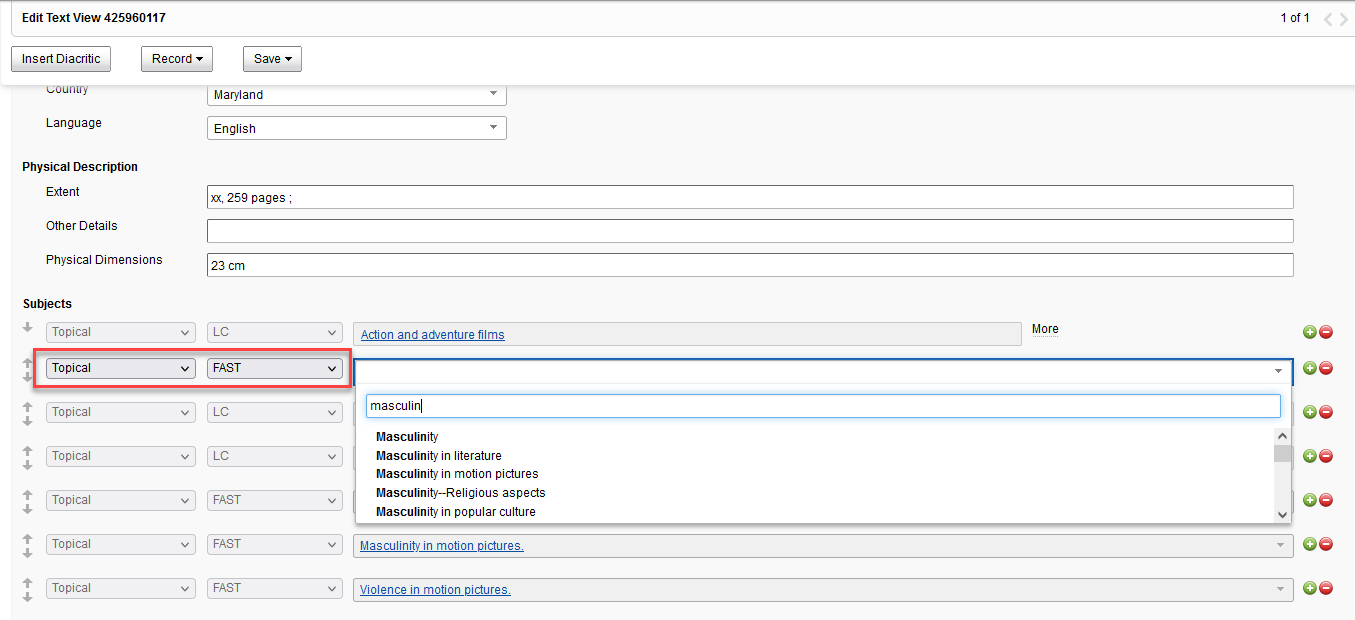
Selecting a subject from the suggestion list automatically controls the heading. Clicking on the link will now open the FAST authority record in the pop-up window. Previously this link used to open a new browser tab and link to https://id.worldcat.org/fast/.
You can now either edit the FAST authority record, copy the authority data in order to apply it to a bibliographic record or send it to an export list or local system.
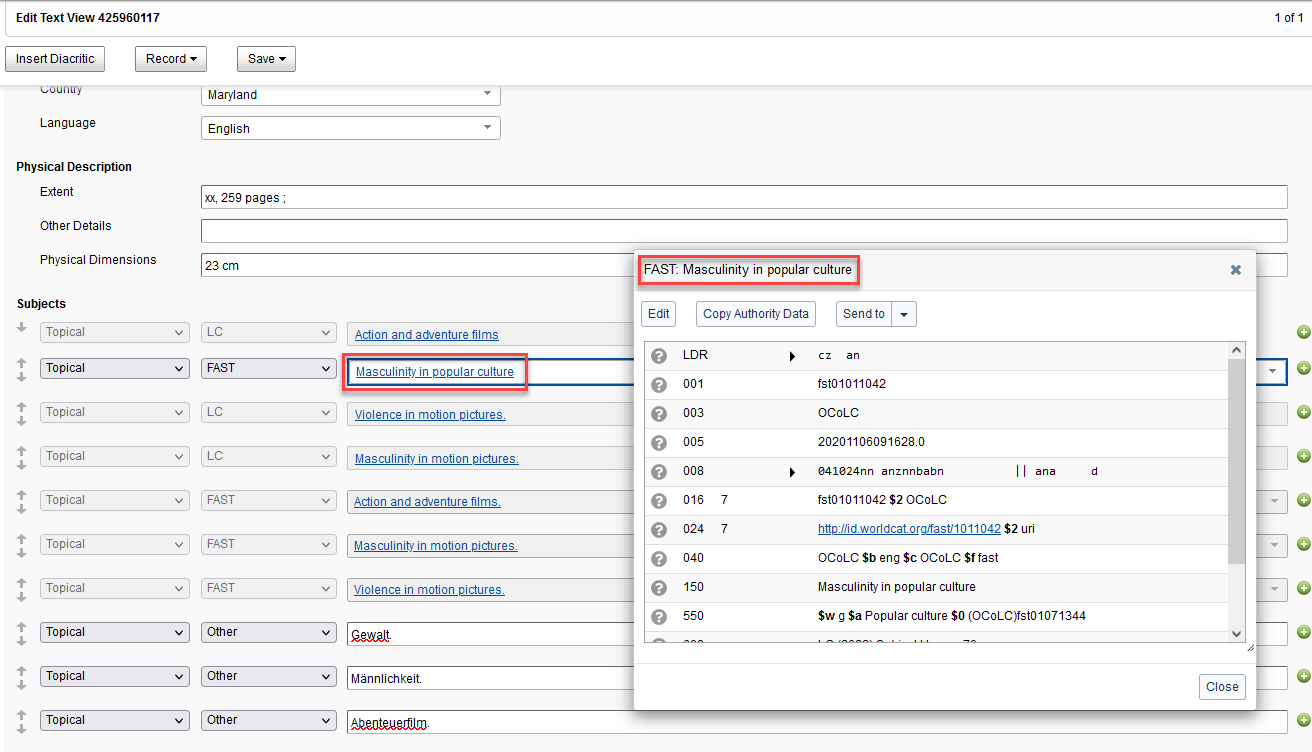
User Preferences
New default classification scheme option "None of the following"
The dropdown list for Default Classification Scheme under User Preferences / Working with Records / Bibliographic Records has now a new option "None of the following" that you can select in the case that your institution doesn't want to use any of the other classification schemes in the list, e.g. because you use local classification scheme.
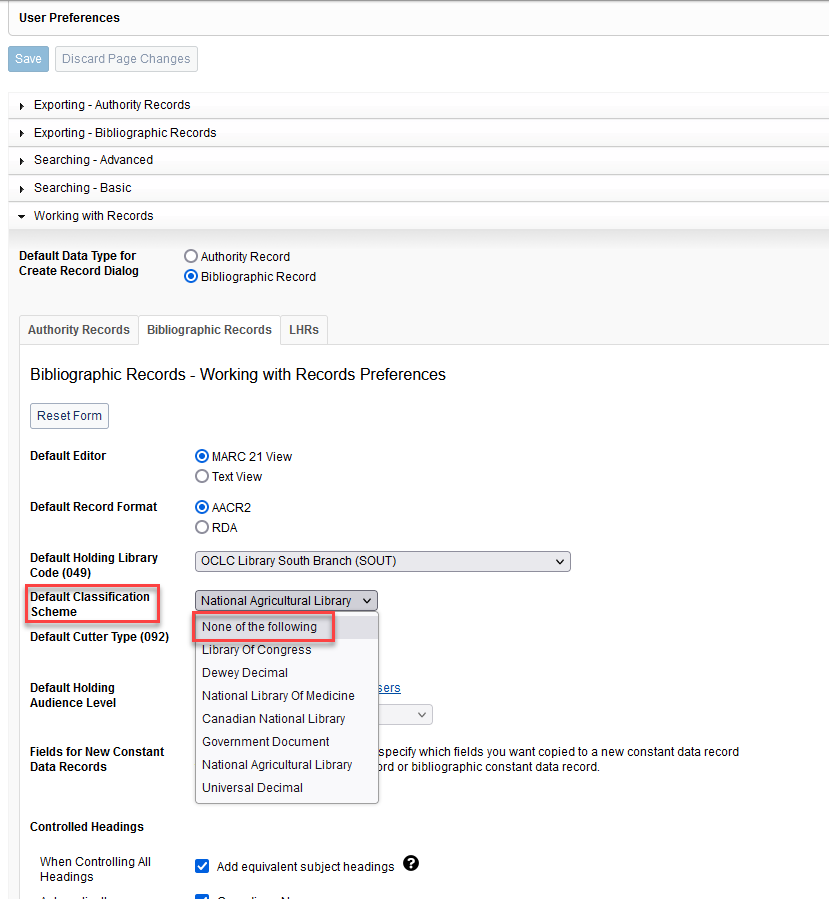
If you've selected "None of the following " as your default for the Default Classification Scheme no call number will be pre-populated in these scenarios:
- when you add a new LHR in the LHR MARC editor or in the LHR text-view editor, the call number field remains empty
- when you send a bibliographic record to a label print list from the MARC21 bibliographic editor, the call number in the label will show as "No Call Number"
- when you open an existing bibliographic record or create a new bibliographic record then no call number field is added as a placeholder
New input method behavior that disables the default arrow key assignments
A new input method behavior option has been added to User Preferences under Working with Records. Once the input method behavior checkbox is selected in User Preferences, the default arrow key behavior will be disabled to allow language input editors to be able to control the keys when editing records.
An example of a language input editor is a language keyboard such as Bopomofo.
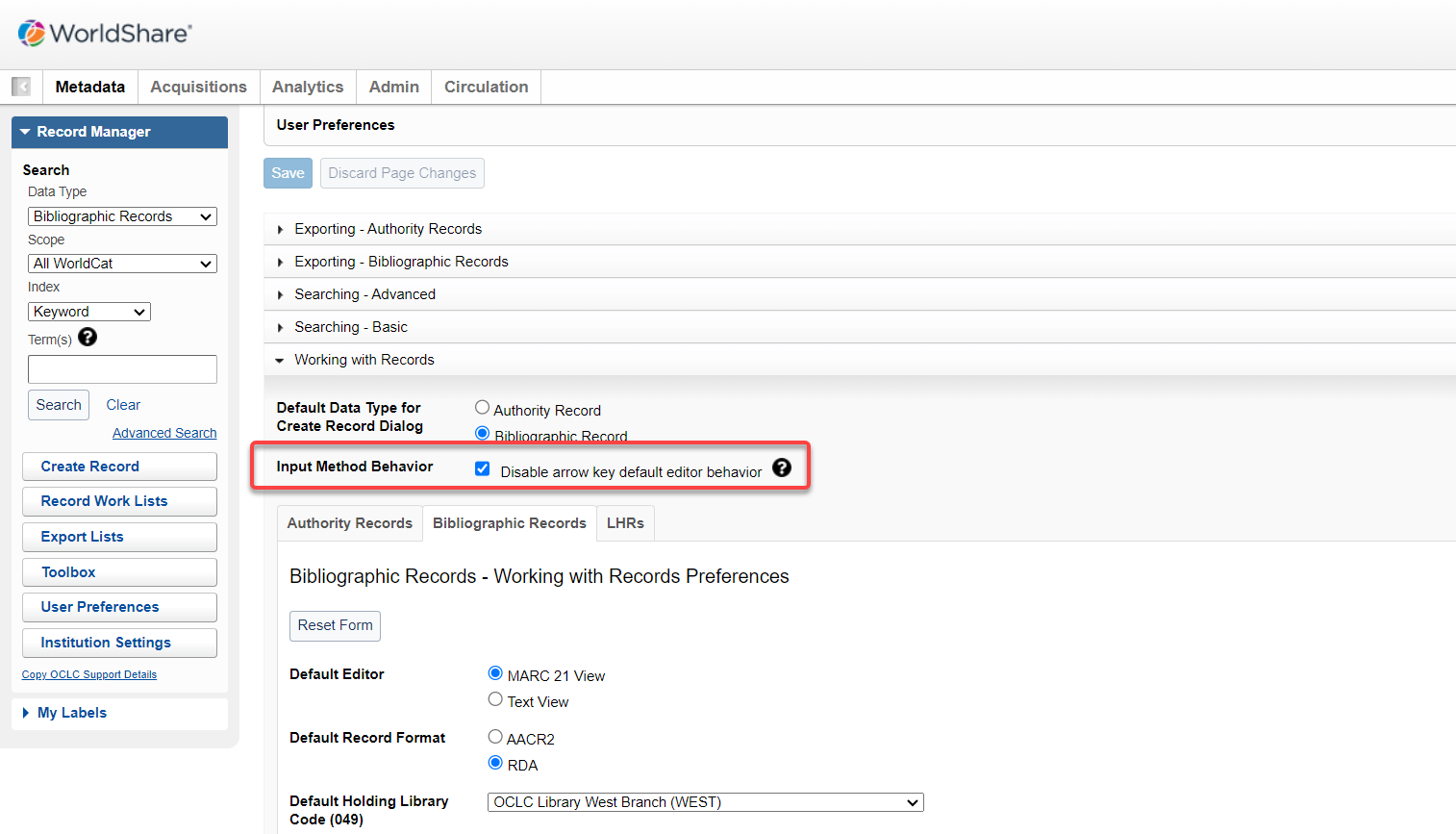
New column "Date Exported" added to export lists
A new column "Date Exported" has been added to individual export lists. It shows the date when a record was exported. The date reflects the institution's time zone.
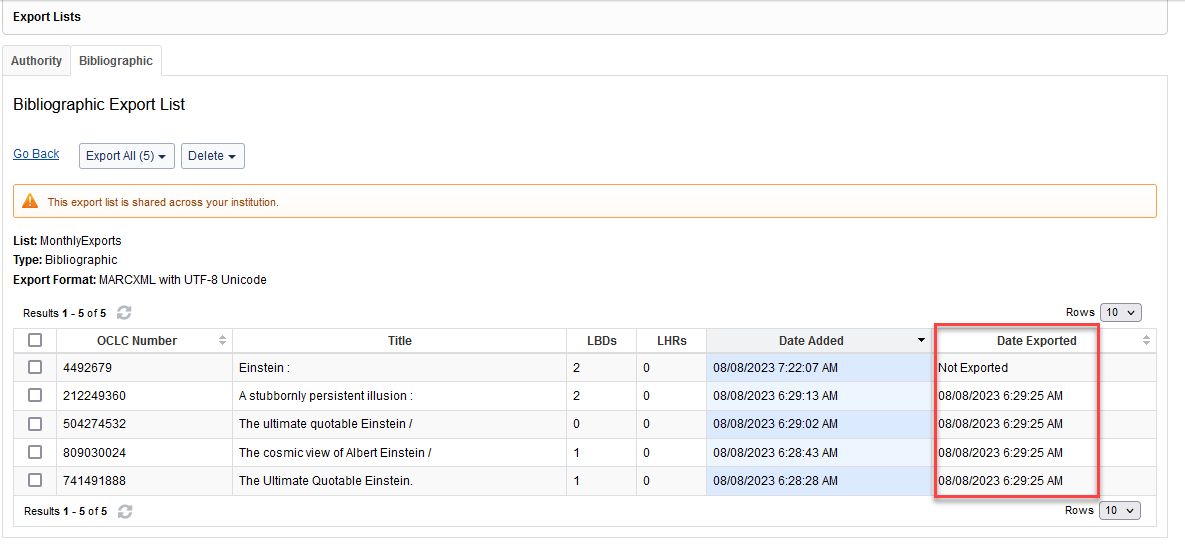
Important links
Post-release sessions
To help you become familiar with the new features, the following pre-recorded video is available: Record Manager Release Overview Session, 24 August 2023. It's also available in the Community Center.
WorldCat Validation release notes
WorldCat Validation release notes provide current OCLC-MARC updates; changes to tagging conventions and coding practices for Bibliographic, Authority, and Holdings records; and new MARC codes.
Virtual AskQC office hours
Join OCLC Metadata Quality staff to discuss WorldCat quality issues and cataloging questions. Visit AskQC for information about upcoming office hours, previous office hour recordings, and supporting materials.
Support websites
Support information for this product and related products can be found at:
