WorldShare Record Manager release notes, February 2021
Release Date: February 28, 2021
Introduction
This release of WorldShare Record Manager provides two new features and enhancements in addition to three bug fixes. These features will help you manage more complex workflows, including:
- The ability to view other libraries' Local Holdings Records and derive Local Holdings Records for your own institution.
- A new option for viewing bibliographic search results in a condensed search result list.
- Bug fixes:
- If more than 20 validation errors occurred in a record the error messages could not be viewed completely. Now multiple validation error messages are handled correctly.
- The orange "edit" icon disappeared after applying constant data templates to records. Now the edit icon displays correctly.
- Some facets beginning with special characters ( e.g. ‘Lo, Phoenix) could not be displayed correctly. Now, these facets display and can be selected.
Some of these enhancements are the direct result of your feedback.
New features and enhancements
Ability to view other libraries' Local Holdings Records
You can now view other libraries' LHRs on the WorldCat Holdings page. The Holdings column displays LHR summaries as clickable links that take you to to the full view of the selected LHR. In the case that a library has multiple LHRs, you will see a result list where you can select the LHR you're interested in.
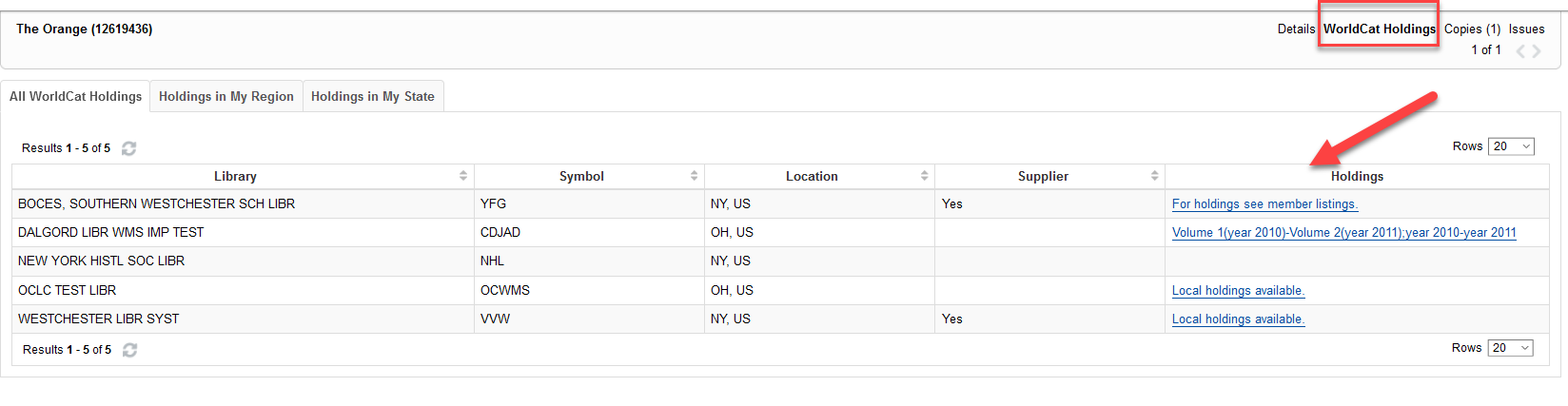
View other libraries' Local Holdings Records
Click the LHR summary link in the Holdings column (see screenshot above) you wish to see and the full LHR displays.
Note: Please note that non-public notes ($x subfields) do not display and do not transfer when deriving the LHR.
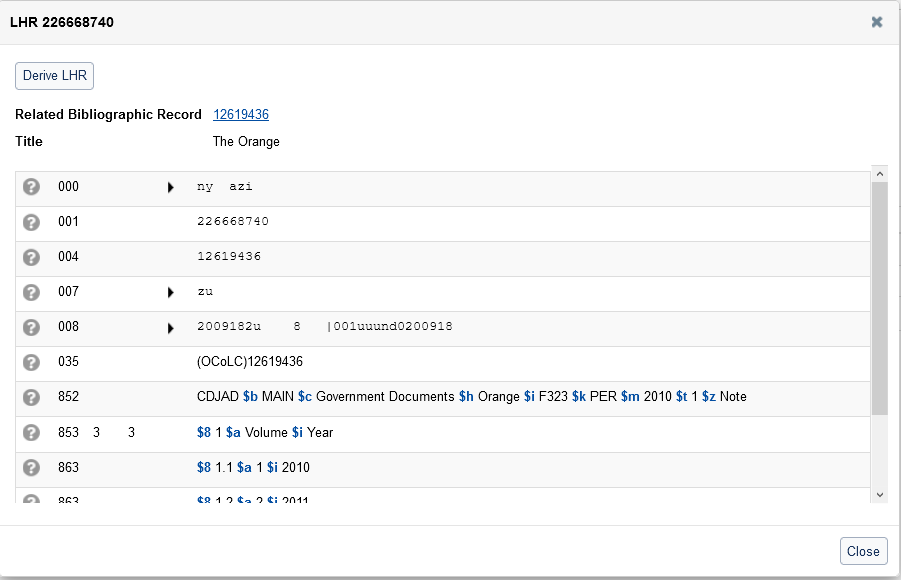
Derive a new LHR from another library's Local Holdings Record
You can derive an LHR from another library by clicking the Derive LHR button. The new LHR template includes the data from the LHR you derived from except for the OCLC symbol and Holding Library code. The default is taken from your User Preferences.
You can now edit and adjust the new LHR as needed and save it.
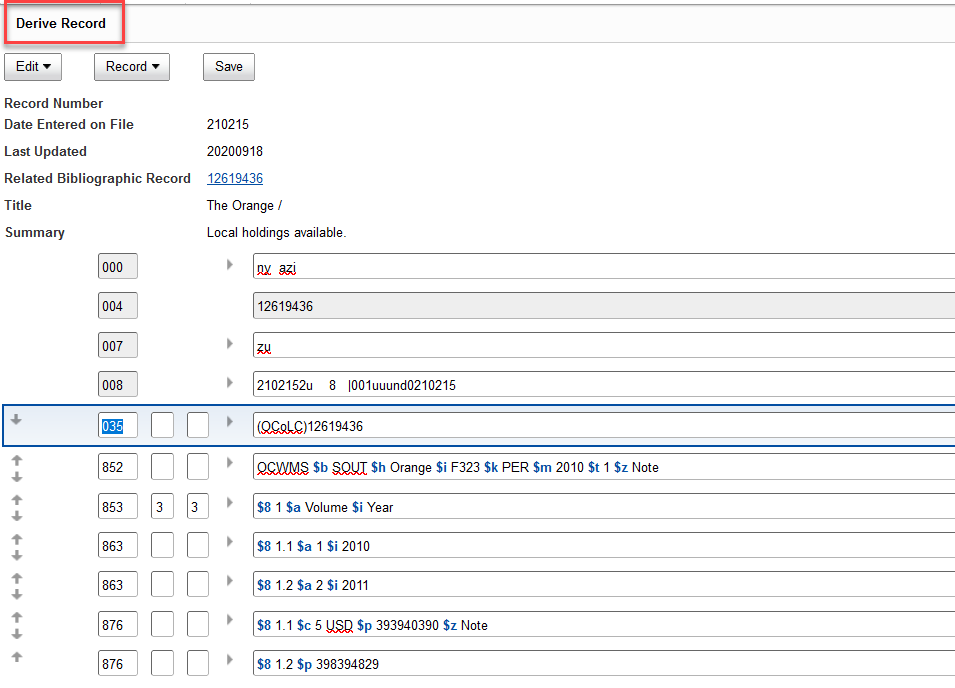
Condensed Search Results List
Display results in a Condensed Search Results List
You can now view your bibliographic search results in a new type of result list. The Condensed Search Results list is available as an alternative to the currently used results display which is now called Enhanced Search Results.
It allows you to view results in a columnar view which can be customized both on the fly for the duration of the session and permanently as a User Preference. You can easily switch between the two types of search result lists by clicking the View Enhanced Search Results / View Condensed Search Results button on top of the result list.
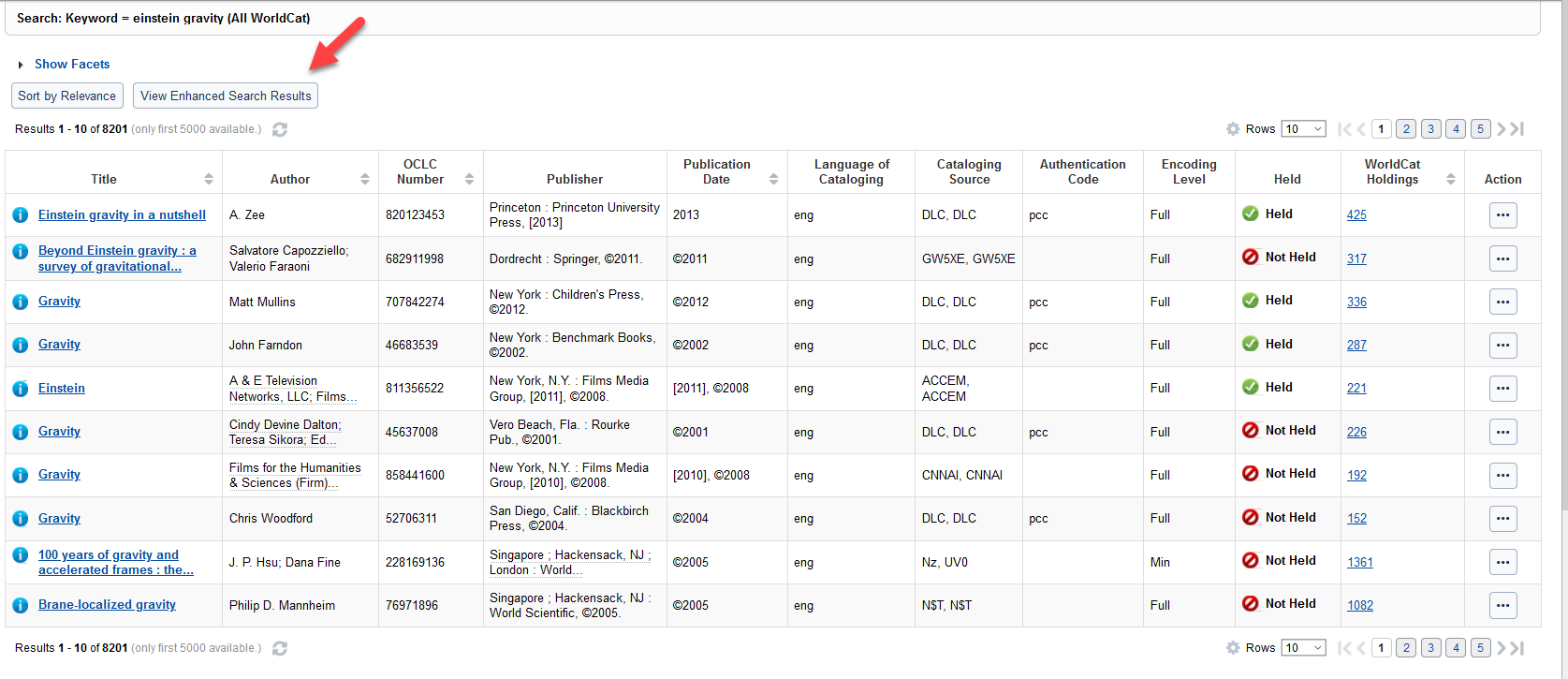
Please note that the facets are hidden per default when a Condensed Search Results List is displayed in order to save space on the page but can be shown by clicking the Show Facets link.
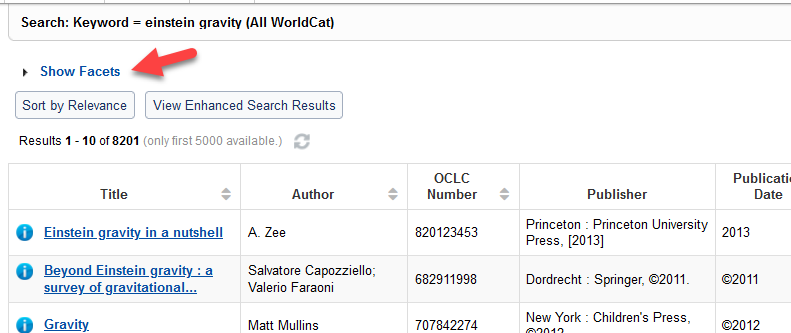
Customize the Condensed Search Results List in your current session
You can now easily customize the look of the Condensed Search Results List by clicking on the gear icon above the result list. A pop-up window opens and allows you to select the columns you wish to see on your result list by checking or unchecking the checkbox in the Display column. You can also move rows up or down using the arrows up/down in the leftmost column. Clicking Save will persist your selections for the duration of the current session.
Note: If you want to persist your selections permanently, please read how to do so below.
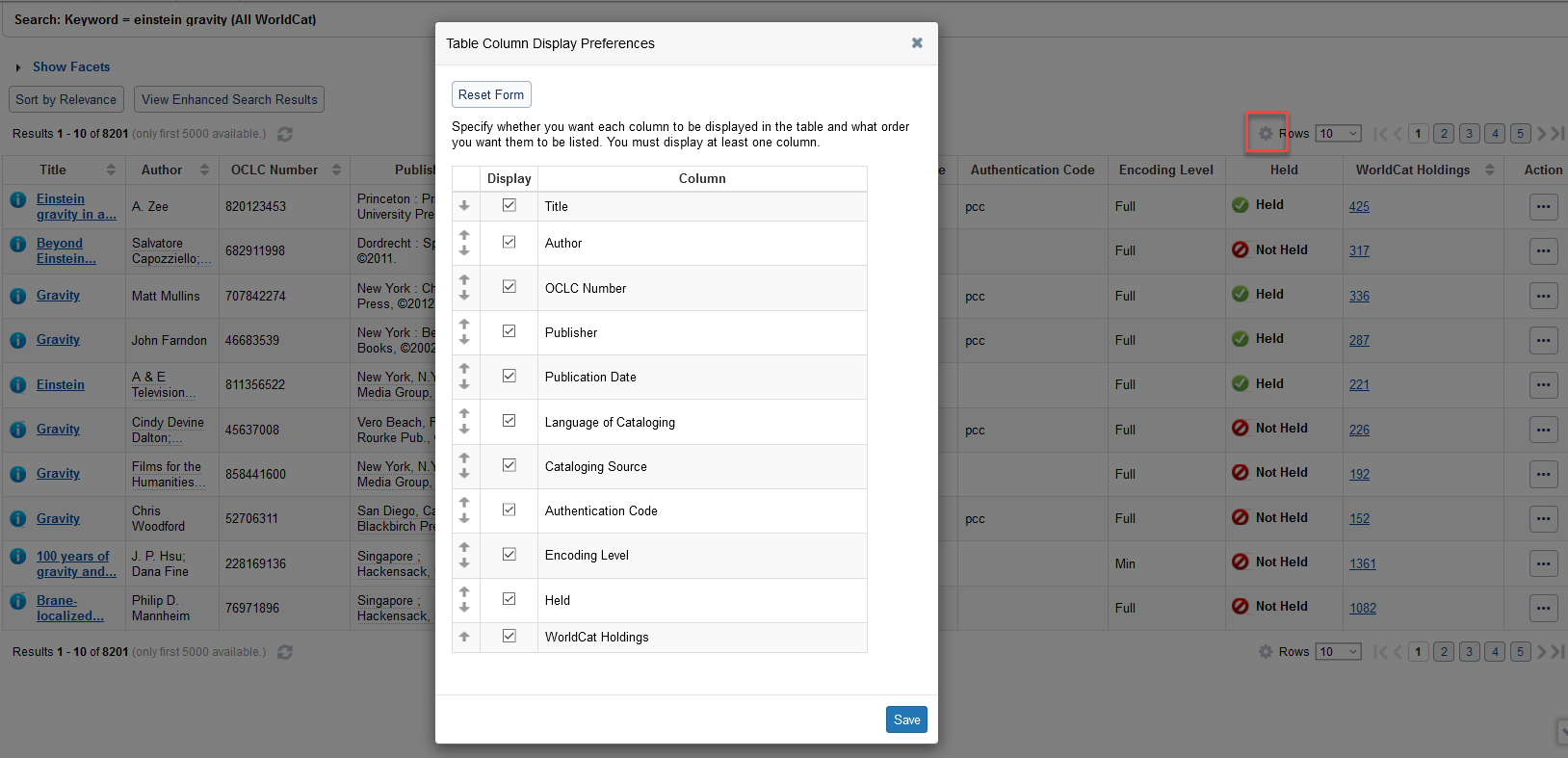
New User Preferences for Condensed Search Results Lists
You can now select your preferred type of search result list in the User Preferences. Go to Searching Basic > Data Type Options, select the Bibliographic Records tab, and select the Default Search Results Format checkbox. If you wish to make the Condensed Search Results List your default setting, select the checkbox. If you want the Enhanced Search Results List to be your default, leave the box deselected.
The Condensed Search Results Table Options allow you to customize the Condensed Search Results List permanently. Select the columns you wish to see on your result list by checking or unchecking the checkbox in the Display column. You can also move rows up or down using the arrows up/down in the leftmost column. Saving your User Preferences will persist your selections permanently.
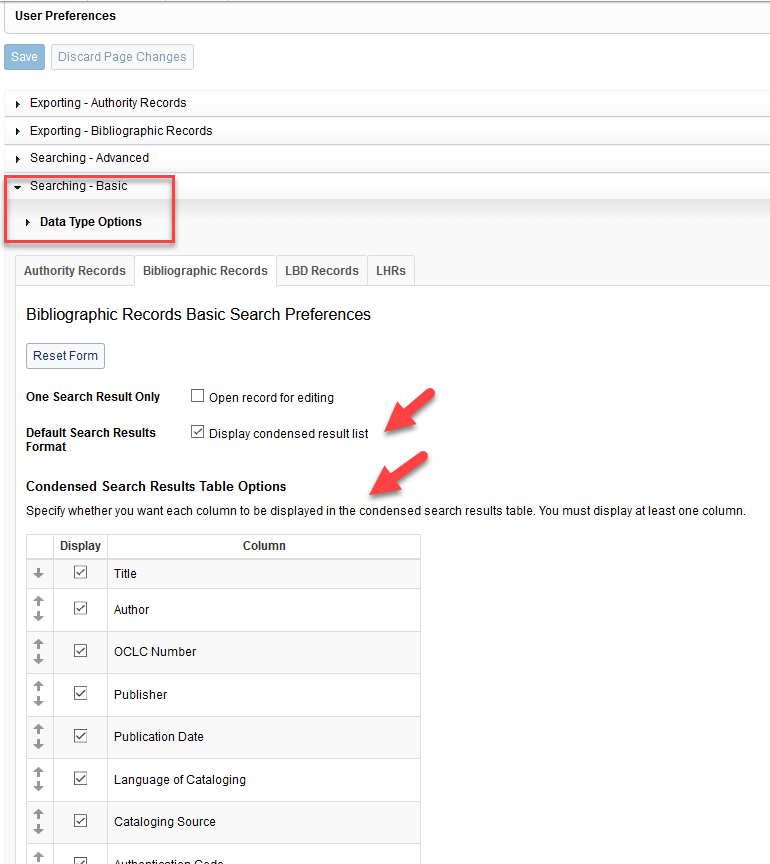
Bug fixes
Correct display of validation errors
If more than 20 validation errors occurred in a record the error messages did not show up completely. Now multiple validation error messages are handled correctly. The first 20 are displayed and must be corrected in order to display more validation errors.
Display of orange Edit icon when applying constant data templates
The orange Edit icon disappeared after applying constant data templates to both bibliographic and Local Holdings records. Now the edit icon displays correctly.
Display of facets with special characters
Some facets beginning with special characters ( e.g. ‘Lo, Phoenix) were not displayed correctly. Now these facets display correctly and can be selected.
Important links
WorldCat Validation release notes
WorldCat Validation release notes provide current OCLC-MARC updates; changes to tagging conventions and coding practices for Bibliographic, Authority, and Holdings records; and new MARC codes.
Virtual AskQC office hours
Join OCLC Metadata Quality staff to discuss WorldCat quality issues and cataloging questions. Visit AskQC for information about upcoming office hours, previous office hour recordings, and supporting materials.
Support website(s)
Support information for this product and related products can be found at:
