WorldShare Record Manager release notes, July 2021
Release Date: July 31, 2021
Introduction
This release of WorldShare Record Manager provides 4 new features and enhancements in addition to numerous bug fixes. These features will help you manage more complex workflows, including:
- A Filter by Institution(s) option on the WorldCat Holdings page
- New agent functionality where an institution can work on behalf of other libraries to set and delete WorldCat Holdings and maintain Local Holdings Records.
- The ability to use non-Latin characters when creating and printing labels
- New limit counters on searches for barcodes and OCLC numbers to prevent searches from timing out
- Bug fixes
- The orange dot remained on a bibliographic record after applying Constant Data and saving the record. Now the orange dot disappears after saving the record
- The autosuggest lookup for field and text strings did not consider text after the first blank space. Now suggestions are displayed as you type
- Labels were printed in a different order than the way barcodes appear in the Print List. Now labels are printed in the same order
- Searching a long list of barcodes returned a timeout error message. This was caused by the length and the number of barcodes submitted. Now you cannot add more than 250 barcodes and will see counters for your input (see enhancement described above)
- When deriving an LHR and the bibliographic record has more than one 050 field, the second one was copied into the LHR. Now the first 050 field with a second indicator zero is copied into the LHR
- LBD bulk actions did not accept non-Latin scripts. You can now add a new field/subfield containing non-Latin characters to an LBD record and update a field/subfield that contains Latin script with text in a non-Latin script
- WorldCat Holdings were not deleted in the Record Work Lists / Bibliographic tab when the OCLC number was in a 019 field (and not in 001). Now they can be deleted if the OCLC number is in either 001 or 019 (for merged records)
- The value in the item cost field did not display correctly when viewing the item in text-view in the French User Interface. Now the value displays correctly in all languages
Many of these enhancements are the direct result of your feedback.
New features and enhancements
Filter by institution(s) on the WorldCat Holdings page
The Filter by Institution(s) option has been added to all tabs on the WorldCat Holdings page. It is not only helpful for the agent functionality described below but is also useful if you're searching for specific institutions in very long lists.
Type in one or more symbols, then click Apply Filter. The list of holdings on the tab will be narrowed to the OCLC symbols you've filtered by.
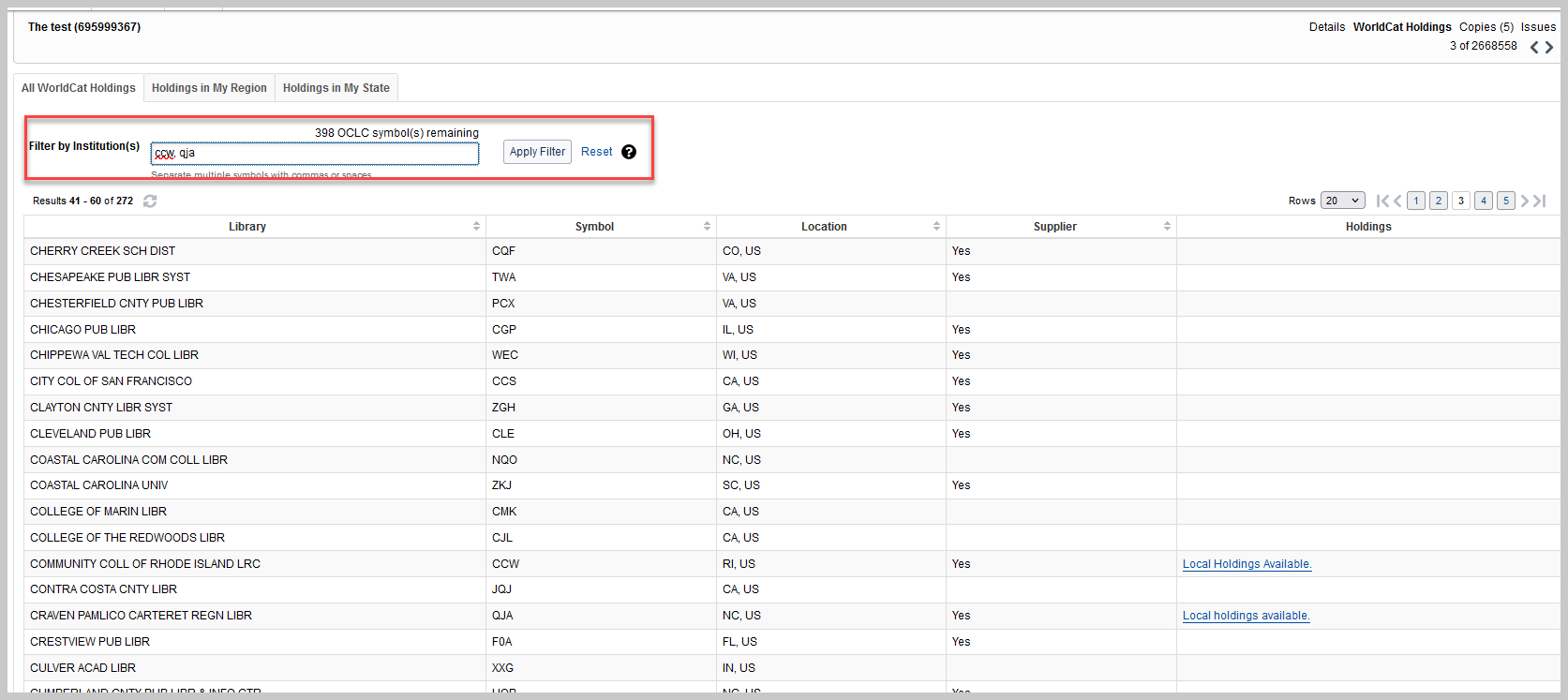
Agent functionality
Agent functionality allows library staff to do work on behalf of other libraries.
Prerequisites are:
- The institution is set up as an Agent for a list of other libraries
- The user has the Cataloging_Agent or the Cataloging_Admin role assigned
Note: You will not see any of the options described below if your library and your user account are not set up as Agents. Contact OCLC Support to set up your library as an Agent.
Set/Delete WorldCat Holdings on behalf of another institution
You can set or delete WorldCat Holdings for or from a bibliographic record by choosing one of the new options under the Record menu:
- Set WorldCat Holding for Other Institution(s)...
- Delete WorldCat Holding for Other Institution(s)...
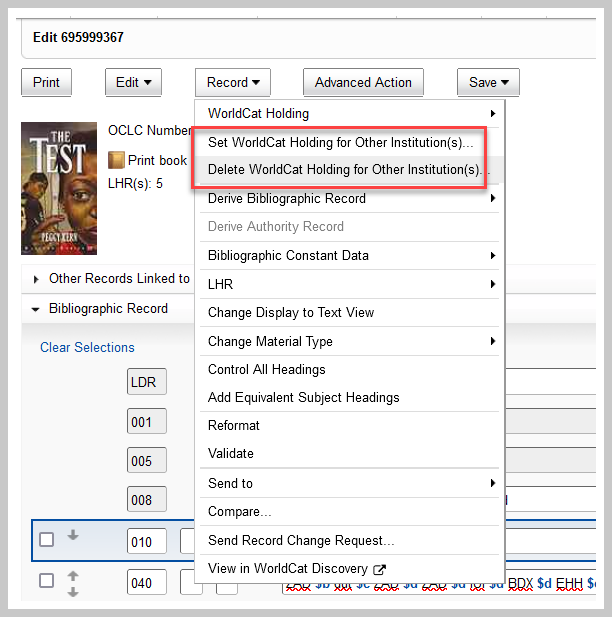
When you click either of these options you will be prompted with a dialog in which you can select one or multiple OCLC symbols. You can either select symbols from the list dropdown or start typing and the autosuggest widget will show only symbols that match your input.
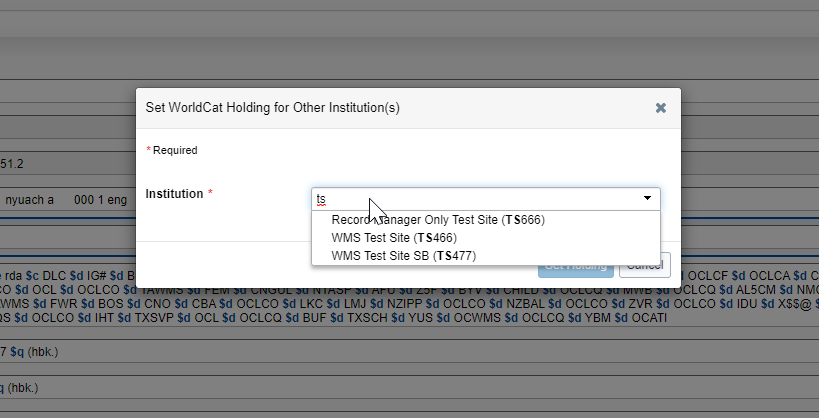
Select the institution(s) you want to set or delete holdings for and click either the Set Holding button or the Delete Holding button to submit the action.
Create/derive a new Local Holding Record from a bibliographic record on behalf of another institution
You can create a new LHR for another institution from a bibliographic record by expanding the Record menu and clicking LHR - Derive LHR for Other Institution. You will be prompted with a dialog in which you can search for the OCLC symbols of the library for which you want to create the LHR. You can either select a symbol from the drop-down list or start typing. The auto-suggest widget will show only symbols that match your input.
Select one of the OCLC symbols and click the Derive LHR button.
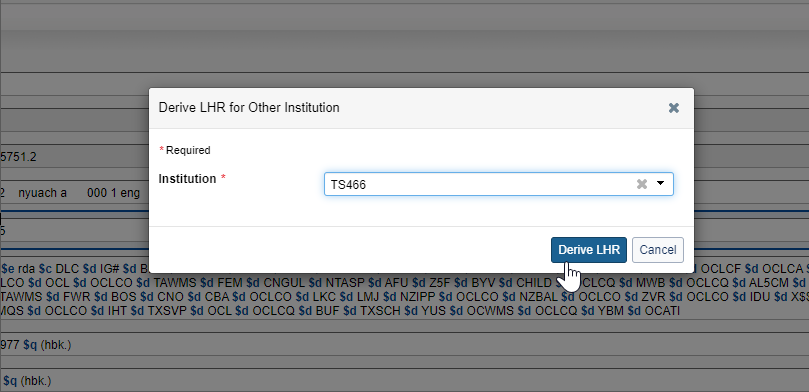
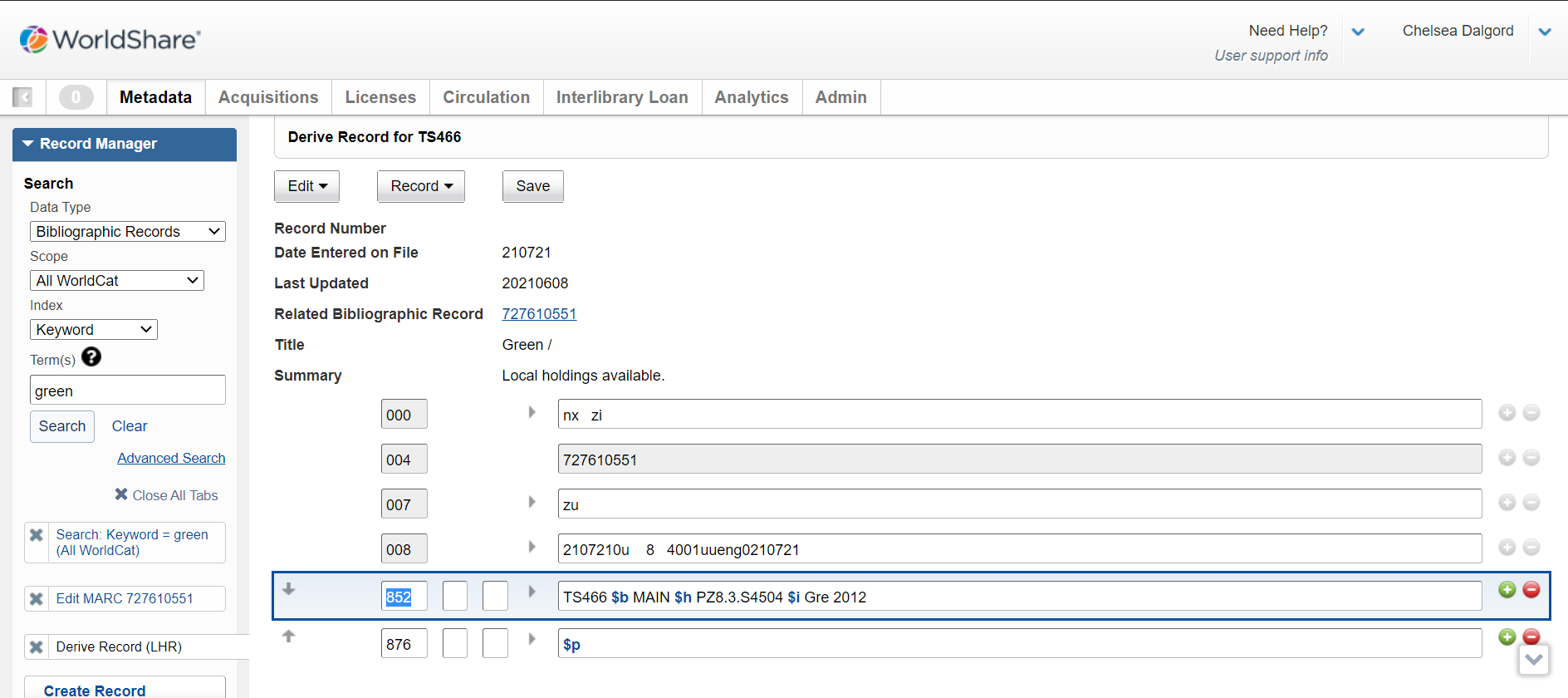
You will now see an empty LHR template that you can fill in. The template will be prepopulated with field 852 $a (institution symbol), 852 $b (default holding library code), and the default values for other fields and tags. You can now save the new LHR by clicking on Save.
Note:
- You will see all standard options in the LHR editor with the exception of Change Display to Text View and View in WorldCat Discovery under the Record menu which are disabled.
- There are no drop-downs for branch or shelving location displays.
Derive a new Local Holding Record from an existing LHR on behalf of another institution
You can create a new LHR for another institution from an existing LHR.
Find the LHR from which you want to derive a new one and view it in the LHR editor. Expand the Record menu and click LHR - Derive LHR for Other Institution. 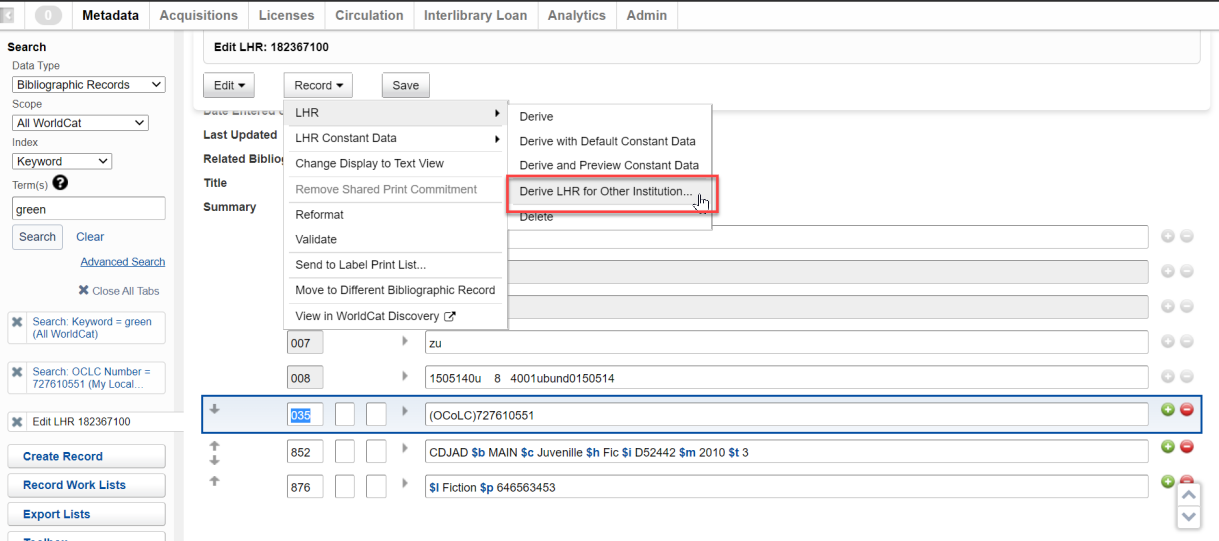
You will be prompted with a dialog in which you can select an OCLC symbol of the library for which you want to create the LHR. You can either select a symbol from the list drop-down or start typing. The auto-suggest widget will show only symbols that match your input.
Select one of the OCLC symbols and click the Derive LHR button.
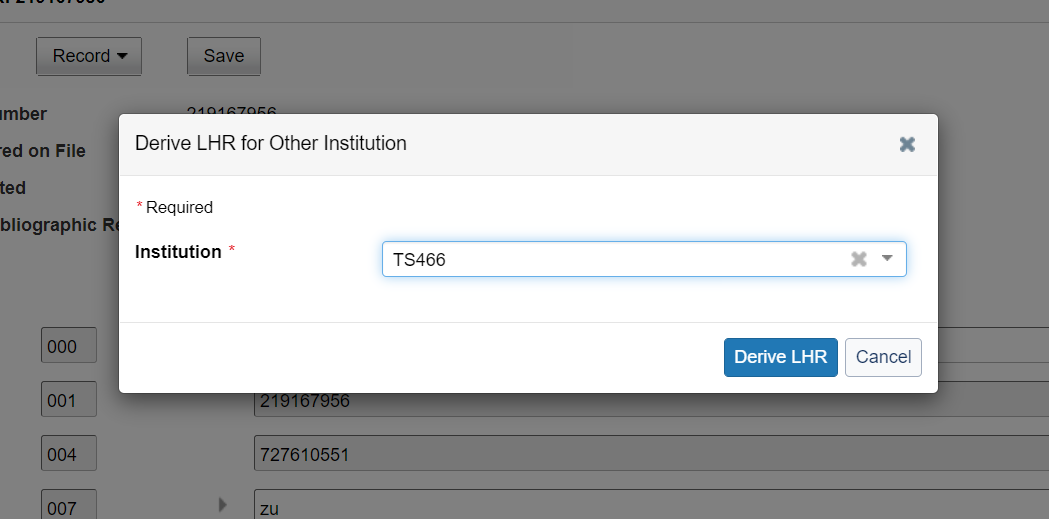
Or, you can select an LHR from the WorldCat Holdings page, view it in the LHR pop-up window, and choose the Derive LHR for Other Institution option under the Derive LHR menu. This opens the dialog for selecting another institution's OCLC symbol and the workflow is the same as described above.
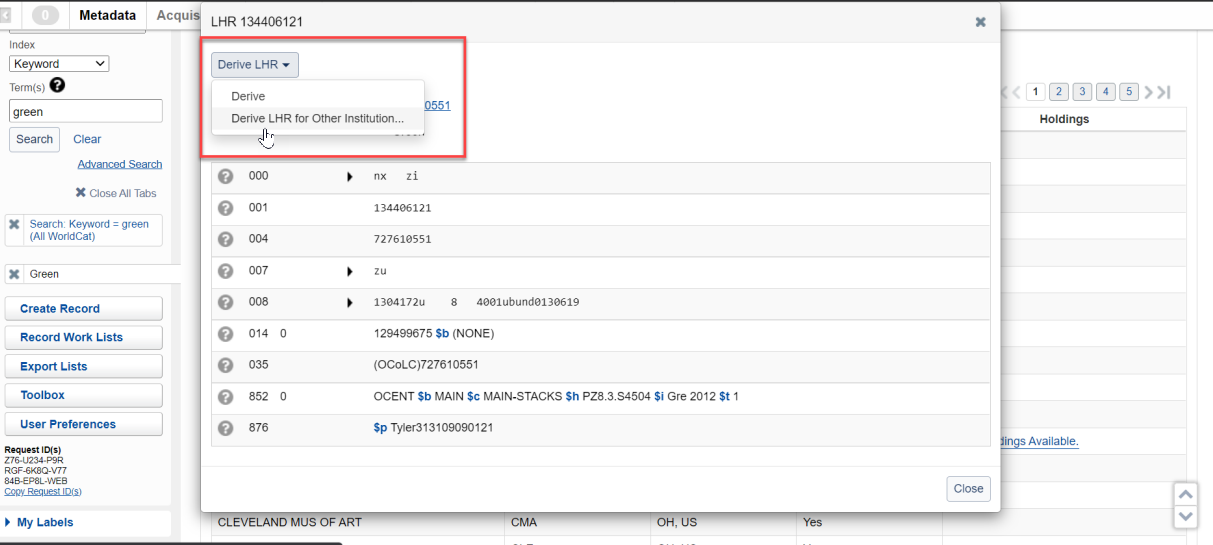
Edit and replace Local Holding Record on behalf of another institution
You can make edits to other institution's LHRs and replace them. Find the LHR of another library you want to edit, bring it up in the LHR pop-up window, and choose the Edit LHR option.
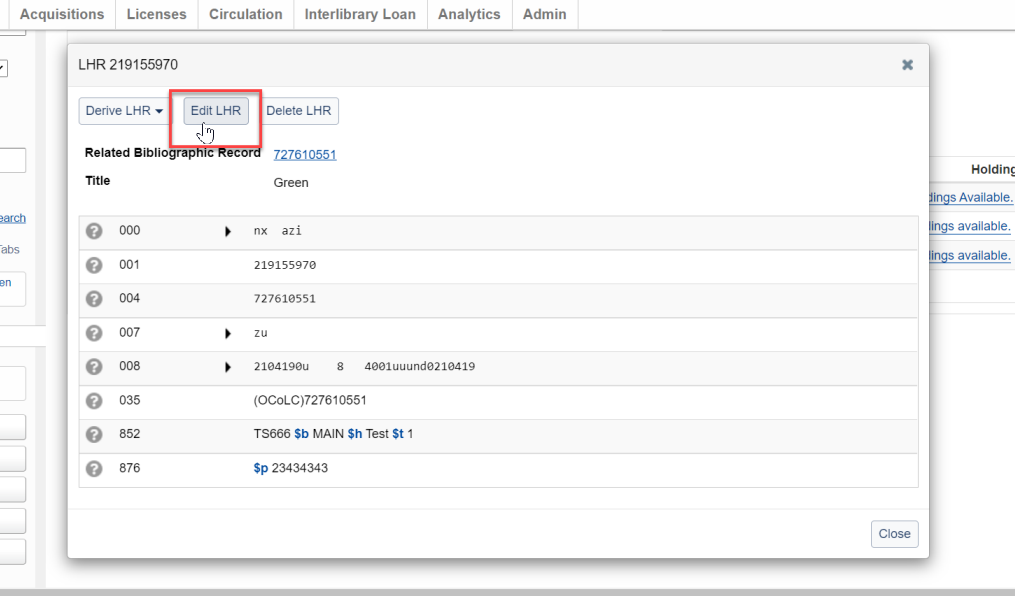
The LHR will be displayed and can be edited. Save your changes by clicking Save and you'll see a success message: Saved the LHR for <OCLC Symbol>.
Delete Local Holding Record on behalf of another institution
You can delete other libraries' LHRs directly in the LHR pop-up window that you opened from the WorldCat Holdings page. Select an LHR that belongs to a library you act as an agent for and open it in the pop-up window. You will see a Delete LHR option.
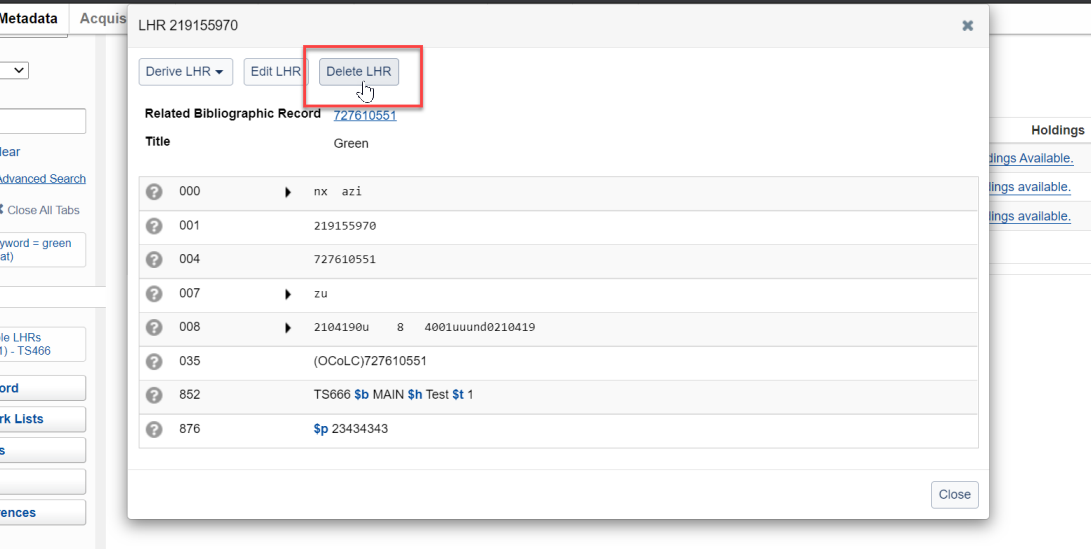
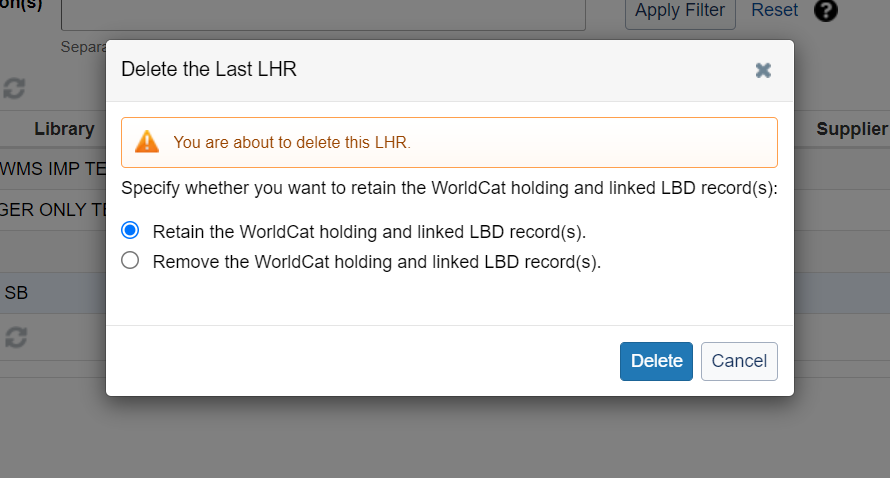
Note: If you selected an LHR from a library that you can't act as agent for, the Delete option will not display.
You can also delete other libraries' LHRs in the LHR editor. Select the LHR you wish to delete from the WorldCat Holdings page, bring it up in the LHR editor by clicking Edit LHR and then selecting Delete from the Record menu.
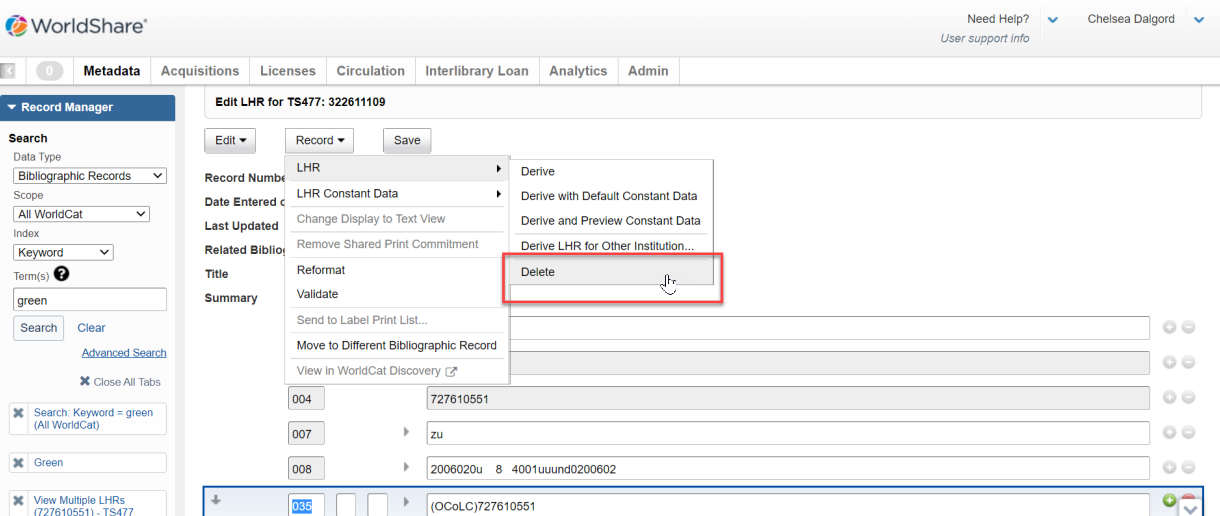
Allow non-Latin characters when creating and printing labels
Text in non-Latin scripts can be stored and maintained in LHRs and can also be printed on labels. You can preview labels in the label print lists as well as in the PDF preview before printing the labels.
View in label print list
Non-Latin text will display now in the label preview in label print lists. You can select a label, click Edit, and adjust the label if needed.
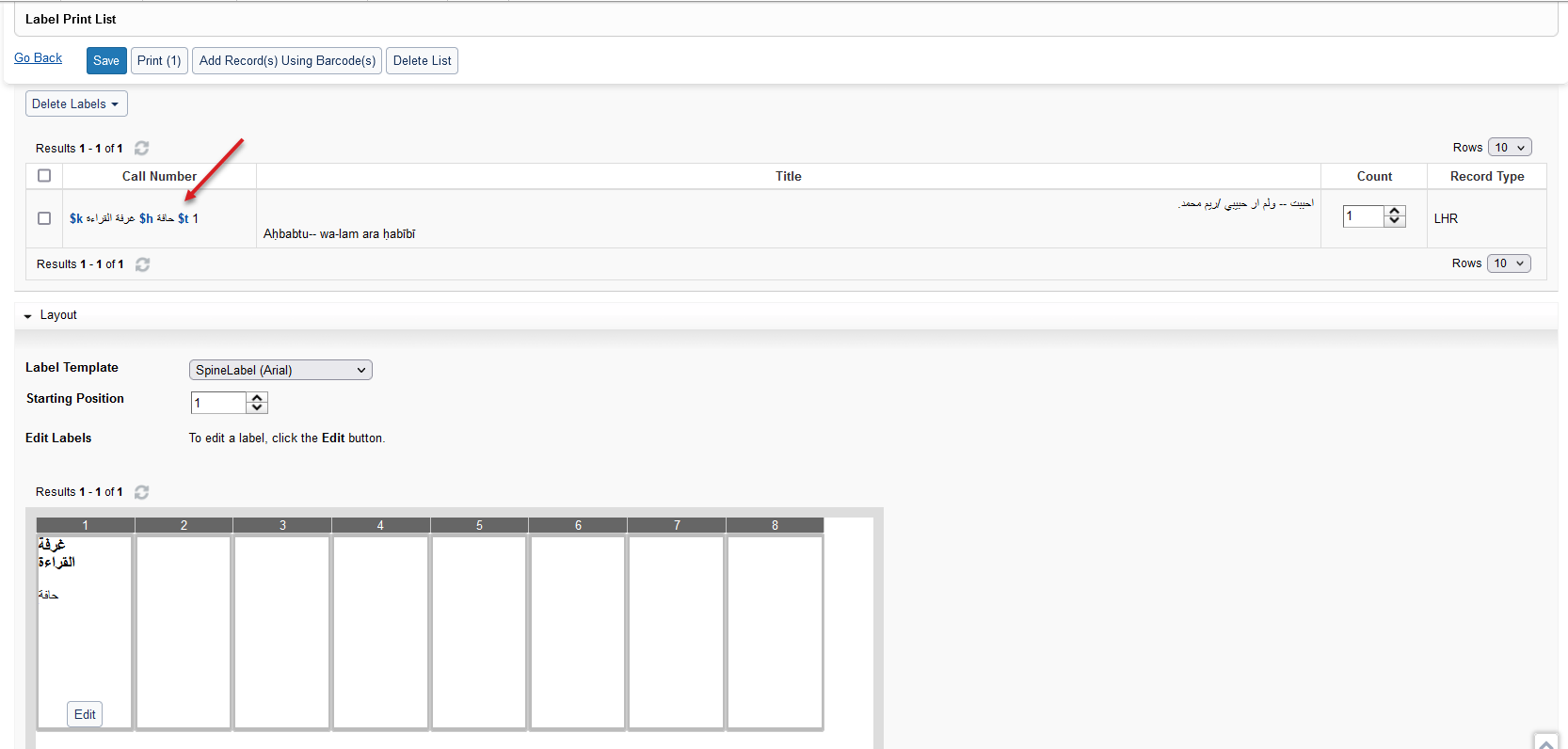
Preview as PDF
If you click the Print button, you can now preview the PDF file before actually printing it.
Please note:
Not all fonts that are offered in the Font drop-down in Label Templates support all character sets. In the case that characters cannot be displayed in the specific font, the label preview will show a replacement character instead to make you aware of the incompatibility of the script and selected font.
In the example below, the label contains Arabic text but the selected font (Century Gothic) does not support these characters. The Preview Label shows placeholder characters instead. As a workaround, you can select a different font (e.g. Arial which would work well for Arabic).
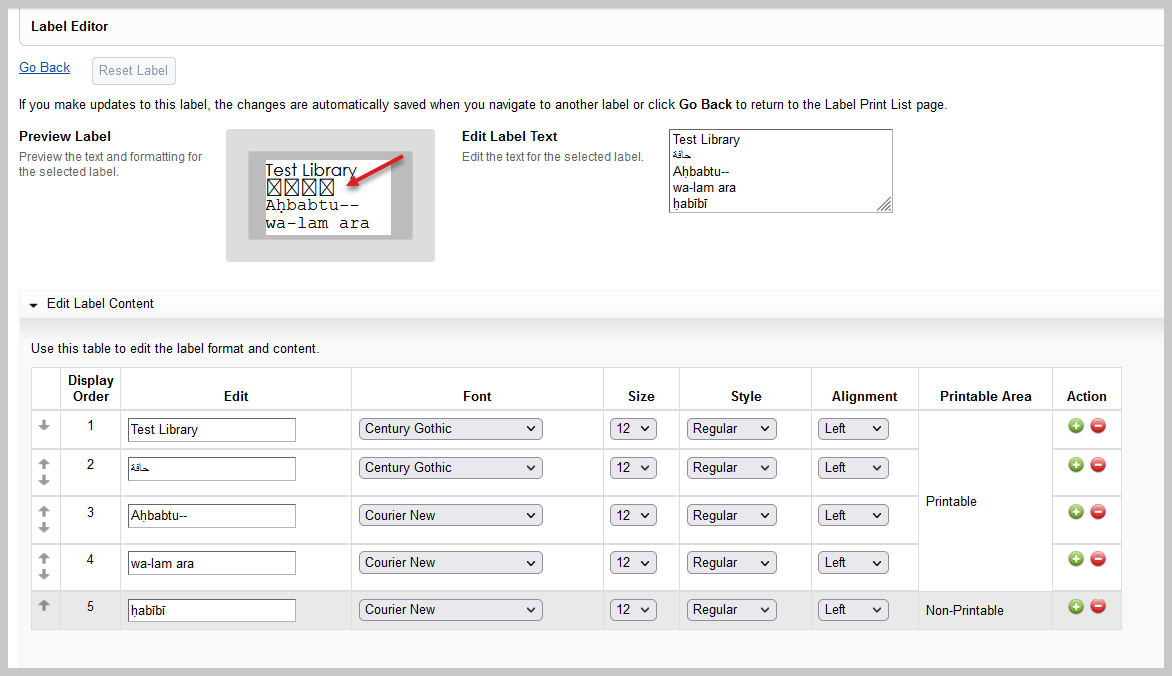
Since it's difficult to capture all possible combinations of non-Latin script characters and fonts we recommend checking the below list for compatibility:
| Non-Latin Script | Font |
|---|---|
| Chinese, Japanese, Korean | Google Noto Sans CJK sc
Note: Previewing labels using this font might take a while to load. |
| Cyrillic | Arial, Calibri, Tahoma, Times New Roman, Verdana |
| Arabic | Arial, Calibri, Tahoma, Times New Roman |
| Greek | Arial, Arial Narrow, Calibri, Century Gothic, Courier New, Georgia, Tahoma, Times New Roman, Trebuchet, Verdana |
Limit counters for barcode and OCLC number searches
Limit counters for barcodes
Limit counters were added to the input box when searching barcodes to prevent searches from timing out. You can now add up to 250 barcodes (or 6500 characters) and submit a search. The counters will show you how many barcodes and characters are remaining in the input box. If you reach either limit, the input box is blocked.
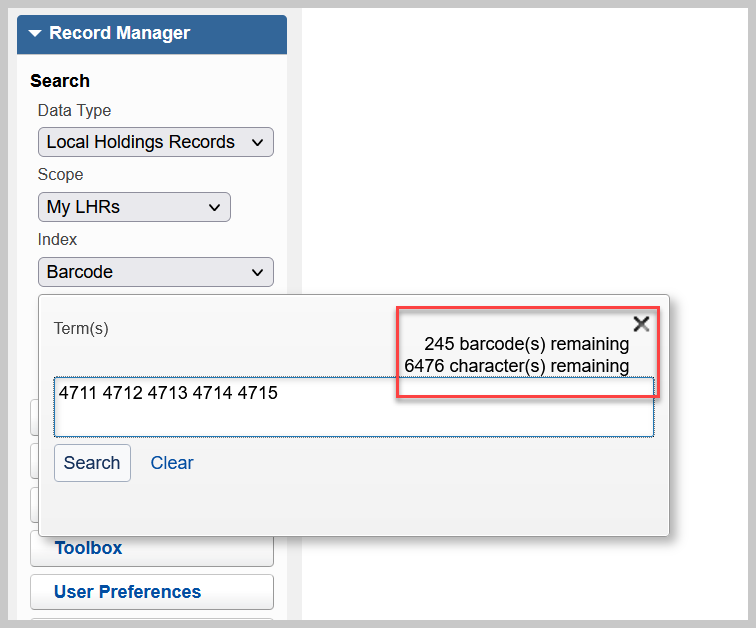
Limit counter for OCLC Numbers
A limit counter was added to the input box when searching for OCLC Numbers to prevent searches from timing out. You can add up to 250 OCLC numbers and submit a search. The counter will show you how many OCLC numbers are remaining in the input box. If you've typed in the maximum number of OCLC numbers, the input box is blocked.
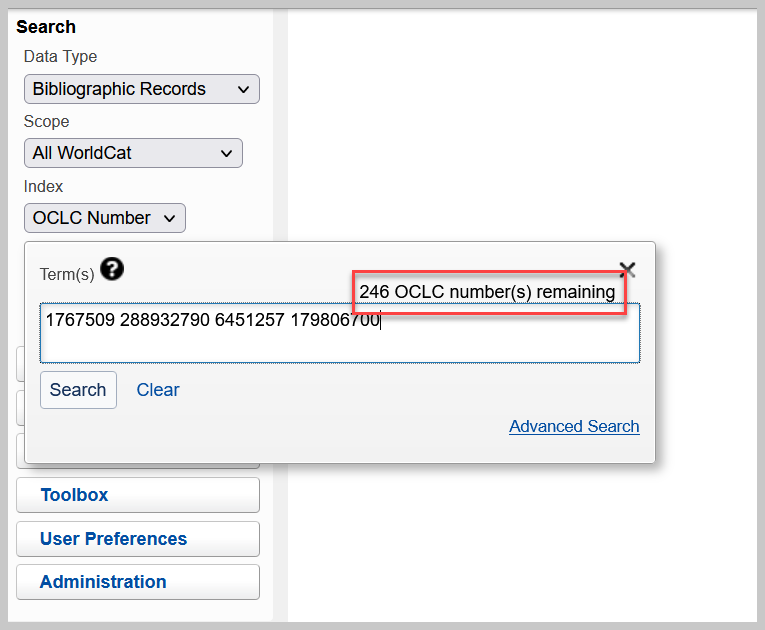
Bug fixes
The orange dot remained on a bibliographic record after applying Constant Data and saving the record
The orange dot remained on a bibliographic record after applying Constant Data and saving the record. Now the orange dot disappears after saving the record.
The autosuggest lookup for field and text strings didn't consider text after the first blank space
The autosuggest lookup for field and text strings didn't consider text after the first blank space. Now suggestions are displayed as you type.
Labels printed in a different order than barcodes were added to the list
Labels were printed in a different order than the way barcodes appeared in the Print List. Now labels are printed in the same order.
Searching a long list of barcodes returned a timeout error message
Searching a long list of barcodes returned a timeout error message. This was caused by the length and the number of barcodes submitted. Now you cannot add more than 250 barcodes and you will see counters for your input (see enhancement described above).
Deriving an LHR from a bibliographic record that has more than one 050 field
When deriving an LHR and the bibliographic record has more than one 050 field, the second one was copied into the LHR. Now the first 050 field with a second indicator zero is copied into the LHR.
LBD bulk actions did not accept non-Latin scripts
LBD bulk actions did not accept non-Latin scripts. You can now add a new field/subfield containing non-Latin characters to an LBD record and also update a field/subfield that contains Latin script with text in non-Latin script.
WorldCat Holdings were not deleted in the Record Work Lists / Bibliographic tab when the OCLC number was in a 019 field
WorldCat Holdings were not deleted in the Record Work Lists / Bibliographic tab when the OCLC number was in a 019 field (and not in 001). Now they can be deleted if the OCLC number is in either 001 or 019 (for merged records).
The value in the item cost field did not display correctly in the French User Interface.
The value in the item cost field did not display correctly when viewing the item in text-view in the French User Interface. Now the value displays correctly in all languages.
Important links
Pre-release session
A Product Overview was held July 24, 2021 to help users become familiar with the new features, enhancements, and bug fixes included in this release. The session was recorded and can be found here.
WorldShare Record Manager office hours
Join the WorldShare Record Manager team to ask any questions you have about Record Manager. Visit Record Manager Events in the Community Center for more information about upcoming office hours and previous recordings.
WorldCat Validation release notes
WorldCat Validation release notes provide current OCLC-MARC updates; changes to tagging conventions and coding practices for Bibliographic, Authority, and Holdings records; and new MARC codes.
Virtual AskQC office hours
Join OCLC Metadata Quality staff to discuss WorldCat quality issues and cataloging questions. Visit AskQC for information about upcoming office hours, previous office hour recordings, and supporting materials.
Support website(s)
Support information for this product and related products can be found at:
