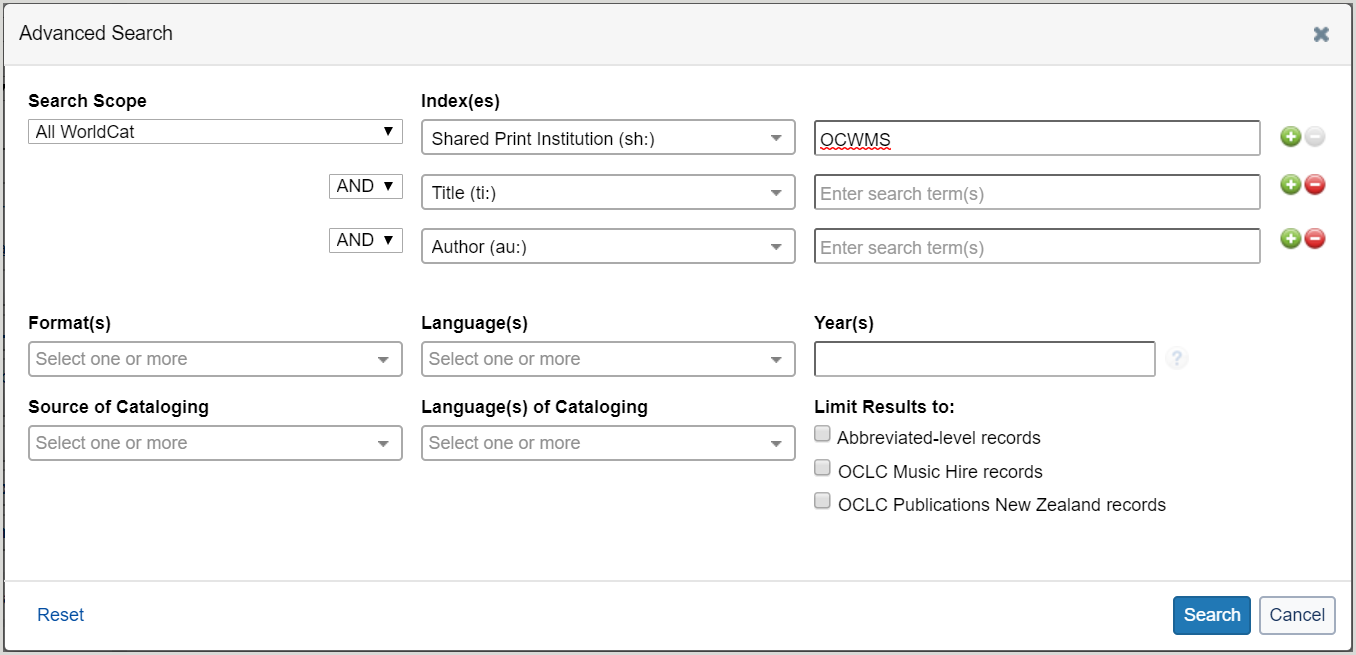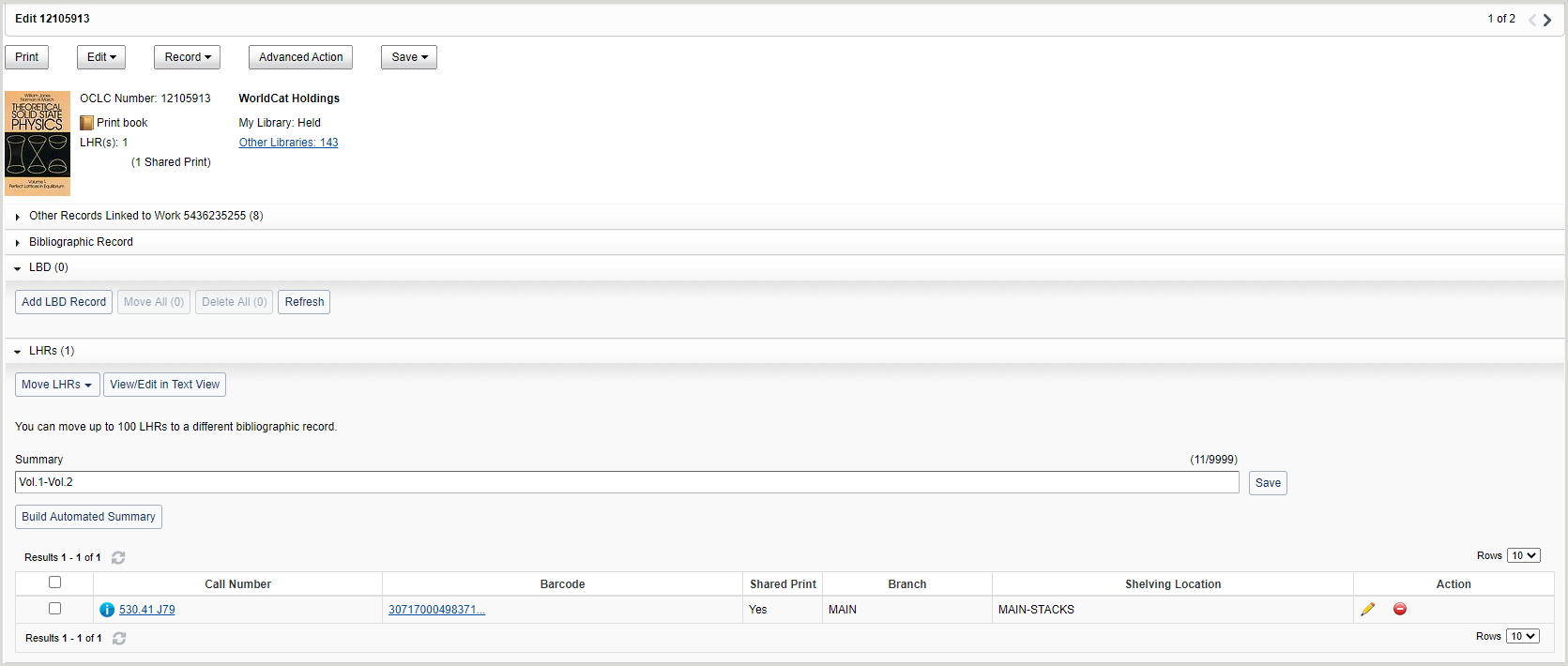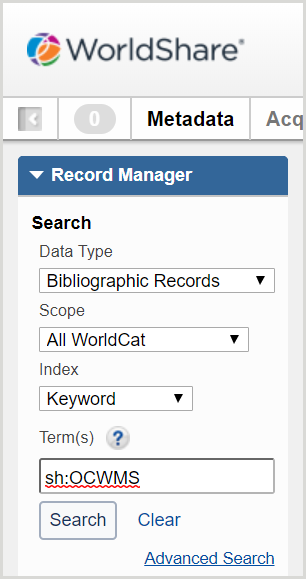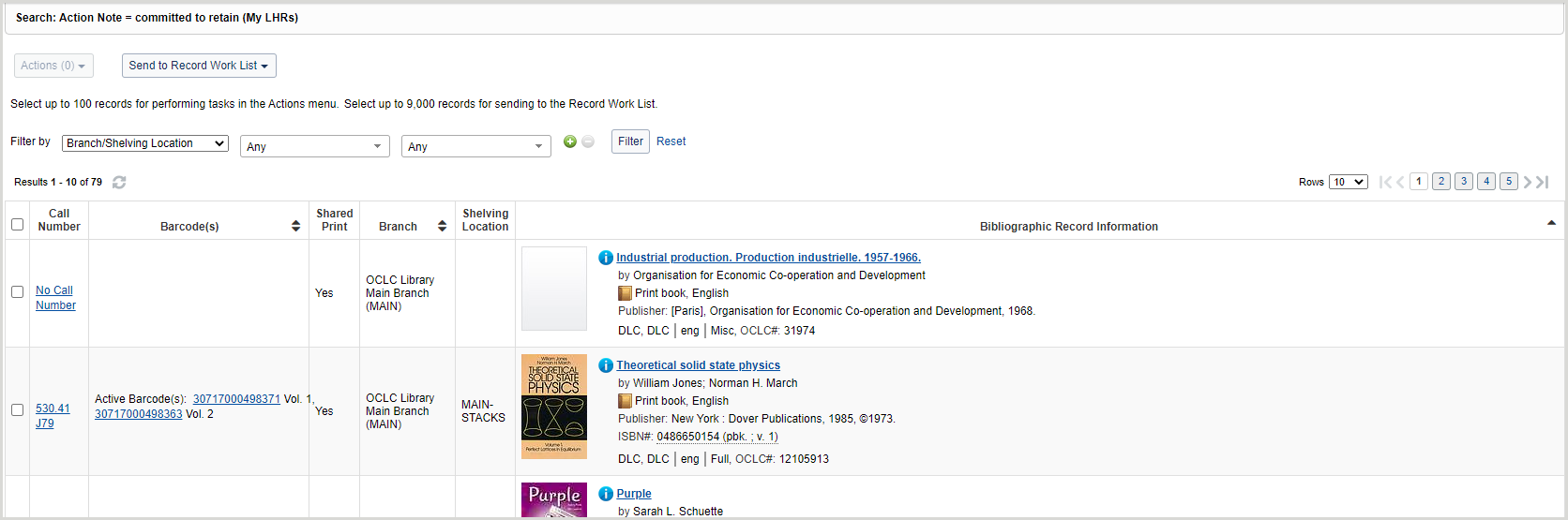WorldShare Record Manager guide for Shared Print Registration Service users
Note: If you do not have access to Record Manager, please request access at the following link. Record Manager is available to anyone with a current cataloging subscription.
Overview
Use this guide if your library has participated in the Shared Print Registration Service and you would like to learn how to search, edit, and delete Local Holding Records in WorldShare Record Manager with the Shared Print holding type flag.
User preferences
Las preferencias del usuario deben actualizarse para mostrar las existencias de Impresión Compartida en Record Manager. Si sus preferencias no están actualizadas, no podrá buscar con éxito títulos de Impresión compartida.
- Sign in to Record Manager.
- Haga clic en Preferencias de usuario.
- Abra el acordeón Búsqueda - Básico.
- En la pestaña LHRs, seleccione la casilla Impresión compartida en Mostrar información en los resultados de búsqueda.
- Open the Working with Records accordion.
- En la pestaña LHRs, seleccione la casilla Impresión compartida en Mostrar información en registros.
- Click Save.
Search Shared Print records held by your library
Una vez actualizadas sus preferencias de usuario, puede buscar sus registros de Impresión compartida utilizando tres opciones diferentes: una búsqueda avanzada de registros bibliográficos, una búsqueda de índices o una búsqueda de Notas de acción de registros de existencias locales.
Advanced search
- Sign in to Record Manager.
- Haga clic en Búsqueda avanzada debajo del cuadro de búsqueda.
- Select the following:
- Ámbito de búsqueda: Todo WorldCat
- Index(es): Select Shared Print Institution (sh:) from the drop-down list. The Shared Print Institution index searches for a specific OCLC symbol.
- Casilla de búsqueda: Introduzca el símbolo OCLC de su biblioteca.
- (Optional) Repeat steps b and c to search for multiple OCLC symbols at a time.
- Click Search. Results are returned for all bibliographic records with associated LHRs containing the Shared Print holding type flag for your institution.
- Haga clic en el título de un registro bibliográfico para mostrar los LHR con la columna Impresión compartida especificando los LHR con la bandera de tipo de retención (Sí).
Búsqueda por índice
- Sign in to Record Manager.
- Select the following:
- Data Type: Bibliographic Records
- Scope: All WorldCat
- Índice: Palabra clave
- Término(s): Introduzca el símbolo OCLC de sh:Biblioteca (por ejemplo, sh:OCWMS)
- Click Search. Results are returned for all bibliographic records with associated LHRs containing the Shared Print holding type flag for your institution.
Búsqueda de registros de explotaciones locales
- Sign in to Record Manager.
- Select the following:
- Tipo de datos: Registros de explotaciones locales
- Scope: My LHRs
- Índice: Nota de acción
- Term(s): Enter committed to retain
- Click Search.
- Haga clic en el título para ver el registro bibliográfico.
O
Haga clic en el enlace de la signatura para ver la LHR.
Buscar registros de impresión compartidos en todo el grupo
Puede buscar los registros de impresión compartida de las bibliotecas de su grupo buscando el símbolo de grupo. La búsqueda se limita a los registros bibliográficos para los que los miembros de un grupo perfilado han creado LHR con el indicador de tipo de explotación Impresión compartida.
Puede buscar en todo su grupo para determinar si necesita retener un título o ver si un título ya ha sido retenido por otra biblioteca de su grupo.
Advanced search
- Sign in to Record Manager.
- En el campo de texto Término(s), introduzca una de las siguientes búsquedas:
- Enter sg:Your GAC group symbol (e.g., sg:ILLD) to return commitments made by group members to any group your institution is participating in. See the Shared Print Group index for more information.
- Introduzca l8:Su nombre de archivo (por ejemplo, l8:WEST) para devolver los compromisos realizados por los miembros del grupo a su programa de impresión compartido. Consulte el índice de impresión compartida de LHR para obtener más información.
- Haz clic en Buscar. Se muestran los resultados de todos los registros bibliográficos de su grupo.
Edit a Local Holdings Record
- Sign in to Record Manager.
- Navigate to the Local Holdings Record you would like to modify using one of the search methods outlined above.
- Update the 583 field as needed if updating your retention commitment.
- 583 $f Archiving Program Name (required)
- 583 $c Start date of your retention commitment (required)
- 583 $d Expiration date of your retention commitment (required)
- 583 $j Site of Action (optional)
- 583 $u URL to Documentation for Archiving Program (optional)
- 583 $z Public note (optional)
- 583 $5 Archiving Institution (optional)
- Click Save.
Add a Shared Print commitment to a Local Holdings Record
A Shared Print flag and retention statement can be added from a LHR for titles in your collection that you are committing to retain.
- Sign in to Record Manager.
- Navigate to the Local Holdings Record you would like to add the Shared Print Commitment to or derive a Local Holdings Record if one does not yet exist.
- Dentro del LHR, seleccione Registro > Compromiso de impresión compartido > Añadir. Se añade a la LHR un campo 583 con un compromiso de retención y subcampos $c, $d y $f poblados.
- (Optional) Update the 583 field as needed if updating your retention commitment. The pre-populated 583 $a field should not be updated.
- 583 $c Fecha de inicio de su compromiso de retención (obligatorio)
- 583 $d Expiration date of your retention commitment (required)
Note: The date format for this subfield is YYYYMMDD.
- 583 $f Archiving Program Name (required)
- 583 $j Lugar de acción (opcional)
- 583 $u URL a la documentación del programa de archivo (opcional)
- 583 $z Nota pública (opcional)
- 583 $5 Archiving Institution (optional)
- (Opcional) Elimine los campos 876 u 852 $h y $i si no son aplicables.
- Haga clic en Guardar para completar la adición del indicador Impresión compartida.
Remove a Shared Print commitment from a Local Holdings Records
The Shared Print flag and retention statement can be removed from a LHR for titles that you are no longer committing to retain but are keeping the title in your collection. Libraries using WorldShare Management Services or libraries capturing holdings information in LHRs for Interlibrary Loan purposes may wish to use this option if they are no longer committing to retain a title.
It is important to note that this process removes all 583 fields from the LHR and the Shared Print holding flag. If you do not want to remove all 583 fields in the record because you have commitments for multiple groups, you can use the red minus to remove the desired row and save the LHR.
If you are not using the Local Holdings Record for any other reason you can delete the LHR using the Delete option under Record > LHR > Delete.
- Sign in to Record Manager.
- Navigate to the Local Holdings Record you would like to remove the Shared Print Commitment from using one of the search methods outlined above.
- Within the LHR, select Record > Shared Print Commitment > Remove.
- Click Remove to confirm in the dialog box you would like to remove the Shared Print Commitment. The 583 field(s) are removed from the LHR.
- Click Save to complete the removal of the Shared Print flag. You will receive a message – Saved the LHR and removed shared print commitment – signaling that the replacement of the LHR completed the removal of the shared print commitment.