How do I synchronize holdings between Alma and WorldCat?
Applies to
- WorldShare Collection Manager
Answer
OCLC provides two different types of WorldShare Data Sync collections that Alma users can utilize to update their holdings in WorldCat.
- To synchronize bibliographic title-level WorldCat holdings at the OCLC institution symbol level by sending full MARC bibliographic records, create a Bibliographic Data sync Collection in WorldShare Collection Manager. This is the type of data sync collection most libraries use.
- To synchronize local holdings with OCLC by sending MARC Format for Holdings Data (MFHD) records, create a Local Holdings Record Data sync Collection in WorldShare Collection Manager. This type of collection will update copy-specific information, such as call numbers, holdings locations, and detailed holdings.
Note: If the purpose of your collection is to set/delete holdings in WorldCat for every matching record found, you should create a bibliographic data sync collection.
SFTP Connection Details
In your Alma profile, make the following selections for Update S/FTP Connection.
- Enter the host name associated with your OCLC file exchange account for Server.
- Enter 22 for Port.
- In the Sub-directory text field:
- Enter /xfer/metacoll/in/bib for a bibliographic data sync collection.
- Enter /xfer/metacoll/in/lhr for a local holdings records data sync collection.
- Select the Is full path checkbox.
- Leave the Max. Number of Files text field blank.
- Enter 1 for Min. Number of Files.
- Choose the largest option for Max. file size.
- Select MB for Size type.
- Select True for Allow Navigation.
- Select Default for Ftp Server Type.
- Leave the FTP passive mode checkbox deselected.
- Select the Ftp Server Secure checkbox.
- Select the Username/password authentication radio button for Authentication method.
- Enter your OCLC file exchange account username for UserName.
- For Password, please call OCLC Support to obtain file exchange account credentials for your institution.
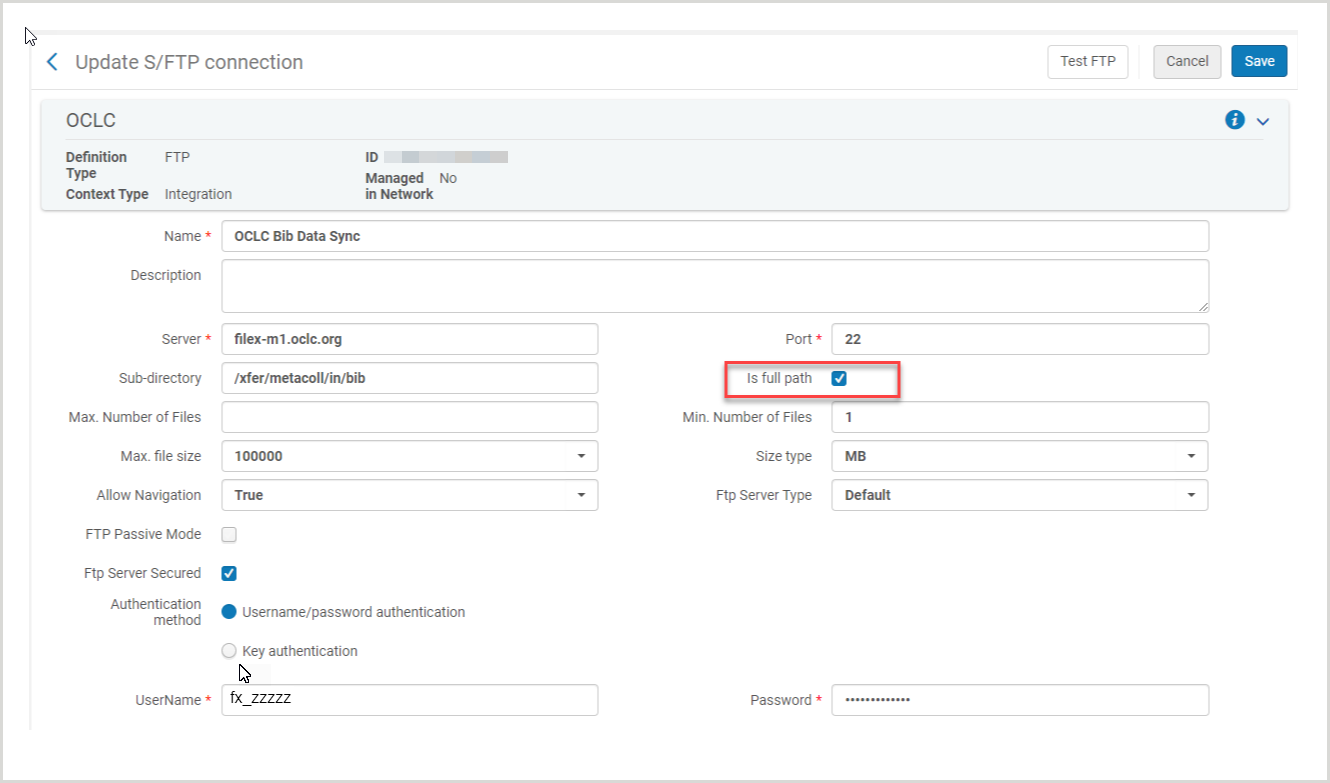
Update the Publishing Profile
Publishing Profile Details
- In the Profile name text field:
- Enter Publish bibliographic record (DataSync) to OCLC for a bibliographic data sync collection.
- Enter Publish your Local Holdings Records (LHRs) to OCLC for a local holdings records data sync collection.
- Enter your institution symbol for OCLC Institution symbol.
- Leave the Project number text field blank.
- Enter your 7-digit Data Sync Collection ID for Collection ID.
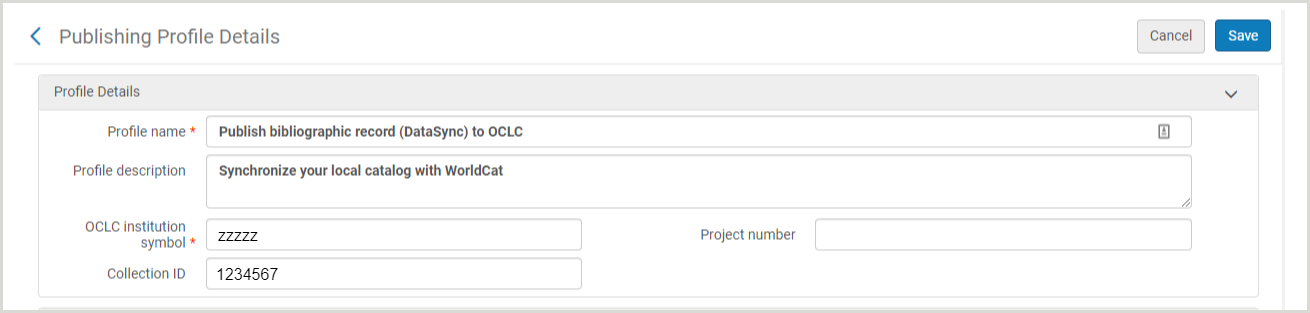
Submission Format
- FTP configuration: Select the appropriate value from the drop-down menu for the S/FTP connection that was defined under Configuration>General>External Systems>S/FTP definitions.
- Sub-directory: leave blank

Use the Test FTP feature in Alma
Almost immediately after a file upload completes, the OCLC file exchange system moves the file into a queue for subsequent processing and it is no longer available on the OCLC file exchange server.
When you click the Test FTP button in Alma, you will receive a message indicating "Ftp upload success" if the Alma settings are configured correctly to work with your OCLC file exchange account.
You may also receive a message from Alma indicating "Ftp delete fail" or "Ftp download fail". You may disregard these failure messages, as Alma attempts to delete the test file immediately after upload but it is likely no longer available in the upload directory to be deleted.
The "Ftp upload success" message from Alma confirms that the SFTP connection to your OCLC file exchange account was successful.
