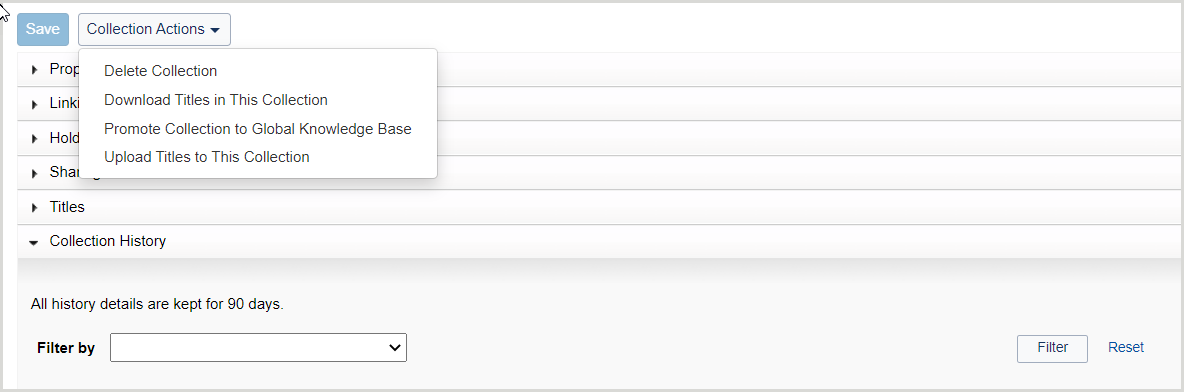Select a knowledge base collection in full (Fundamentals)
- Last updated
-
-
Guardar como PDF
Search for a knowledge base collection in Collection Manager Fundamentals and if it matches your subscription, select the entire collection in full using the Select Collection button in the interface.
Note: If you are a WMS library or using full WorldShare Collection Manager, see About adding knowledge base collections.
About adding knowledge base collections
To see the collections in the global knowledge base, browse the collections available in the WorldCat knowledge base (updated monthly). Alternatively, perform a search in Collection Manager Fundamentals to return all available collections. Deselect My Selected Collections and click Search.
- Cuándo seleccionar una colección de bases de conocimientos en su totalidad (toda la colección)
-
Select a knowledge base collection in full if it is available in the global WorldCat knowledge base and the entirety of the collection titles match your subscription.
- When to modify a collection to select your subset of titles
-
Modify a knowledge base collection if it is available in the global WorldCat knowledge base and your library subscribes to a subset of the titles in the collection.
If your library subscribes to a subset of the titles in a collection, you can modify the collection. You have the following options for selecting the collection:
- Select the titles individually via the Titles drop-down in the collection.
- Modify the title selections, coverage and other title data to match your library-specific holdings one title at a time within the interface or in bulk by modifying the KBART-formatted spreadsheet and uploading your modified file.
- When to create a knowledge base collection
-
If a collection your library needs is not already represented in the global WorldCat knowledge base data, create a knowledge base collection in Collection Manager Fundamentals using the steps on this page. For example, if your library has a niche or unique electronic collection, you can create the collection.
Find instructions to create knowledge base collections for print serials or represent databases:
Para algunas colecciones, OCLC y su proveedor pueden agregar y mantener automáticamente los datos de colección específicos de su biblioteca. Para más información, consulte Proveedores y contactos para la carga automática de recogida.
Atención: Una vez que haya solicitado que sus colecciones se seleccionen automáticamente, no añada, elimine ni actualice ninguno de los títulos de la colección. Si hay algún problema con los títulos seleccionados o faltan en su colección, póngase en contacto con el Servicio de asistencia de OCLC con ejemplos.
Para conocer otros métodos para añadir colecciones de bases de conocimientos, consulte Elija un método para añadir o crear una colección de bases de conocimientos.
Watch a video
Select and edit WorldCat knowledge base collections (11:37)
This video demonstrates how to use WorldShare Collection Manager Fundamentals to select and edit WorldCat knowledge base collections, as well as edit these collections using the KBART files.
Select an entire knowledge base collection in full
Search for a knowledge base collection
- Navigate to the WorldShare interface > Metadata tab > Collection Manager Fundamentals.
- Select a Data Type from the drop-down list.
- Depending on the Data Type selected above, select a scope to limit your search. Options include:
- My Selected Collections: Search across your library-specific collections that you have created or selected.
- All Collections: Search across items that are available in the global collections available in the WorldCat knowledge base and collections you have created.
- Not Selected Collections: Search for collections to add to your knowledge base that are not currently selected.
- See Activity History for information about the available scopes for the Activity History Data Type.
- In the Search Term(s) field, enter your terms or leave the field empty.
- Click Search.
- After search results are returned, you can filter your results by using the Filter by drop-down list at the top of the search results:
- Collection Type - From the second drop-down list, select a collection type.
- Cataloging Partner Collections
- Databases (Contains No Titles)
- Knowledge Base Collections
- Query Collections
- Collections I Created
- Contains Open Access Content
- Demand Driven Acquisitions Collections
- Discontinued
- Document Delivery Collections
- Google Scholar - From the second drop-down list, select enabled or disabled.
- Maintain WorldCat Holdings - From the second drop-down list, select enabled or disabled.
- MARC Record Delivery - From the second drop-down list, select enabled or disabled.
- OCLC Cataloged Collections
- Sharing - From the second drop-down list, select an option.
- Collections Shared By My Library
- Collections Shared To My Library
- Use Proxy
- (Optional) Add additional filters by using the green plus add icon (

 ).
).
- Click Filter to filter the results based on your specifications.
Collection search results
Items in your search results will be marked with a collection type and other details.
- Collection search results in Collection Manager Fundamentals - table
-
| Collection type |
Column |
Descripción |
| Knowledge base collections |
Collection |
Click a collection name to view or edit the collection.
The Collection ID can be used in lieu of a collection name when discontinuing a feed.
|
| Type / Attributes |
-
-
| Attribute |
Descripción |
| Demand Driven Acquisitions |
The collection is part of a Demand Driven Acquisitions program where OCLC is working with a feed from the provider to automatically update the collection metadata. |
| Discontinued |
The collection is no longer being actively maintained or updated by knowledge base data updates. |
| Document Delivery |
The collection is available for user with your library’s document delivery program. |
| Google Scholar Disabled |
The titles in the collection are not submitted to Google to create links in Google Scholar. See Google Scholar for more information. |
| Google Scholar Enabled |
The titles in the collection are submitted to Google to create links in Google Scholar. See Google Scholar for more information. |
| License(s) Available |
The collection has licenses available. Click License(s) Available to see the status of the license (current, expired, etc.). For more information, see Edit, renew, or terminate a license. |
| Locally Created |
The collection is a custom collection created by your institution. |
| OCLC Cataloged |
The collection is cataloged by OCLC staff and made available through Collection Manager by the provider. |
| Open Access |
The collection is an open-access collection. |
-
|
| Provider |
The vendor or content provider who supplies the collection. Click a provider name to view all collections supplied by the provider. |
| Updated |
The date and time the collection was last updated. |
| Selections |
Indicates whether the collection has been selected and, if it has, how many titles from the collection are currently selected.
|
| Sharing |
Indicates whether you have shared the collection with another institution.
To view the libraries you shared the collection with, click the collection's name. Once you are in the collection, click the Sharing accordion.
|
View or download title information
To view the titles in the collection and compare them to those in your subscription:
- From the search results list, click on the name of the collection to open the collection.
- Expand the Titles accordion.
- You can view the titles in the following ways:
- View the titles in the interface, and/or
- Use the Collection Actions drop-down list to select Download Titles in this collection.
For instructions to download the file, see the More Actions section of the Collection-level settings in knowledge base collections.
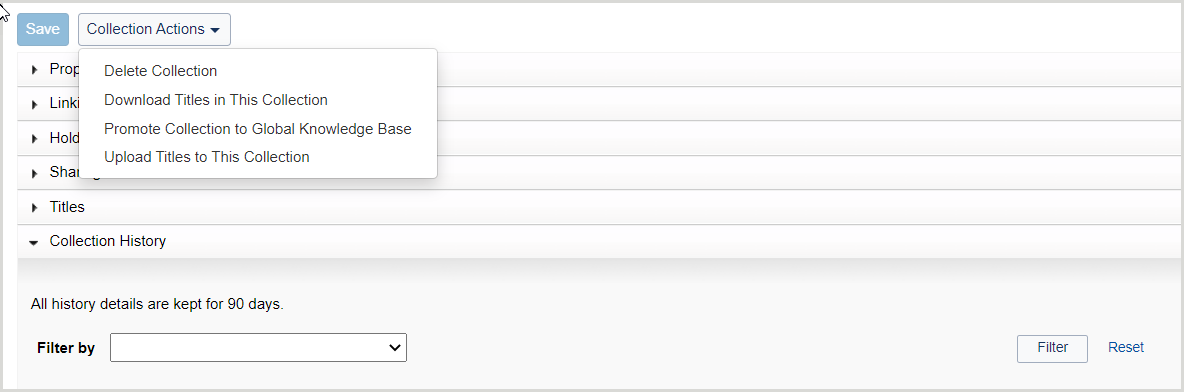
Select a collection
To select a collection in full:
- From the search results list, you will see collection data for each result such as: collection name, type/attributes, provider and the number of titles selected over the number of titles in the collection (For example: 0/2,519).
- From the Selections column, use the Select button to select all titles in the collection.
- Click Select.
- After selecting the collection, a Locked for re-indexing message will appear to alert you that the titles in the collection are being indexed.

Caution: It can take up to 24 hours for re-indexing to complete and large files can take longer to process.