WorldShare Acquisitions Release Notes, March 2024
Release Date: March 21, 2024
Introducción
This release of WorldShare Acquisitions provides one new feature in addition to numerous bug fixes. This feature will help you manage more complex workflows, including:
- Setting a future budget period as the default budget period
Many of these enhancements are the direct result of your feedback.
Recommended actions
For this release, we recommend that you review the following checklists and complete the relevant tasks so that you can adjust your policies and workflows and train your staff. These checklists identify updates that we have determined as significant for most institutions. We encourage you to review all of the items in the release notes to determine whether other items might require additional action or follow up by your institution.
Administrative actions
These items require immediate action or decisions.
| Acción |
|---|
|
None at this time. |
Follow-up actions
To keep your staff informed of new features and changes, you may also want to consider these items.
| Acción |
|---|
|
Consider changing library procedures to set the next budget period as default before closing the current budget period. |
New features and enhancements
Setting a future budget period as the default budget period
You can now set a future budget period as the default budget period for ordering and invoicing. This saves you the time and effort of selecting the new budget period during the period after the current budget period is no longer being used and before it is formally closed. Previously, if you wanted to start using the next budget period and/or wait to close the current budget period for some time after it expired, you would have to manually select the next budget period on all new order items and invoice items. But now, you can simply change the default budget period to a future budget period, and that budget period will be the default budget period used for all new transactions.
Note: The one exception is when you invoice order items still encumbered on the current budget period. These will still default to the budget period of the order item.
To change the default budget period:
- Go to Budgets in the left-hand menu.
- Select the budget period you want to enable as default and select Edit.
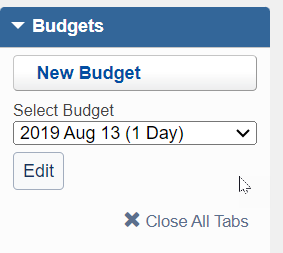
- On the budget page, enable the budget for use at the top of the screen, if not already enabled, by selecting "Enable for use."

- When you do this, you will get a confirmation dialog. In this dialog, you can select to also enable this budget period as the default.
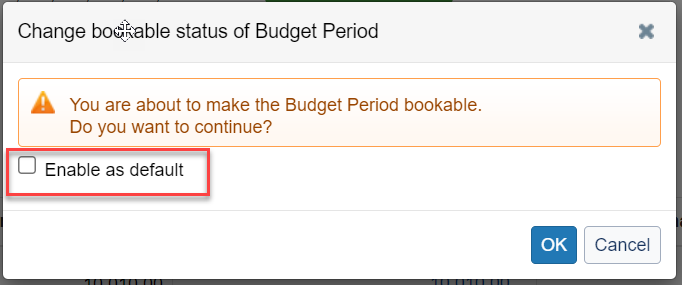
- If the budget period is already enabled for use, then simply check the "Enable as default" checkbox at the top of the page.
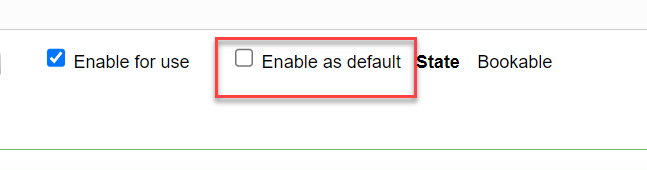
- This will result in a confirmation dialog where you can confirm you want to enable this budget as the default.
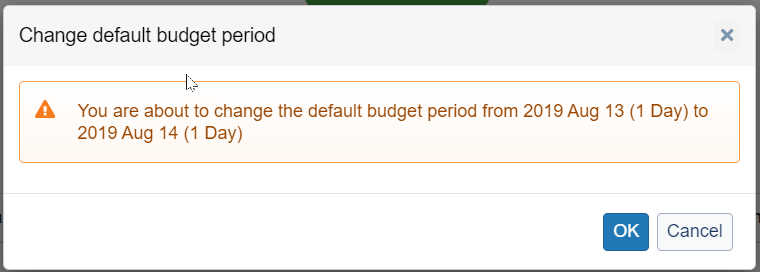
- To change the default budget period back to the original default budget period, simply open that budget period and select the "Enable as default" checkbox for that budget period. (You cannot unselect a budget period as the default, because there must always be a default budget period. You must select the new budget period that you want to be the default.)
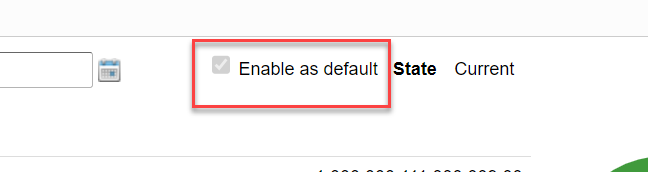
Bug fixes
Receiving local resources with unspecified for branch and shelving location
Currently, you cannot receive local resource order items with unspecified selected for branch and shelving locations from the Receive and Invoice screen. However, this should only be a limitation for receiving monograph order items that create Local Holding Records. We fixed this problem, and you can now receive local resource order items with unspecified selected for the branch and/or shelving location.
Important links
Support website(s)
Support information for this product and related products can be found at:
