Opciones de préstamo interbibliotecario
- Última actualización
- Guardar como PDF
Ajuste de persistencia
Este ajuste le permite seleccionar si desea que los registros de datos constantes(Datos del prestatario y Datos del prestamista) se apliquen automáticamente a cada solicitud.
- Activado - El registro de datos constantes DEFAULT se aplica automáticamente a las solicitudes.
- Si selecciona un registro de datos constantes diferente para aplicarlo a una solicitud en WorldShare Interlibrary Loan, ese registro de datos constantes se aplicará a todas las solicitudes futuras hasta que seleccione otro registro de datos constantes.
- Cuando la configuración de persistencia está activada, el registro de datos constantes DEFAULT anula otras aplicaciones de datos constantes, incluso a través de la automatización.
- Desactivado - Los usuarios deben seleccionar manualmente un registro de datos constante para cada solicitud de uso compartido de recursos o crear automatizaciones utilizando el Gestor de solicitudes automatizadas.
Nota: No especifique un Tipo de solicitud en sus Datos constantes del prestatario por defecto. Si un tipo de solicitud está presente en el registro de datos constantes por defecto, la configuración de persistencia sobrescribirá el tipo de solicitud tal y como se envió inicialmente con el valor especificado en los datos constantes por defecto. Por ejemplo, si ve que su Tipo de Solicitud cambia de Préstamo a Copia, es posible que haya especificado Copia como Tipo de Solicitud en sus datos de Constantes del Navegador por defecto.
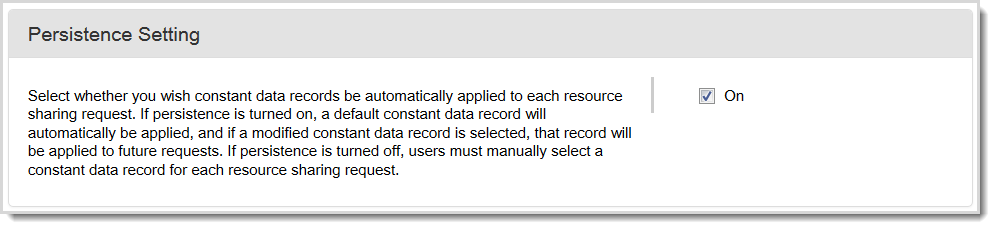
Para seleccionar un ajuste de Persistencia:
- Seleccione la casilla Activado para activar la persistencia.
- Si lo desea, anule la selección de la casilla Activado para desactivar la persistencia.
- Haga clic en Guardar.
Campos de datos constantes que deben incluirse al utilizar la configuración de persistencia
Asegúrese de que la información de su registro POR DEFECTO para Datos del prestatario o Datos del prestamista contiene información que se aplicará a la mayoría de las solicitudes. Se sugiere rellenar los siguientes campos:
- Información de envío y contacto
- Incluya todos los campos que correspondan a su biblioteca.
- Factura a
- Incluya todos los campos que correspondan a su biblioteca.
- Enviar vía
- Entrega electrónica
- Gestión de tasas de préstamo interbibliotecario (IFM)
- Seleccione si es aplicable a su biblioteca.
- Coste máximo
- Incluya información si no va a pagar más de una determinada cantidad por un artículo.
- Cumplimiento de los derechos de autor
- Afiliaciones
- Notas de facturación
- Notas de empréstito
Notas:
- Seleccione IFM sólo si su biblioteca cobra a las bibliotecas prestatarias. Si su carga por defecto es cero, no seleccione IFM en su registro de datos constantes POR DEFECTO.
- No especifique un Tipo de solicitud en suregistro de datos constantes por defecto. Si un tipo de solicitud está presente en el registro de datos constantes por defecto, la configuración de persistencia sobrescribirá el tipo de solicitud tal y como se envió inicialmente con el valor especificado en los datos constantes por defecto. Por ejemplo, si ve que su Tipo de Solicitud cambia de Préstamo a Copia, es posible que haya especificado Copia como Tipo de Solicitud en sus datos de Constantes del Navegador por defecto.
Base de conocimientos Enlace activo
Esta configuración le permite seleccionar si desea que el sistema busque en sus colecciones de la base de conocimientos de WorldCat, cuando un usuario envía una solicitud de préstamo o usted procesa una solicitud de préstamo, para determinar si su biblioteca tiene acceso electrónico al material solicitado. Cuando está activada, esta configuración hará que aparezca un enlace en el acordeón Detalles de la solicitud de una solicitud de préstamo si el material está en poder de su biblioteca en la base de conocimiento de WorldCat.
Como prestatario, cuando esta configuración está activada y se cumple lo siguiente: un usuario envía una solicitud, la solicitud coincide con una automatización y el material solicitado se encuentra en su biblioteca, según lo indicado por sus existencias en la base de conocimiento de WorldCat, la solicitud se envía a su cola Nuevo para revisión y se incluye un enlace al material en el acordeón Detalles de la solicitud. Consulte Gestor automatizado de solicitudes para obtener más información.
Como prestamista, si esta opción está activada, cuando reciba una solicitud de préstamo y el material solicitado se encuentre en su biblioteca, según lo indicado por sus existencias en la base de conocimiento de WorldCat, verá un enlace al material en el acordeón Detalles de la solicitud.
Nota: Sólo debe activar la configuración de Enlace activo de la base de conocimiento si su biblioteca ya ha agregado metadatos sobre sus colecciones electrónicas a la base de conocimiento de WorldCat y ha establecido los términos de su Licencia de préstamo interbibliotecario.

Para activar o desactivar enlaces a la base de conocimientos de WorldCat:
- Seleccione la casilla Activado para activar los enlaces.
- Opcionalmente, desmarque la casilla Activado para desactivar los enlaces.
- Haga clic en Guardar.
Símbolo primario
Este ajuste le permite cambiar su símbolo principal utilizado para WorldShare Interlibrary Loan. Se muestra tu símbolo actual.

Para cambiar su símbolo principal:
- Haga clic en Cambiar símbolo primario.
- En la pantalla Seleccionar símbolo principal, seleccione el símbolo que desea utilizar.
- Haga clic en Guardar.
Notificación por correo electrónico de intercambio de artículos
Introduzca direcciones de correo electrónico para recibir una notificación cuando se haya completado una solicitud de préstamo mediante el intercambio de artículos.
- Seleccione la casilla Activado para recibir notificaciones por correo electrónico de las solicitudes de préstamo cumplimentadas mediante el Intercambio de artículos.
- Introduzca hasta 5 direcciones de correo electrónico.
- Haga clic en Guardar.
Notificación por correo electrónico de solicitud no satisfecha
Introduzca direcciones de correo electrónico para recibir notificaciones cuando una solicitud de préstamo quede sin cubrir.
- Marque la casilla Activado para recibir notificaciones por correo electrónico cuando una solicitud de préstamo no esté cubierta.
- Introduzca hasta 5 direcciones de correo electrónico.
- Haga clic en Guardar.
Notificación por correo electrónico de nuevas solicitudes de préstamo
Introduzca direcciones de correo electrónico para recibir una notificación cuando llegue una nueva solicitud de préstamo.
- Seleccione la casilla Activado para recibir notificaciones por correo electrónico de las nuevas solicitudes de préstamo.
- Introduzca hasta 5 direcciones de correo electrónico.
- Haga clic en Guardar.
