Modify staff Login options
Learn how to modify staff login options in Relais ILL.
- Login to Administer Settings.
- Select the Applications Settings tab.
- Open the Processing section.
- Open the Login section.
- Select the instance of the Login application to be modified.
- Click Extended Settings.
- Select Functions Left to modify the left column of the Login or Functions Right to modify the right columns.
- Select the applications, from the bottom pane, to remove from the list.
- Click Delete.
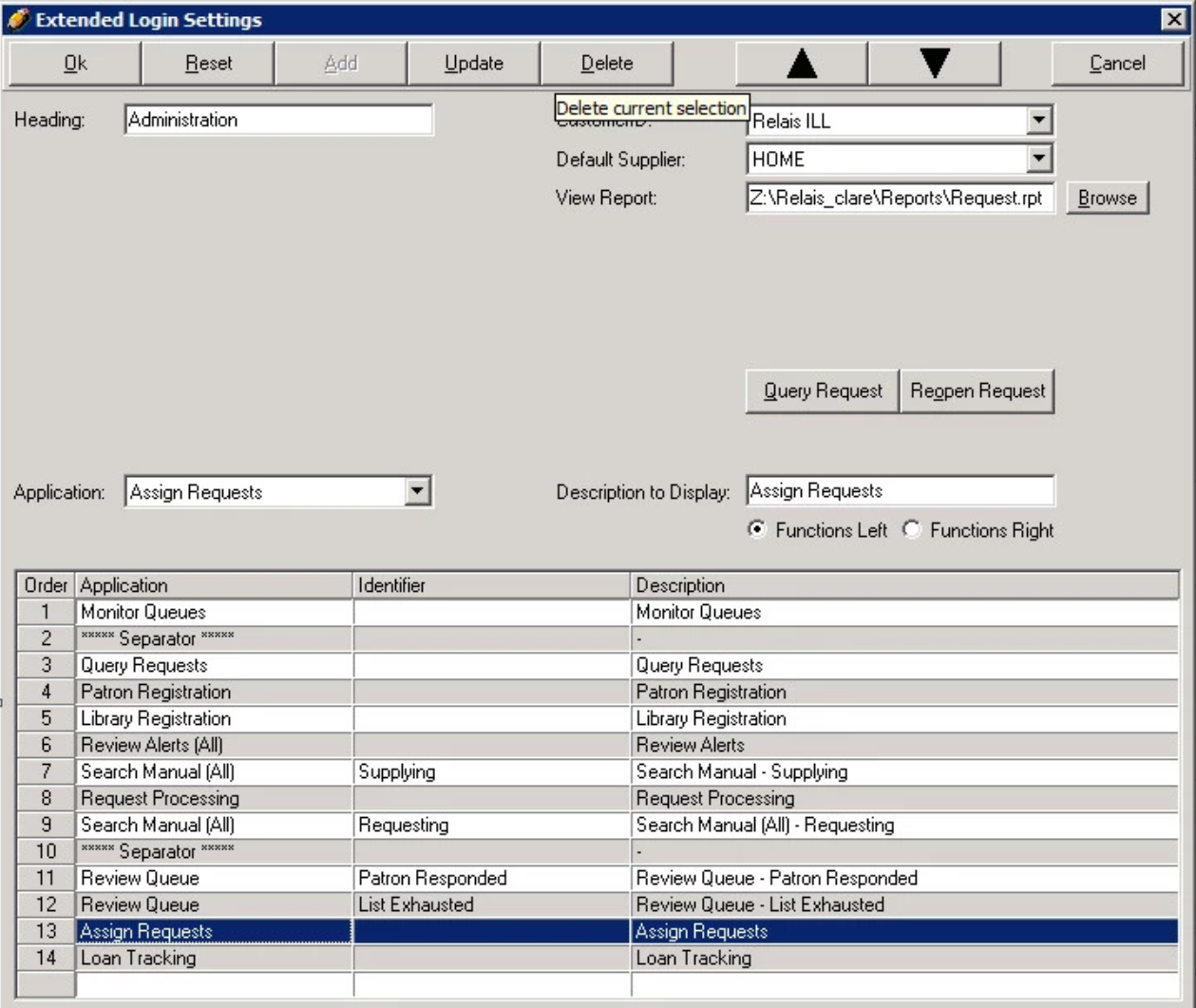
- Select the applications from the Applications drop-down to add to the Login, e.g., Review Queue.
- If appropriate select a corresponding Identifier, e.g., Web Form Entry.
- Modify the Description, if necessary.
- Click Add.
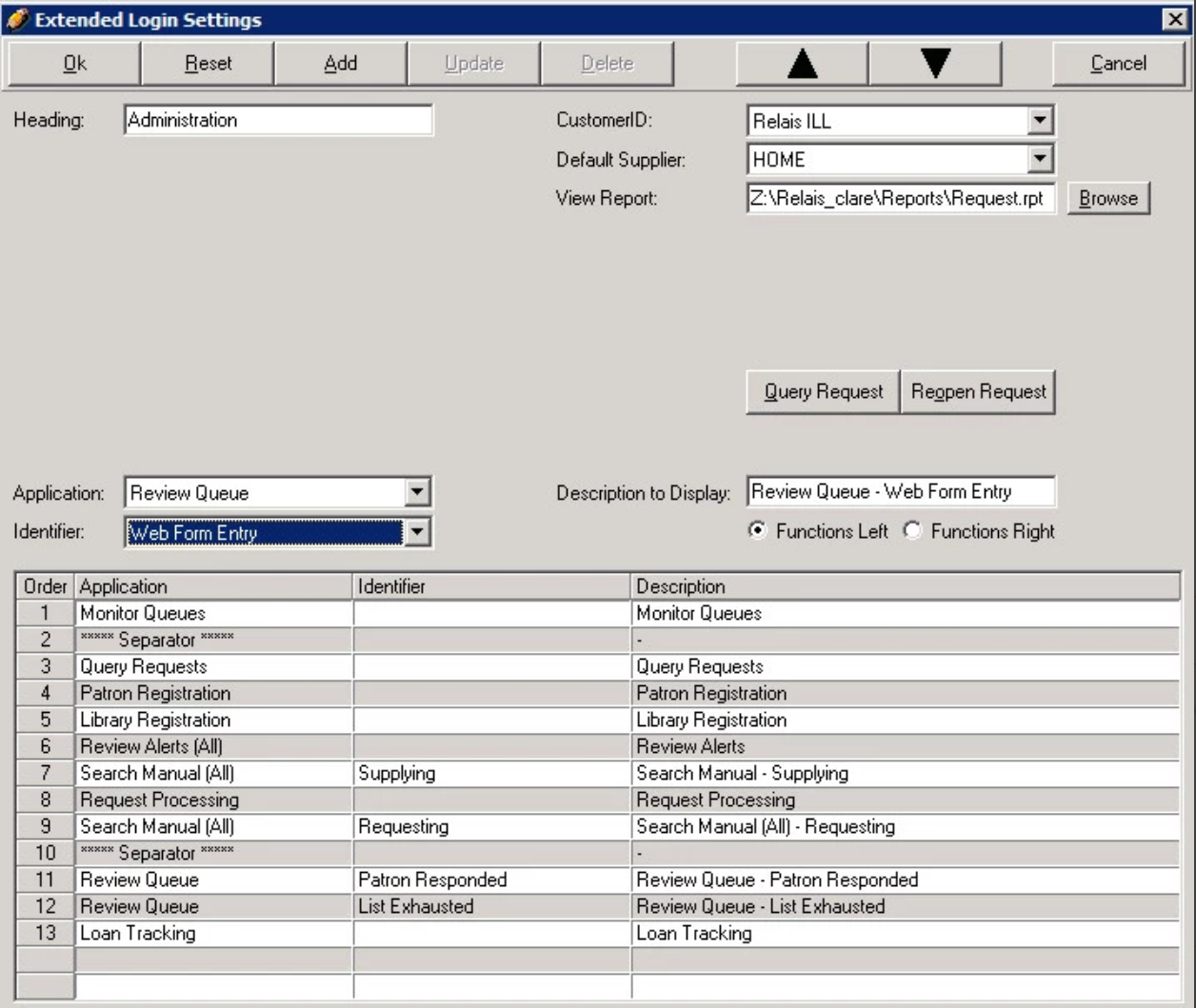
Note: Each column can have only 15 entries - including the separator.
- Use the Up/Down arrows to order the applications in the way they display when using the Login instance.
- Haga clic en Actualizar.
- Click OK when complete.
- Click Reset to revert to the original data.
- Click Cancel to exit without saving changes.
Note:
- To organize functions on the Login, add the Separator.
- Close and reopen Login for the changes to take effect.
