Configure Add Document
Configure Add Document for Windows Login
- Login to Administer Settings.
- Select the Application Settings tab.
- Select Processing, Login, ADMINISTRATION.
- Click on Edit Extended Settings tab.
- Select Query Request tab.
At the Extended Query Requests Settings window make the following updates:
- Set Starting folder for Add Document to the location of your stored images.
- Set File Storage Root for Add Document to the location of the scanner folder in your Relais Root directory.
- Set Use Transfer Service to Yes.
- Select the Update tab.
Repeat for each instance of login you want to configure.
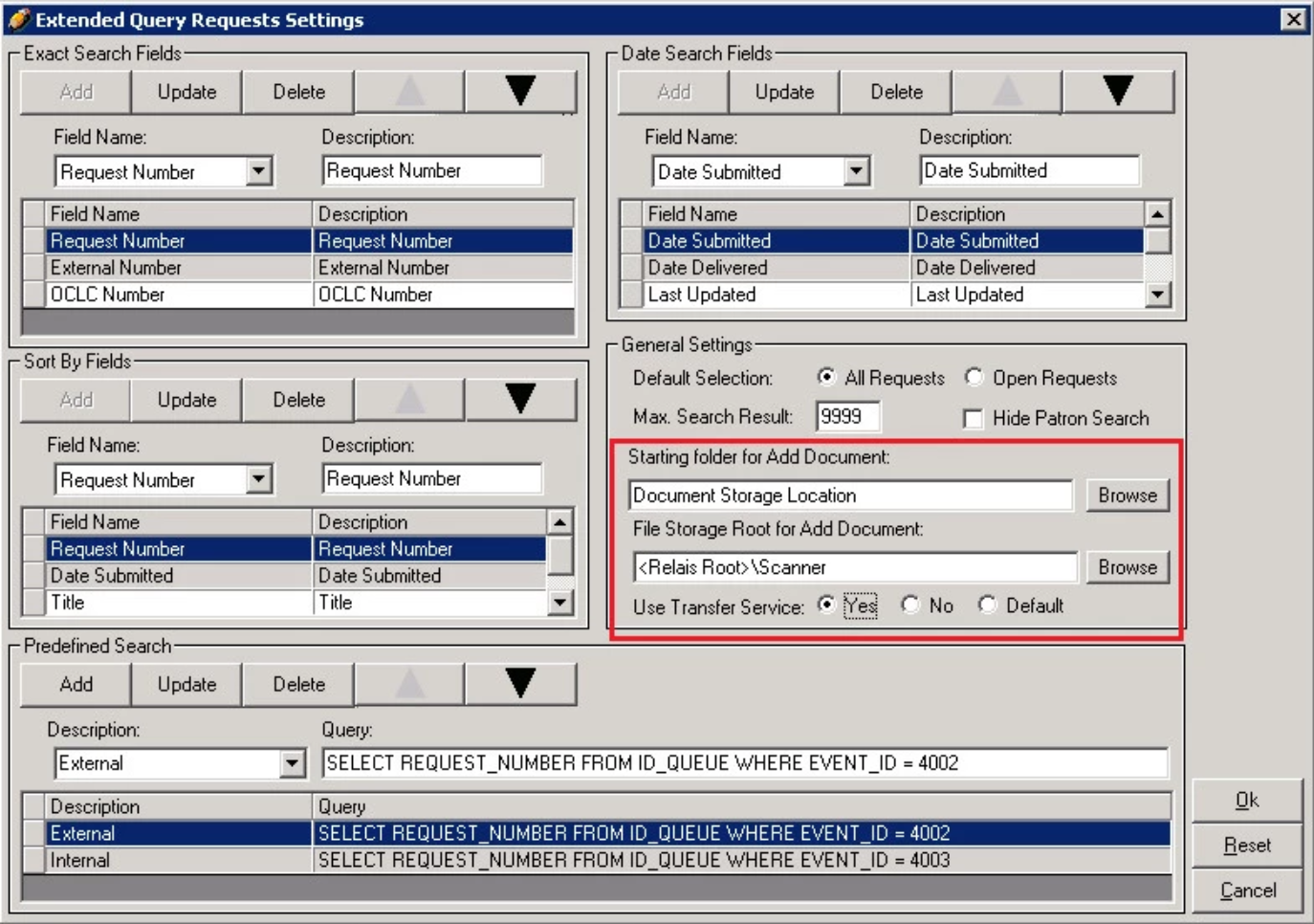
The value for “Starting folder for Add Document" should be the folder where you store images like pdf files. For example, you might store the files in a directory called: z:\images
Note: Relais does not automatically clear this directory after requests have been processed. But you can choose to delete them manually if you decide you no longer need them. Deleting files from this directory has no effect on the requests once they are processed.
Configure Add Document for Staff Web
If you are using Add Document from Staff Web, certain lines in the relaisWeb.ini file on the FTP server must be present. The sections in the ini file to edit are FILE TRANSFER (these lines define where and how files are to be transferred) and ALLOW FILE TYPES (these lines define the kind of files which can be transferred). Use the following example as a guide:
| Line | Descripción | Example |
|---|---|---|
| FTPServerAddress | The IP address for the machine where files are to be uploaded. | FTPServerAddress=192.168.x.y |
| FTPUserName | The username for the machine where files are to be uploaded. | FTPUserName=admin |
| FTPUserPassword | The password for the machine where files are to be uploaded. | FTPUserPassword=password |
| FTPMode | Determines how the data connection is established. Can be set to either Active (A) or Passive (P). | FTPMode=A |
| TempDirectory | The temporary location where a file is stored before it is transferred onto the FTP server. | TempDirectory=/usr/tomcat/webapps/access/WEB-INF/temp/ |
| DestinationFolder | The final location where a file is stored once it has been transferred onto the FTP server. | DestinationFolder=/images |
| ScannerFolder | The path where the file is stored. | ScannerFolder=R:\Relais\scanner |
Allow file types
Each line in this section contains types of files allowed in order to upload them to the ftp server or write them to a Destination Folder. In particular, these settings contain file extensions. For example,
FileType_1=pdf
FileType_2=tiff
FileType_3=doc
Note: If this section is not configured then the default file types are pdf, tif, jpg, bmp.
