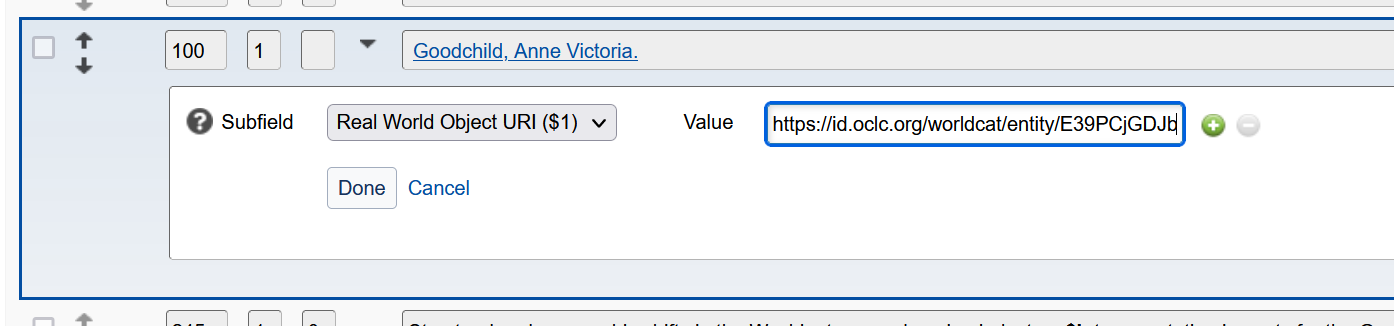WorldShare Record Manager release notes, January 2024
Release Date: January 29, 2024
Introduction
This release of WorldShare Record Manager provides two new features and enhancements in addition to one bug fix. These features will help you manage more complex workflows, including:
-
The ability to search WorldCat Entities and insert linked data identifiers in bibliographic records within your cataloging workflow
-
The maximum number of records that can be added to a single export list was increased to 500
- Bug fixes
- User preferences for Exclude Bibliographic Data did not work for all fields/subfields
Many of these enhancements are the direct result of your feedback.
New features and enhancements
Insert WorldCat Entities identifiers in bibliographic fields
As of December 2023, OCLC has started adding WorldCat Entities identifiers (URIs = Uniform Resource Identifiers) to WorldCat records as $1 links in 100, 600, 647, 651, 700 and 758 MARC fields in order to establish a bridge between MARC data and linked data.
You can reference these identifiers by exploring more than 150 million WorldCat Entities at entities.oclc.org.
For bibliographic records that don't have an identifier in a 100, 600, 647, 651, 700 or 758 field, this new functionality allows you to look up and - if available - insert a $1 with an identifier referencing WorldCat Entities.
Note: To be able to use the new feature "Insert WorldCat Entity" you have to be logged in to Record Manager with one of these roles:
- Cataloging Admin
- Cataloging Full
- Cataloging Limited
- Cataloging Agent
Insert WorldCat Entity under the Edit menu or the right-click menu
When your cursor is in a 100, 600, 647, 651, 700 or 758 field and you either expand the Edit menu or open the right-click menu options in the MARC21 bibliographic editor, you will see the option to "Insert WorldCat Entity" in the dropdown menu. This option is disabled if your cursor is in any other field than the ones mentioned before.
Edit menu with the new "Insert WorldCat Entity" option:
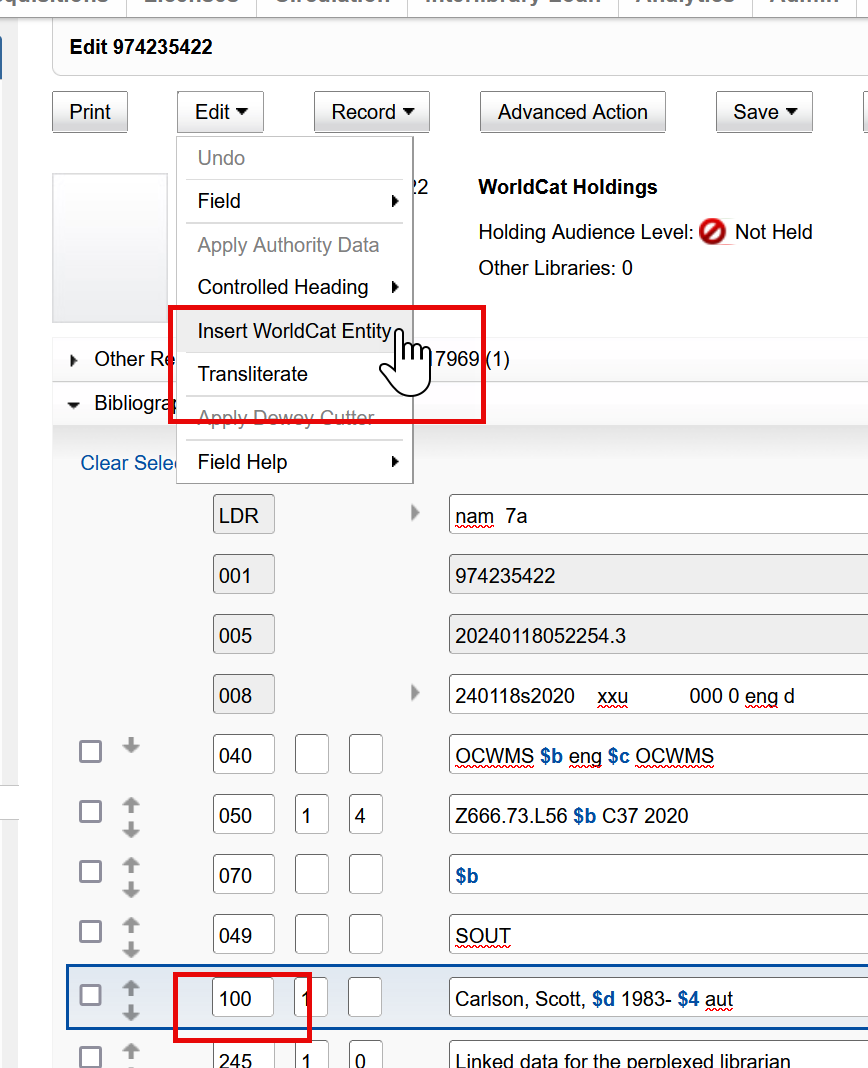
Right-click menu if the cursor focus is in one of the above listed fields:
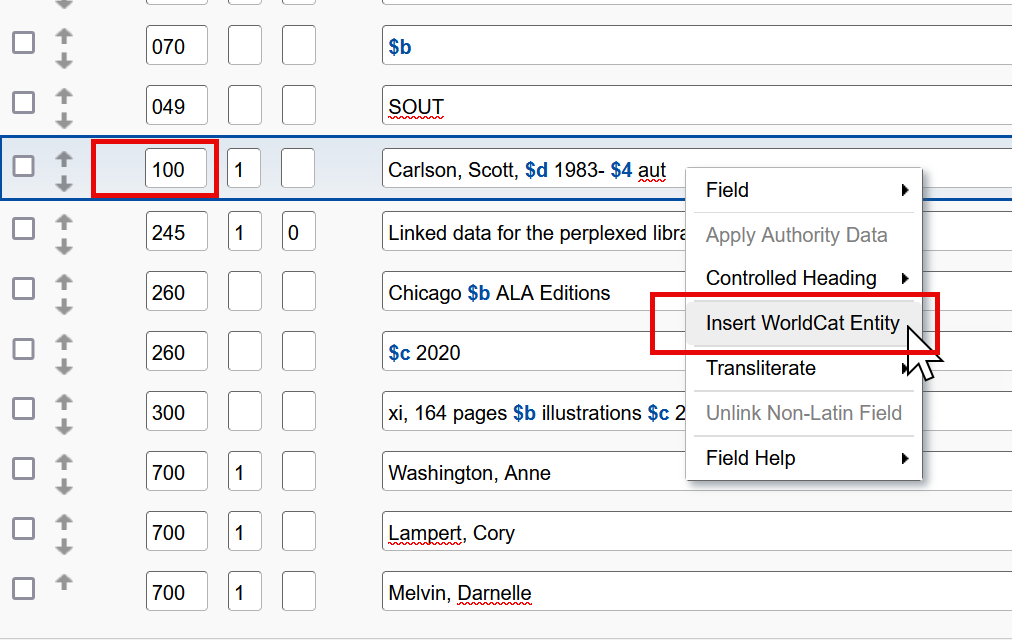
Insert WorldCat Entity dialog
As soon as you click the "Insert WorldCat Entity" option a dialog window opens. The text of the field you were coming from (e.g. the author name) is automatically carried over into the search term box and the search for that search term is completed in WorldCat Entities.
In the example below the name has a typo which makes the search fail and returns a "No results" message.
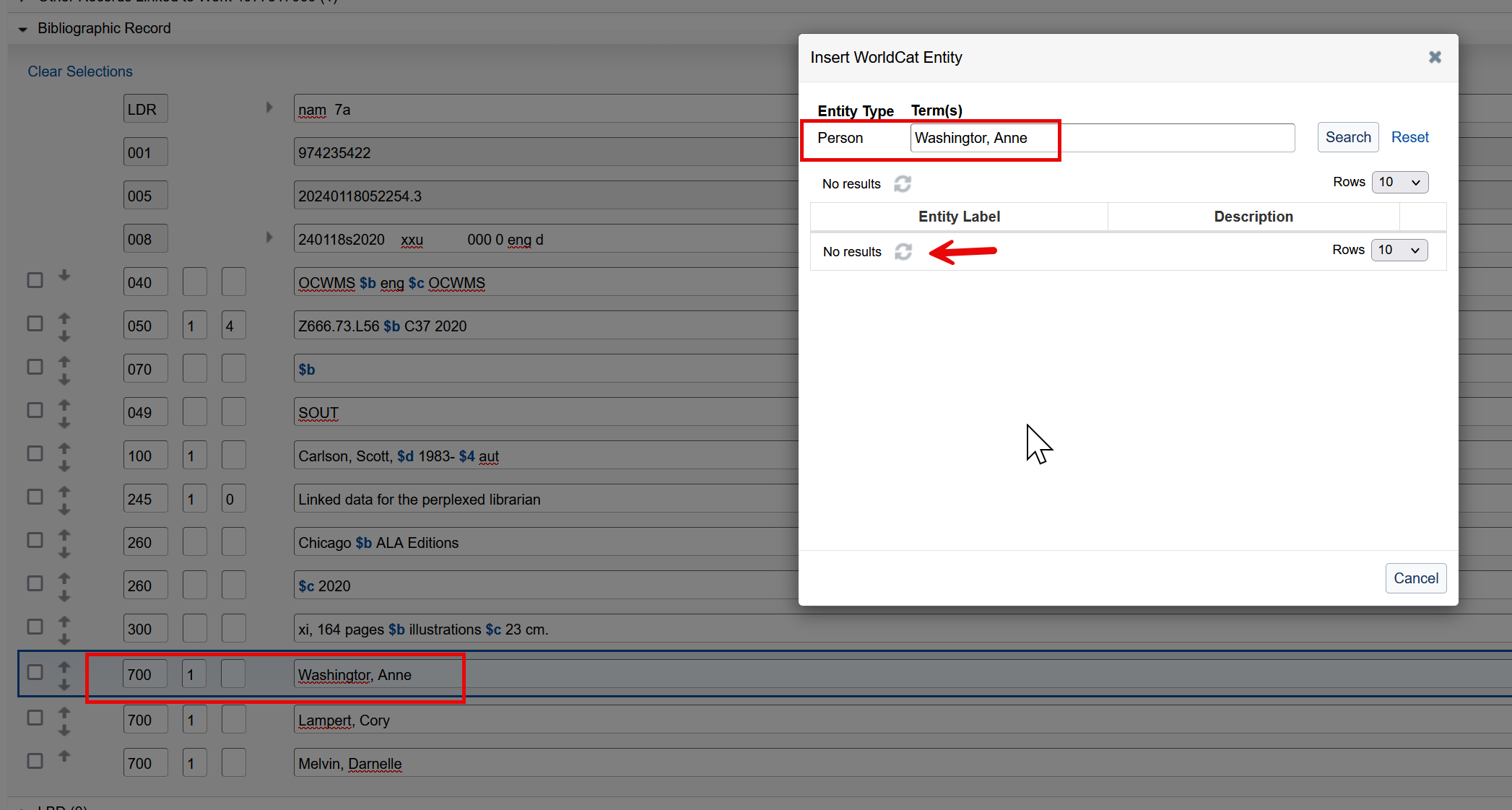
You can now either manually correct the typo in the search box and submit the search again by clicking on the "Search" button or close the dialog by clicking on "Cancel" and correct the typo in the bibliographic editor and then try again.
If the typo was corrected and the search found a result in WorldCat Entities, the entity label and a description that helps disambiguating results (in the case that multiple results were found) is displayed.
You can now click on "Select Entity" if you want to insert the identifier for the entity into your bibliographic record.
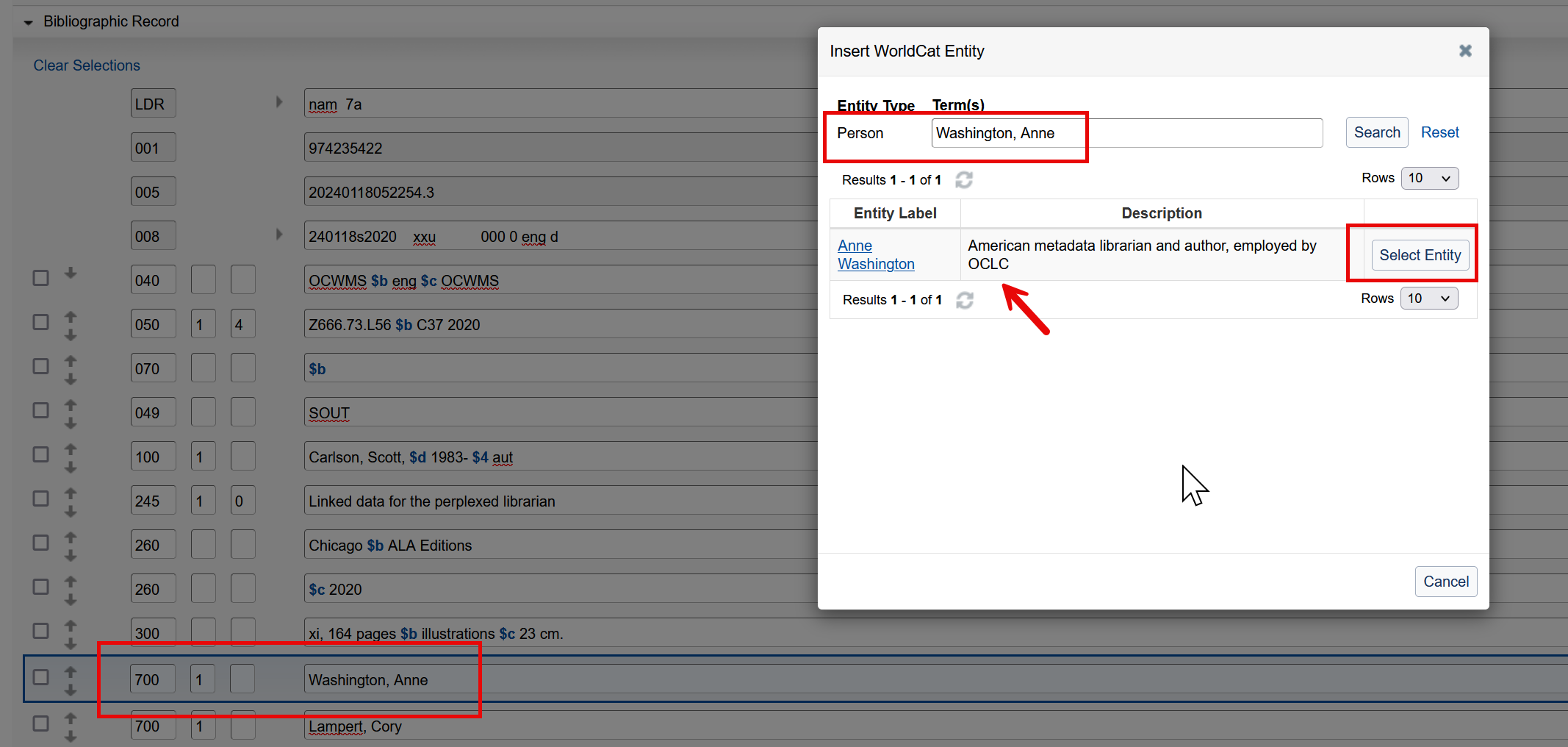
Add a WorldCat Entity identifier to a bibliographic record
After selecting an entity from the result list in the "Insert WorldCat Entity" dialog by clicking on the "Select Entity" button as seen above, the identifier (URI) of that entity is inserted into the bibliographic record.
It can be added to a field that is either controlled to an authority file or uncontrolled.

Add a WorldCat Entity identifier to a controlled field
If you want to add a WorldCat Entity identifier to a field that is already controlled, you can expand the field by clicking on the little arrow before the field (between the indicator field and the field content) to expand the field.
In the below example, the author's name is already controlled to the LC authority file. By expanding the controlled field, you will now see an additional subfield $1 in the list of subfields in the dropdown.
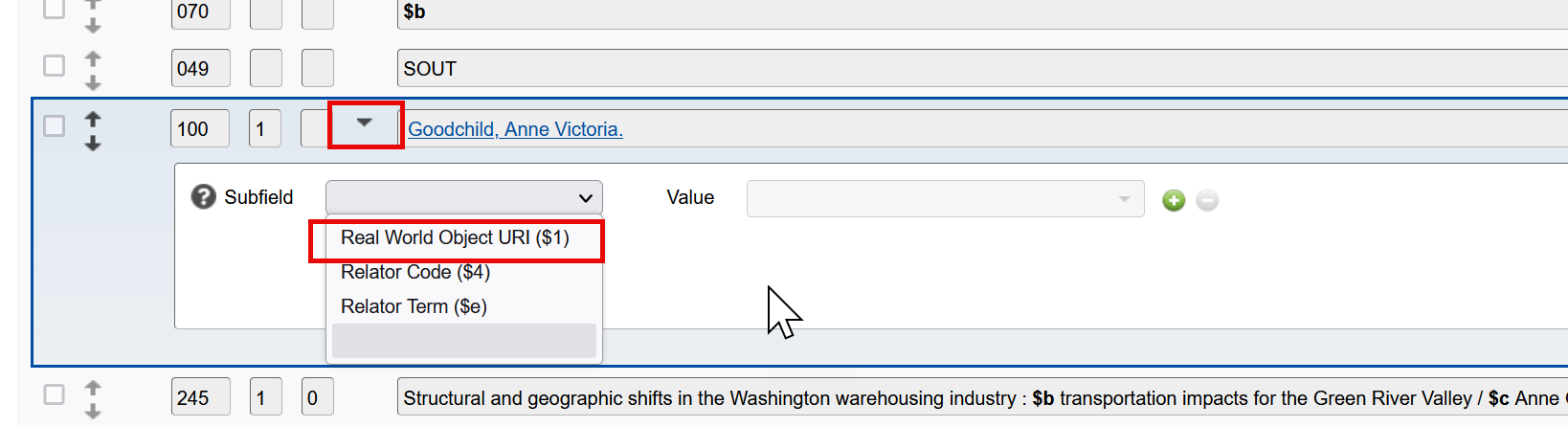
Copy or type in the identifier (URI) you found for this person in WorldCat Entities and click on "Done".
WorldCat Entity identifiers display as clickable links
WorldCat Entity identifiers display in the $1 field as clickable links that will open in a new browser tab and take you directly to WorldCat Entities. Sign in to WorldCat Entities to view the entity details.
The maximum number of records that can be added to a single export list was increased to 500
The maximum number of records that can be added to a single export list has been increased to 500. Previously you were only able to add a maximum of 120 records to a single export list.
Bug fixes
User preferences for Exclude Bibliographic Data did not work for all fields/subfields
The user preferences for Exclude Bibliographic Data did not work for all fields/subfields and were ignored for e.g. the 650 fields with indicators 6 and 7. This has been corrected now and all fields that you've added to the list to be excluded will no longer be exported.
Known issues
758 field Insert WorldCat Entity behavior
Currently, when attempting to use the Insert WorldCat Entity option in a 758 field, only the subfield $1 is added to the field. This will be updated in a future release to add additional subfields.
Important links
Post-release sessions
To help you become familiar with the new features, the following pre-recorded video is available: Record Manager Release Overview Session, 29 January 2024. It's also available in the Community Center.
WorldCat Validation release notes
WorldCat Validation release notes provide current OCLC-MARC updates; changes to tagging conventions and coding practices for Bibliographic, Authority, and Holdings records; and new MARC codes.
Virtual AskQC office hours
Join OCLC Metadata Quality staff to discuss WorldCat quality issues and cataloging questions. Visit AskQC for information about upcoming office hours, previous office hour recordings, and supporting materials.
OCLC cataloging community meeting
This virtual OCLC community event provides an opportunity to hear about important work by community members and learn about OCLC cataloging and metadata services. Visit the OCLC cataloging community event page for information on upcoming meetings and to access materials from past meetings.
Support websites
Support information for this product and related products can be found at: