Build a new query
The Query Builder is divided into two panels. The Query parameters are entered in the left panel and the results appear in the right panel. As query parameters are added in the left panel, the results refresh and appear immediately.
- The left and right panels of the New Query screen scroll separately. If the left panel is hidden, click on the SHOW EDITOR tab.
At any time, you are invited to SAVE your query in the upper right portion of the screen. There is no limit on the number of queries that can be saved.
Please contact your GreenGlass liaison if you have query requirements that are not readily satisfied by the tools in GreenGlass. Your GreenGlass liaison can build more complex models and scenarios offline.
Build a new query
- Click on New query in the upper left area of the screen and replace this with the name of your query. Click confirm.
- If you do not, your query will be saved as "New Query". There is a 255-character limit on query names.
- Review the available components. Refer to Query parameters for more information.
- Some of these components may have been customized for your library.
- Add query parameters to the left panel.
- After naming your query, you will have the opportunity to select All subjects, Specific LC Classes or even Specific LC Sub-Classes.
- If yours is a Dewey Library, you’ll also have the opportunity to select specific Dewey ranges at the level of hundreds or tens.
- You can also control your results by primary language. Enter the three-letter code from the MARC record. If you wish to include multiple languages, separate the codes with commas. Query parameters are entered into the left panel and results appear on the right panel.
- As changes are made in the left panel, the right panel refreshes, and the impact of each threshold is seen immediately.
- As you enter parameters, each one appears under the tallies and above the bar chart.
- Click the [SAVE] button in the upper right corner of the screen to save the query at any point.
- Whether or not you have saved the query, you can scroll down the page to view the charted data in tabular form and see a list of books that match the current parameters. Because the list may be long, use the navigational tool to see the list by subject.
- As always, you are free to export the list by clicking on the [EXPORT] button.
Sample Queries
Preservation criteria query
The below scenario seeks to identify materials that are scarcely held and which the library may wish to digitize, preserve, or protect on behalf of the collective collections.
- Click on New query in the upper left area of your screen and replace this with "Sample Preservation Scenario". Click confirm.
- If you do not, your query will be saved as "New Query". There is a 255-character limit on query names.
- Add query parameters to the left panel.
- Select All subjects
- Select All location codes
- Select All record types
- Do not include any criteria under Local Circulation History or Publication and Acquisition Dates.
- Under WorldCat Holdings:
- Choose any edition under Edition matching.
- Under US holdings, select fewer than and enter 5 in the resulting box.
- Under HathiTrust, select NOT in HathiTrust.
- We can see the number of matched items represents 0.2% of the entire collection.
- Click the [SAVE] button in the upper right corner of the screen to save the query at any point.
- Whether or not you have saved the query, you can scroll down the page to view the charted data in tabular form and see a list of books that match the current parameters. Because the list may be long, use the navigational tool to see the list by subject.
- As always, you are free to export the list by clicking on the [EXPORT] button.
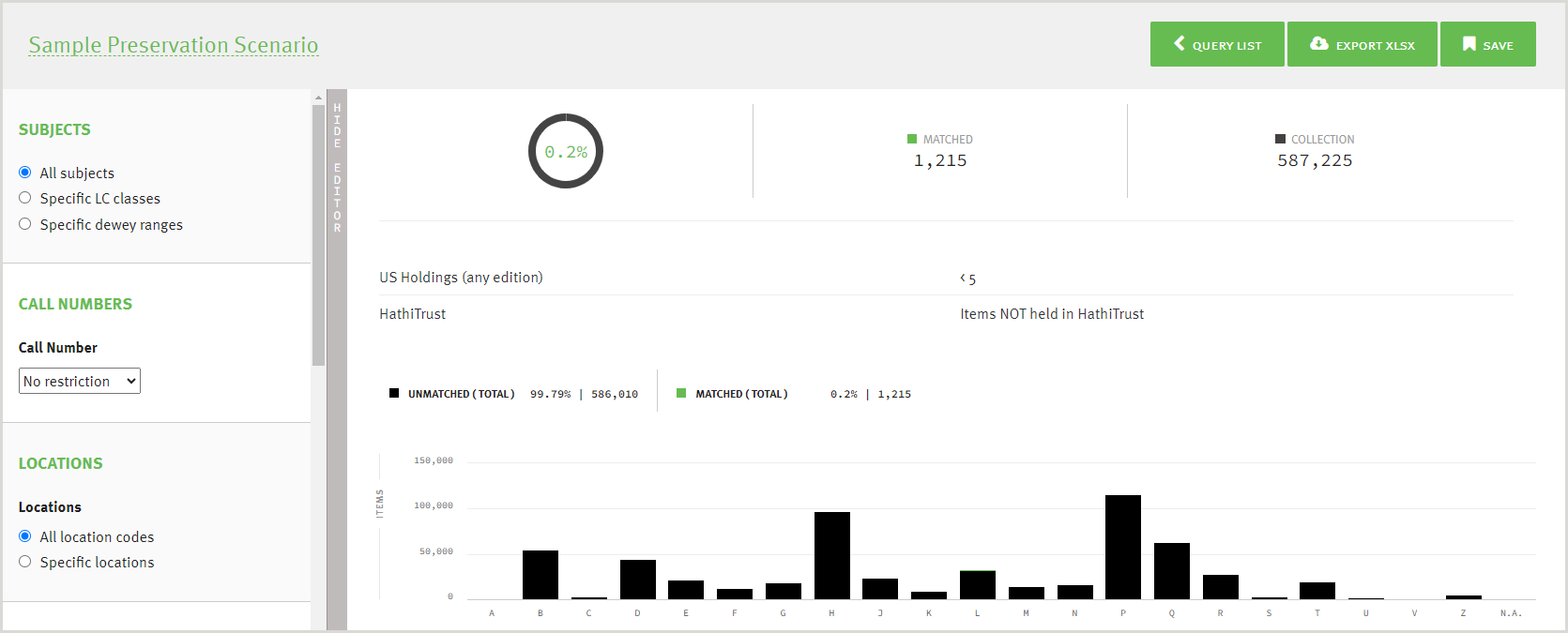
Deselection criteria query
Use the below query as an example for identifying potential withdrawal candidates.
- Click on New query in the upper left area of your screen and replace this with "Sample Deselection Scenario". Click confirm.
- If you do not, your query will be saved as "New Query". There is a 255-character limit on query names.
- Add query parameters to the left panel.
- Select All subjects
- Select All location codes
- Select All record types
- Under Recorded uses, select fewer than and enter 2 in the resulting box.
- Under Publication year, select before and enter 2010 in the resulting box.
- Under Added to collection, select before and enter 2015 in the resulting box.
- Under US Holdings, select more than and enter 100 in the resulting box.
- Under California holdings, select more than and enter 2 in the resulting box.
- We can see the number of matched items represents 8.3% of the entire collection.
- Click the [SAVE] button in the upper right corner of the screen to save the query at any point.
- Whether or not you have saved the query, you can scroll down the page to view the charted data in tabular form and see a list of books that match the current parameters. Because the list may be long, use the navigational tool to see the list by subject.
- As always, you are free to export the list by clicking on the [EXPORT] button.

Combine Queries
