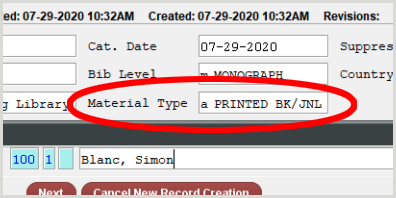Innovative Sierra with CapiraMobile
Overview
Each ILS product offers different features with respect to APIs used by third parties like OCLC in order to get data. In addition, each library can often customize their ILS setup, which makes it difficult to have a one-size-fits-all guide for some features. For these reasons, OCLC is often unable to help configure this information directly and library staff will need to discuss available options and values with their ILS administrator and/or vendor.
Carousels
To add a carousel to your app:
- Create a list of items in Sierra with the desired parameters for your carousel using Create List.
- Find the JSON query associated with your list and save it. Refer to JSON Saving and Reusing a Search (Create Lists).
- Send the saved JSON query via email or support ticket to OCLC Support.
- The Capira team will load the list for you, generating a carousel.
Note: You do not need to maintain the list; this is just an easy way to generate the JSON query language required to display Sierra carousels in CapiraMobile.
Enhanced metadata display fields
Some additional metadata fields are available to be enabled. These fields will display in the app's search results, not in an item's details. For more information, see Enhanced metadata display. The following additional fields can be enabled when using Innovative Sierra:
- Accelerated Reader
- Lexile Values
- Edition
- Serie
- OCLC Number
- Audiencia
- ISBN(s)
- UPS/ISXN
Hold options
The features below are allowed by the ILS, but may vary depending on your library's implementation.
- Cancel a hold
- Modify hold pickup location
- Suspend/resume a hold
Search filters
Libraries can choose to configure any filters if supported by their ILS. It is not mandatory to use all filters or groups configured in your ILS, which allows each library to determine their ideal setup for patrons.
If no search filter is chosen by a user, or no options are displayed, the default is ALL.
- The default search material/format used if no option is provided or none is selected by a user is All Materials.
- The default search library/location used if no option is provided or none is selected by a user is All Libraries/Scopes.
- The default search index used if no option is provided or none is selected by a user is Keyword/Everything.
- The default sort options used if no option is provided or none is selected by a user is dependent on your ILS, but it is usually Relevancy.
- The default audience used if no option is provided or none is selected by a user is dependent on your ILS, but it is usually All Audiences.
- The default collection used if no option is provided or none is selected by a user is dependent on your ILS, but it is usually Everything.
Search filter examples
These apply to libraries running Innovative Sierra of any version who have access to Version 6 or higher of the Sierra REST API. The REST API key provided to OCLC requires the BIB READ, ITEM READ, and VOLUME READ permissions enabled at a minimum for Search/Item Details information. Information about the current version of the Sierra REST API installed on your system can be found at: https://<your-ils-hostname>/iii/sierra-api/about.
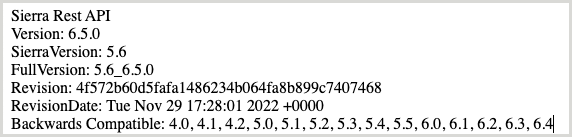
To learn how to add a filter, see Search filters.