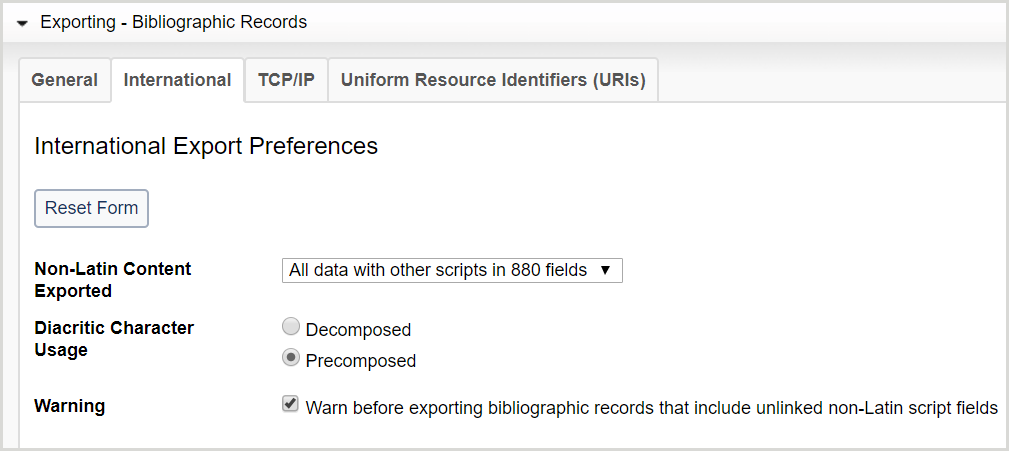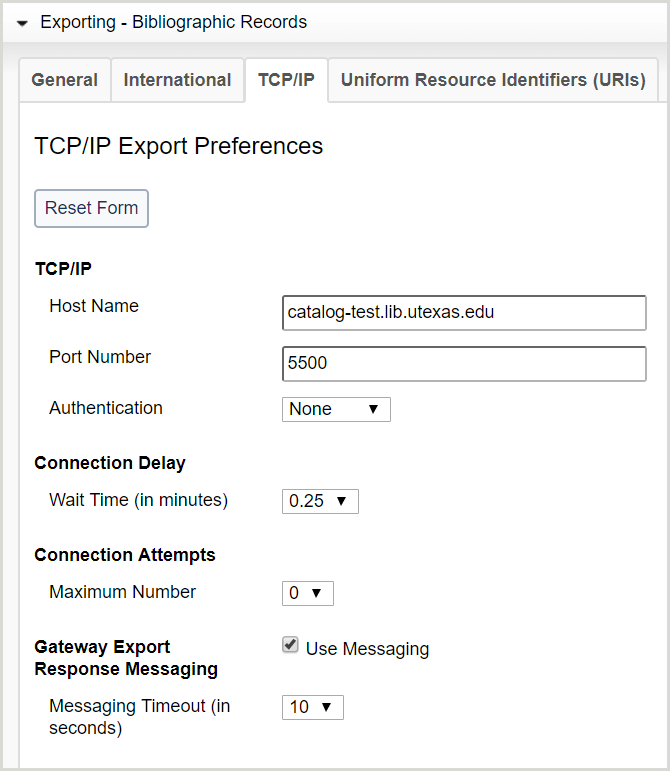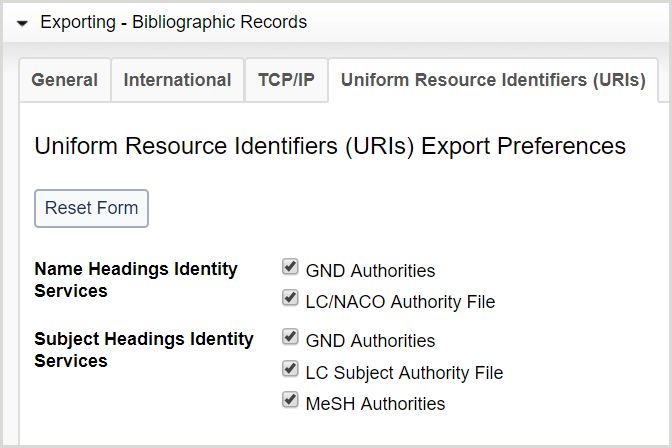Export preferences
Discover how to set preferences for general, international, TCP/IP, and Uniform Resource Identifiers (URIs) export in WorldShare Record Manager.
Overview
Before you can export a record, you must set up your export preferences. After preferences have been set, all export lists you create will be formatted accordingly. Your existing lists will not change if you update your user preferences, or if users with different preferences add to them. This applies to all lists, including Shared Lists and My Lists.
- In the left navigation, click User Preferences.
- From the User Preferences screen, click Exporting - Bibliographic Records. The Exporting - Bibliographic Records accordion opens with four available tabs: General (default), International, TCP/IP, and Uniform Resource Identifiers (URIs).
Note:
- All exported bibliographic records will include embedded local bibliographic data fields.
- Click Reset Form to restore original default settings.
- Click Discard Page Changes to discard the changes you made and retain your previous settings. A confirmation dialog displays to confirm the discardment. Click Discard to confirm and discard your changes.
- Click Save to save changes to User Preferences.
Set preferences for general export
- Exportación - acordeón Registros bibliográficos: pestaña General - Imagen
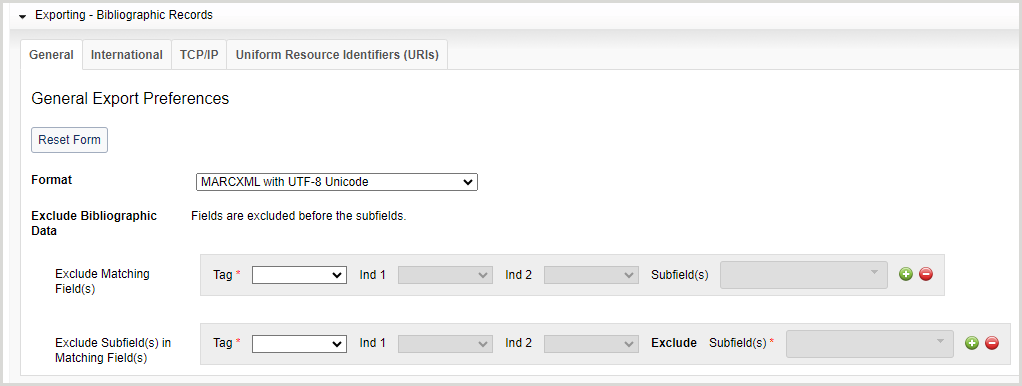
- For Format, select a format for your export records from the drop-down list.
- MARC 21 con MARC-8
- MARC 21 con UTF-8 Unicode (por defecto)
- MARCXML with UTF-8 Unicode
- MARC 21 with MARC-8 and LHR
- MARC 21 with UTF-8 Unicode and LHR
- MARCXML con UTF-8 Unicode y LHR
- Dublin Core Simple with UTF-8 Unicode
- Dublin Core Qualified with UTF-8 Unicode
- OCLC Dublin Core Simple with UTF-8 Unicode
- OCLC Dublin Core Qualified with UTF-8 Unicode
- MODS with UTF-8 Unicode
- In the Exclude Bibliographic Data area, you can:
- Excluir un campo entero - En el área Excluir campo(s) coincidente(s):
- Seleccione el campo que desea excluir en la lista desplegable Etiqueta.
- Select the indicator(s) the field contains from the Ind 1 and Ind 2 drop-down lists.
- Remove a field that contains specific subfield(s) - In the Exclude Matching Field(s) area:
- Seleccione el campo que desea excluir en la lista desplegable Etiqueta.
- Select the indicator(s) the field contains from the Ind 1 and Ind 2 drop-down lists.
- Select or enter the subfield(s) the field contains from the Subfield(s) drop-down list. This list contains an auto-suggest text field. Auto-suggestions for list-appropriate elements start with the first keystroke in the text field.
- Excluir subcampo(s) específico(s) de un campo - En el área Excluir subcampo(s) en campo(s) coincidente(s):
- Seleccione en la lista desplegable Etiqueta el campo que contiene los subcampos que desea excluir.
- Select the indicator(s) the field contains from the Ind 1 and Ind 2 drop-down lists.
- Seleccione o introduzca el/los subcampo (s) que desea excluir de la lista desplegable Subcampo(s). Esta lista contiene un campo de texto de autosugerencia. Las autosugerencias de elementos apropiados para la lista comienzan al pulsar la primera tecla del campo de texto.
Note:
- Fields are excluded before the subfields.
- Añada etiquetas adicionales pulsando el botón Añadir (
 ).
).
- Elimine las etiquetas pulsando el botón Eliminar (
 ).
).
- You can add up to 100 field exclusions for both whole field exclusions and subfield within a field exclusions.
- Click Save.
Set preferences for international export
- Exporting - Bibliographic Records accordion: International tab - Image
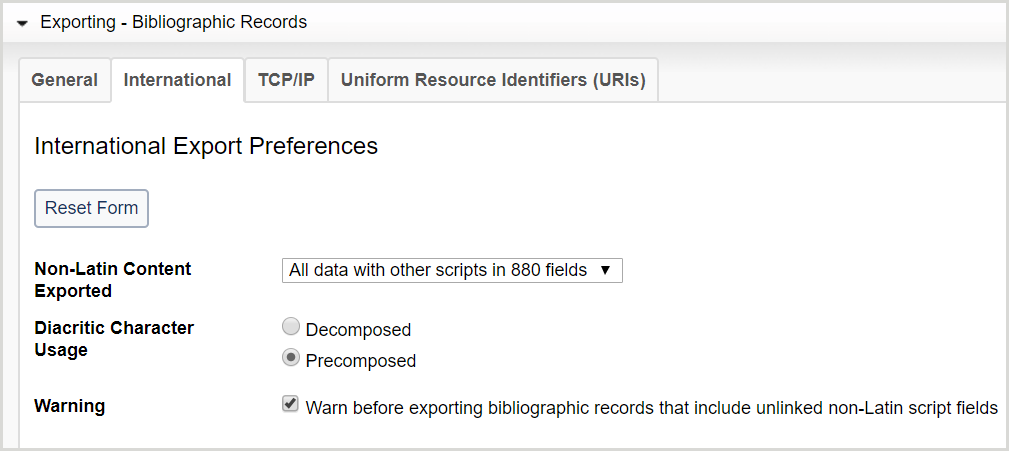
- Click the International tab.
- Para el contenido no latino exportado, seleccione en la lista desplegable cómo aparecerá el contenido latino y no latino en los registros exportados.
- All data with Latin script in 880 fields
- Todos los datos con otros guiones en 880 campos
- Latin script only
- Other scripts only
- For Diacritic Character Usage, select whether you want Decomposed or Precomposed.
- For Warning, select Warn before exporting bibliographic records that include unlinked non-Latin script fields if you want the system to generate an error message before you export MARC 21 bibliographic records that include unlinked non-Latin script fields.
Establecer preferencias para la exportación TCP/IP
Note: Institutions with a firewall must configure it to recognize and accept data from the following IP address to export records directly from OCLC into an ILS: 132.174.100.234
- Exporting - Bibliographic Records accordion: TCP/IP tab - Image
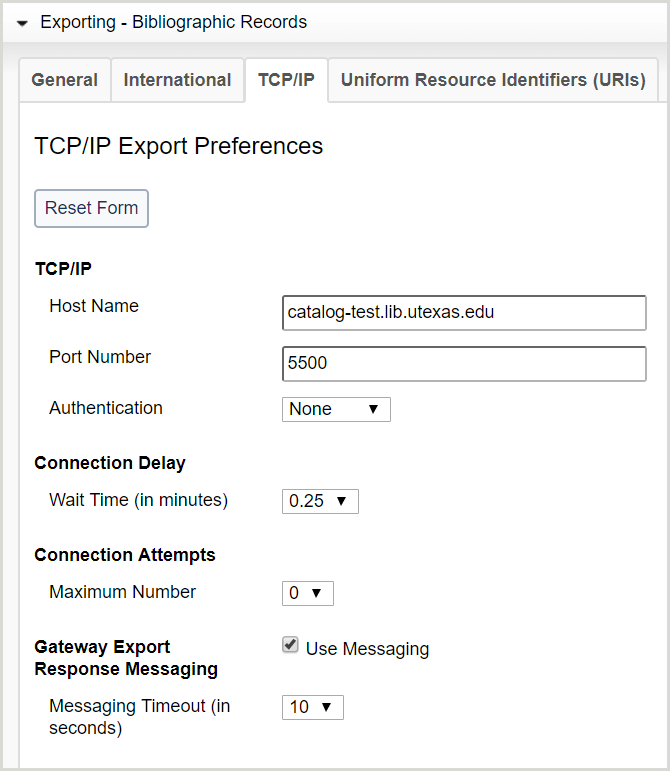
- Haga clic en la pestaña TCP/IP.
- For TCP/IP connection options, enter:
- Host Name- Enter the TCP/IP name (e.g., lib.domain.edu) or the numeric TCP/IP address of the host computer that runs your local system.
- Port Number- Enter the port number that will be used to receive the exported records
- Authentication- Select an authentication method from the drop-down list.
- None
- Login ID - Enter the ID and password to access your local system. Select Mask Password if you do not want the password to be visible.
- User ID- Enter the ID to access your local system.
- Select Mask ID if you do not want the ID to be visible.
- For Connection Delay, select the wait time, in minutes, that occurs between each record sent in a batch from the drop-down list. The default wait time is 0.25 minutes.
- For Connection Attempts, select the maximum number of attempts to retry connecting to the local system if the first connection attempt fails from the drop-down list. The default maximum number is 0.
- En Gateway Export Response Messaging, haga clic en Use Messaging para activar la mensajería.
- If enabled, select the amount of time, in seconds, that messaging is displayed from the Messaging Timeout drop-down list. The default amount of time until timeout is 5 seconds.
- Click Save.
Set preferences for Uniform Resource Identifiers (URIs) export
- Exporting - Bibliographic Records accordion: Uniform Resource Identifiers (URIs) tab - Image
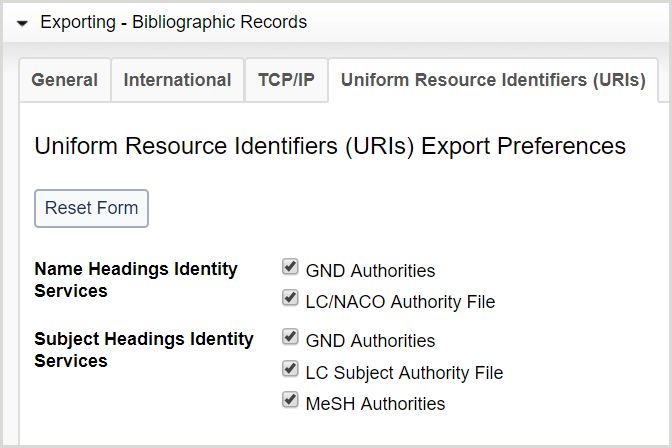
- En Servicios de identidad de encabezamientos de nombre, seleccione qué servicios de identidad de encabezamientos de nombre desea incluir con los registros exportados.
- GND Authorities
- LC/NACO Authority File
- For Subject Headings Identity Services, select which subject headings identity services to include with exported records.
- GND Authorities
- LC Subject Authority File
- MeSH Authorities
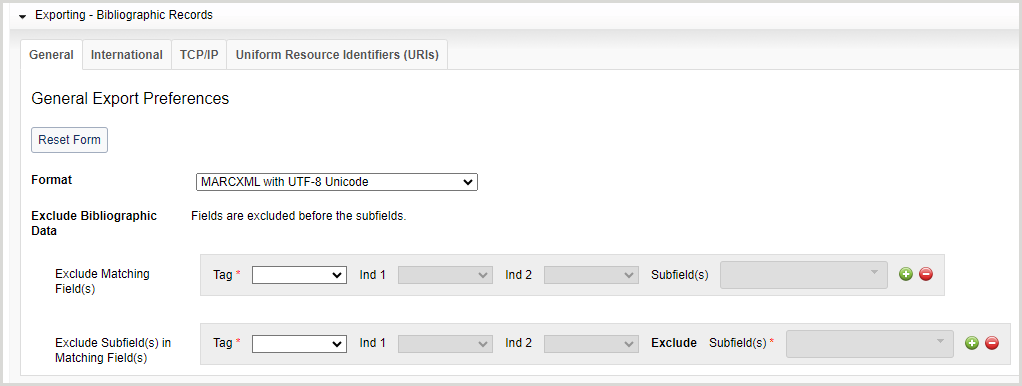
 ).
). ).
).