Pon tus materiales en Google Scholar
- Última actualización
- Guardar como PDF
How to configure Google Scholar settings
Applies to: Knowledge base collections.
Libraries can increase the discoverability of their resources by surfacing holdings in Google Scholar search results.
- For more information on library links in Google Scholar visit Google Scholar, Library Support.
- For more information on integrating EZproxy for optimal access to e-resources in Google Scholar, visit Use WorldCat knowledge base to feed proxied e-resources to Google Scholar.
Note: You must have an OCLC cataloging subscription in order to surface your materials in Google Scholar. If your library does not have an OCLC Cataloging Subscription, you can request more information by filling out the form on the OCLC Cataloging and Metadata subscription page.
Knowledge base collections in WorldShare Collection Manager make this possible via OCLC's OpenURL link resolver (included with WorldShare License Manager, WorldShare Management Services, and WorldCat Discovery).
Note: If you are switching to using Collection Manager knowledge base collections after using a different product for Google Scholar linking, please contact your previous vendor and ask them to remove your old Google Scholar record and registration. Once your previous vendor makes changes on their end, Google Scholar's automatic update process will take at least two weeks to recognize the changes.
1. Enable Google Scholar
- Navigate to Institution Settings > Proxy and Authentication > Google Scholar. Select Yes for Enable Google Scholar.
- Once you enable Google Scholar in Institution Settings, default settings will be operational in your collections' settings.
- Your library and title data will not be viewable in Google Scholar for approximately two weeks depending on the day you make changes in Collection Manager. See below for details.
- Google Scholar tab - Image
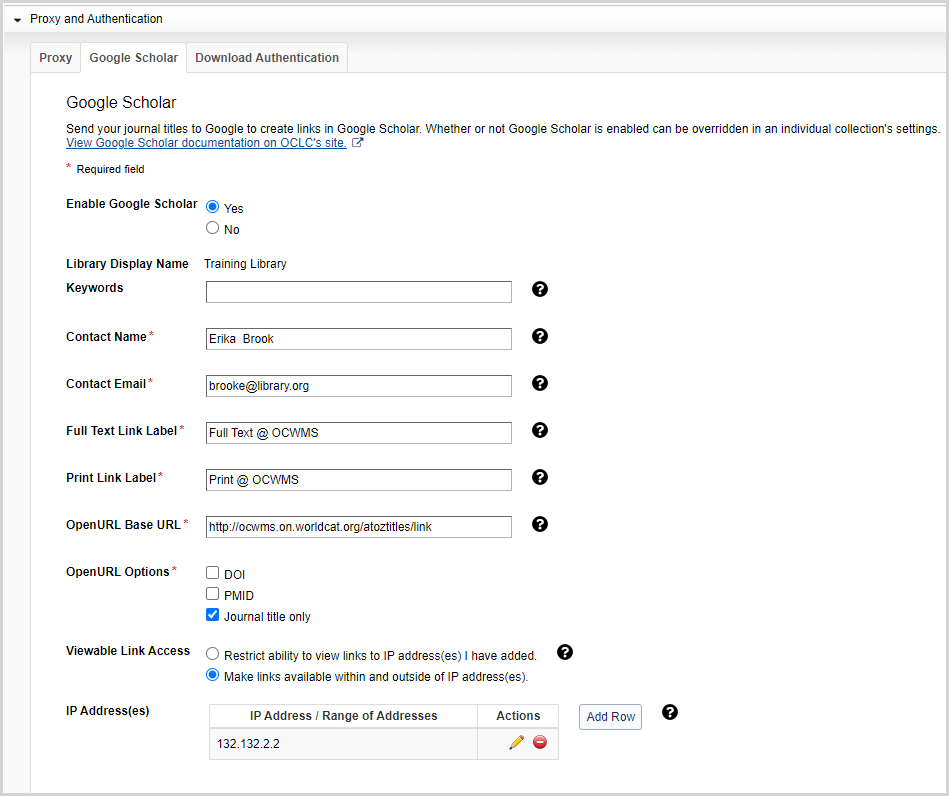
2. Enter or verify information for the following fields
- Library Display Name: This is the display name users will see when they search for their library in the Google Scholar library links settings. The information comes from WorldCat registry settings in OCLC Service Configuration. If you wish to change the library display name, see the instructions below.
- Keywords: You may enter up to five space delimited keywords that are different from the library name ("library" is implied, so you need not include it) to help end users find their library in the Google Scholar library links settings. These are optional, but recommended if your library display name is different from the name by which your users know your library. The Keywords field allows the following special characters: & - : @ and /.
-
Contact Name & Contact Email: We require these for technical support purposes only and they are not made publicly available.
-
Full Text link Label & Print Link Label: These fields allow you to choose what text labels will display in the Google Scholar results to access your institution's link to full-text and print option. Some libraries choose to have different text for electronic and print items, but you can enter the same text for each.
Enter a label that is 25 characters or less.Example text from libraries:
-
Get it @ OCLC Library
-
Find it at Oakland City U
-
Full text @ your library
-
Find it! @OHIO University
-
-
OpenURL Base URL: Enter the URL of the resolver that points to your library's WorldCat knowledge base. Your institution's base URL should take the form of http://yourlibrary.on.worldcat.org/atoztitles/link. Simply add /link to the end of your A to Z journal list URL. To find your base URL, sign in to OCLC Service Configuration. If your base URL has the form of http://yourlibrary.worldcat.org/openurlresolver, you are using the previous version of OCLC's link resolver (1.0) and should migrate to version 2.1. See OCLC link resolver for more details.
Note: The knowledge base can only export holdings to Google Scholar when the knowledge base is the source for your library's OpenURL resolver. If your library wants Google Scholar to point to a non-OCLC OpenURL resolver, then the Google Scholar harvesting will be done from that service's site. -
OpenURL Options: You can choose which types of OpenURL requests you will accept and must choose at least one. The types enabled determine what items end users will be able to access. For example, choosing only DOI will result in requests including only a DOI. So, if an item does not have a DOI associated with it in the knowledge base, and end user will not get a link to that item. Enabling all will provide the most possible links. All options are supported by the OCLC link resolver and users are encouraged to use them all.
-
Viewable Link Access: This setting determines when and who sees a link to your items depending on where they are located.
-
Restrict ability to view links to IP address(es) I have added. (default): Select if you want to limit links to your items to patrons that are located within your IP address(es). If selected, IP address(es) are required. Proceed to enter your IP address(es).
-
Make links available within and outside of IP address(es).: Select if you want links to be available both within your IP address(es) as well as off campus. Patrons located within your IP address(es) will see links automatically. Off-campus patrons will need to add your library to their settings in Google Scholar > Library links. They will not have access to subscription content without passing through your link resolved, proxy, or authentication settings. If selected, IP address(es) are highly recommended. Proceed to enter your IP address(es).
-
- IP Address(es): This field sets the IP address or range associated with your institution. Google Scholar uses these IP addresses and ranges to automatically show links for patrons who are accessing Google Scholar from within these addresses and ranges. If you do not set this value, users must manually select your library from Google Scholar library link settings in order for links to your resources to appear in results lists. You can add an address or range by clicking the Add Row button to the right of the table. Click the Save button in the Actions column to save the IP address or range.
Note: Be sure to enter the start and end of an IP range represented by dashes with no spaces between them.
You can edit an IP address or range by clicking the Edit IP Address / Range of Addresses button ( ). Click the Save button in the Actions column to save your edits. Click the Cancel button to discard the edits you made and retain your previous IP address or range.
). Click the Save button in the Actions column to save your edits. Click the Cancel button to discard the edits you made and retain your previous IP address or range.
You can remove an IP address or range by clicking the Delete IP Address / Range of Addresses button ( ).
).
Example IP addresses and ranges:- 132.174.100.203
- 132.174.0.0-132.174.253.255
- 192.87.101.0-192.87.101.255
- 217.32.21.0-217.32.211.255
3. Save
- Once you have completed these fields, click Save. Links will appear within 1 - 2 weeks after configuration depending on Google Scholar's harvesting schedule.
4. Edit the default setting per collection
Once you have enabled Google Scholar in Institution Settings > Proxy and Authentication > Google Scholar, default settings will be active within each collection's settings.
Enable or edit the collection-level settings as needed:
- Busca la colección y ábrela.
- Expand Holdings and MARC Records.
By default:- Global collections will be enabled for Google Scholar; "Use institution setting" will be selected
- Local collections will be disabled for Google Scholar; "Disable for this collection" will be selected
- Edit the Export to Google Scholar setting.
- Use institution setting: Google Scholar is enabled (If the institution setting is disabled, this will say Google Scholar is disabled)
- Disable for this collection
- Haga clic en Guardar.
Verify your holdings in Google Scholar
After you have configured Google Scholar settings in WorldShare Collection Manager and 1-2 weeks have passed to allow for Google Scholar to harvest your holdings, you should be able to find your library and links to your items in Google Scholar.
Google Scholar is designed for the discovery of e-journal content. When verifying that your content appears in Google Scholar, look for e-journal content.
Note: If the knowledge base collection contains both e-books and e-journals, both formats are sent to Google Scholar.
- Verify on campus within your IP address range
If you entered IP addresses in the Google Scholar settings and you are on campus, links will automatically appear when you search Google Scholar. Visit https://scholar.google.com and search for an item you know was in the export to Google Scholar. - Verify off campus or outside your IP address
If you allowed links to be available both on and off campus in your GS settings, people outside your IP range will need to add your library to their personal GS settings in order to see your links.- Navigate to https://scholar.google.com.
- Click the Menu button (
 ) and then click the Settings button (
) and then click the Settings button ( ).
). - Select Library links from the Settings menu.
- Search for your library using the Library Display Name or keywords you entered in Google Scholar's institution settings.
- Select your library and click Save.
- Search Google Scholar for an item you know was in the export to Google Scholar.
- Select the link for your institution to verify that you can access the article as expected.
Note:- If you do not see your link, you may need to select More button (
 ) or All versions link to access the link for your library.
) or All versions link to access the link for your library. - Off-campus users will not be authorized to access your content when they click on your library's links. When they click a link, they will be presented with whatever option to authenticate you have set up with your link resolver.
- If you do not see your link, you may need to select More button (
Remove links from Google Scholar
To remove links sent from knowledge base collections in WorldShare Collection Manager:
- Disable the setting for a collection in the collection-level settings, or
- Disable the institution setting to remove links from all of your collections
It can take up to 3 months for Google to remove your links.
