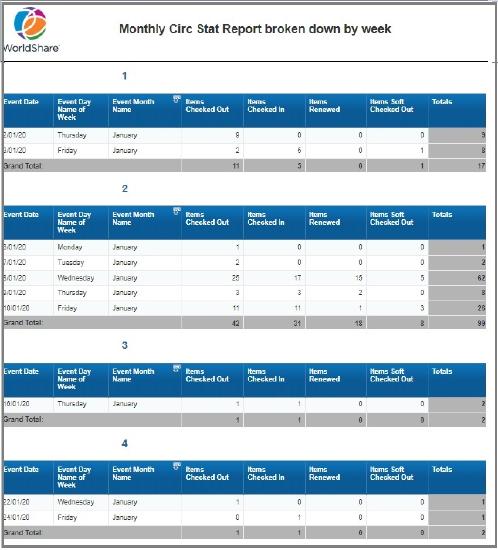Can you display weekly circulation statistic summaries, in a Monthly Circulation Statistics Report?
Applies to
- WorldShare Reports
- WorldShare Report Designer
Answer
Yes.
Using the Report Designer, you can edit and alter the Monthly Circulation Statistics Report - to enable you to see weekly summaries for the month.
Steps:
- Select Analytics > Reports > Report Launch Pad > Circulation > Monthly Circulation Statistics Report.
- Let it run, using the default filter [12 months ago to beginning of this month].
- Once the report has Loaded select > Design > Edit Data Provider > Open the Dates/Times folder > Event dates.
- Select Event Date and drag it across to the Results Object box next to Event Branch Name.
- Select Event Day Name of Week drag it across to the Results Object box next to Event Date.
- Change the Date Filter from Event Relative Date (remove) to Event date > Selecting a month range Between xx and xx (eg. 1/7/2020 - 1/8/2020)
- OR you could also use Begin Date : Beginning of last month and End date: Beginning of this month.
- Run Query.
- When the report has loaded, you will now need to add the new Report Objects to your report.
- Therefore drag the extra objects Event Date and Event Day Name of Week you added earlier, next to Event Year.
- You may not need Event Branch Name (if this is just for one branch ) or Event Year > so right-click on top of each column > select Delete > Column.
- You now need to right-click on top of 1st Column > Insert > Column to left > Type name of Column > Week.
- Select this entire column > Add formulae in the field above > type =Week([Event Date]) > select the Green Tick.
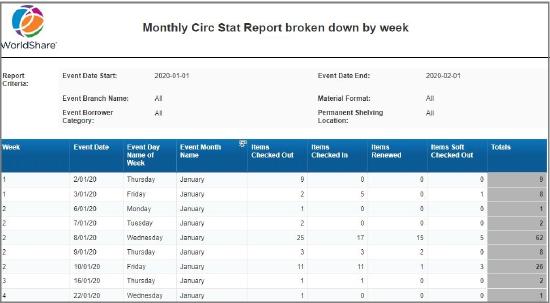
14. This will put a week number against each date.
15. Select the entire Week column > right-click > Set as section > this will now split the report into the different weeks, each with a statistic summary.