WorldShare Reports release notes, June 2022
Release Date: June 22, 2022
Introduction
This release of WorldShare Reports and Report Designer provides new features and enhancements. These features will help you manage more complex workflows, including:
- Share your Report Designer custom templates across all regions
- Provision new roles for viewing reports only (available after June 29, 2022)
- Utilize new unique titles count measure to quantify counts of titles across branches, shelving locations, etc.
Many of these enhancements are the direct result of your feedback.
Recommended actions
For this release, we recommend that you review the following checklists and complete the relevant tasks so that you can adjust your policies and workflows and train your staff. These checklists identify updates that we have determined as significant for most institutions. We encourage you to review all of the items in the release notes to determine whether there are other items that might require additional action or follow-up by your institution.
Follow-up actions
In an effort to keep your staff informed of new features and changes, you may also want to consider these items.
| Action |
|---|
|
Once new report viewer roles are activated after June 29, 2022, you may wish to assign these roles to staff members in which you want to provide limited permissions. For example, you may wish to revoke the Acquisitions Admin role and assign the Acquisitions Reports Viewer role, if the staff user only needs to view acquisitions reports and not perform other duties within the Acquisitions module. |
New features and enhancements
Share your Report Designer custom templates across all regions
Utilize the new 3.1 Global Templates folder
After this install, a new folder (3.1 Global Templates) will appear for Report Designer institution users. This folder contains the superset of all 3.0 Community Templates folders and contents across all of the OCLC data center regions. Users will now be able to view and execute reports created by other institutions in other regions.
The 3.1 Global Templates folder is read-only. OCLC recommends you save the template to one of your local folders (e.g., 2.0 institution folder) if you wish to utilize it or schedule it.
The 3.1 Global Templates folder is a direct representation of all folders and templates in 3.0 Community Templates and is not curated by OCLC. I.e., OCLC is not responsible for testing, validating, maintaining, translating, etc. the templates. We encourage utilizing the OCLC Community Center to initiate discussions with the template owner about the templates and their functions.
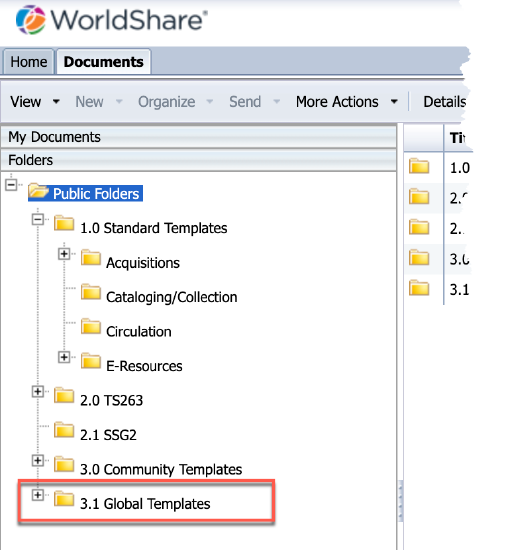
Monthly synchronization from 3.0 Community Templates folder to 3.1 Global Templates folder
On a monthly basis, approximately the second Tuesday of each month, OCLC will refresh the 3.1 Global Templates folders with contents from all 3.0 folders across the OCLC data center regions. This will be a complete replacement of contents and is not incremental. E.g., if a template is deleted in 3.0, at the next synchronization of templates, that template will also no longer be available in the 3.1 folder. There will be no history of templates maintained.
To share reports in your region and globally, continue to save reports into the 3.0 Community Templates folder. These will be immediately viewable by other Report Designer users in your data center region and, after synchronization, viewable by Report Designer users across the world.
Reminder: Folder 3.0 best practices
- Purge the data and prompt defaults from your report templates before saving.
- Prefix the report template name with your institution symbol (e.g., if your institution symbol is OCWMS, then the title may be OCWMS Duplicate Item Barcode).
- Give the report template a name that will be meaningful to others (e.g., OCWMS Duplicate Item Barcode rather than report123).
- Check to see if an identical or very similar template has already been shared by another user. If one exists, do not contribute another copy.
- Give the report a brief, meaningful description (e.g., This report was designed to detect duplicate item barcodes.). The description should help other users determine what the report does and/or how it might be useful. You may also wish to provide your contact info, e.g., email address, in the description.
- Provide keywords that may be helpful in the future when searching is enabled (e.g., LHR, duplicates, barcode, etc.).
- Leave a post on the Analytics Community Center discussion board (OCLC Community Center > WorldShare Analytics > Shared Reports).
- The title of your post should include the name of the report in Report Designer (e.g., New report template: OCWMS [report name]).
- The body of your post should include the background and purpose of the report as well as any other relevant information (e.g., sorting, prompts, etc.).
Folders 2.0, 2.1, 3.0, and 3.1 contain templates but not data. Due to this:
- All report templates will refresh their data when you open the report.
- If you elect to contribute templates to these folders, your institution's data will not be retained or made visible to other institutions.
- If you elect to use a template from any of these folders, it will be run against your own institution's data.
Provision new roles for viewing reports only
New roles available for viewing reports only
After June 29, 2022, new user roles will become available to assign to your staff. These roles are limited to viewing and executing WorldShare Reports only, so you will no longer have to assign "heavier" admin roles to your staff in order to allow them to just view reports.
The new roles include:
- Acquisitions Reports Viewer - can view all Acquisitions reports
- Cataloging Reports Viewer - can view all Cataloging/Collection reports
- Circulation Reports Viewer - can view all Circulation reports
- License Manager Reports Viewer - can view all E-Resources reports
Note: This may temporarily appear as Lman Reports Viewer in the Admin interface - Collection Manager Reports Viewer - can view WorldCat knowledge base reports
Note: This may temporarily appear as Kb Reports Viewer in the Admin interface
If these roles are assigned as standalone, the reports these users see will be limited to standard reports published in 1.0 Standard Templates folder, and executed from the WMS interface.
If you wish to allow the user to be able to view and execute reports in your 2.0 institution folder, 2.1 group folder, 3.0 Community Templates, and 3.1 Global Templates, you will need to additionally assign a role that gives the user a "Report Designer" experience:
- You may assign the Analytics Report Scheduler role, which would give the user the ability to launch Report Designer and view reports from all folders, as well as schedule them.
Or - You may assign the Analytics Report Author role, which would give the user the ability to launch Report Designer and view reports from all folders, as well as create/modify/schedule them.
Utilize new unique titles count measure in LHR Item Detail universe
Unique Titles Count measure
Prior to this release, if you wanted to get a count of titles by branch or shelving location (i.e., as opposed to a count of items by branch or shelving location using the LHR Item Count), you had to create a Report Designer query that returned all individual OCLC numbers in the given location, then apply the Count function to the returned rows. This would be subject to row limits and therefore may have required the user to perform extra steps to achieve the counts.
With the new measure in the LHR Item Detail universe, you will now be able to return these counts without needing to query the detailed rows.
Unique Titles Count: The count of unique titles (unique OCLC Numbers) for a given dataset.
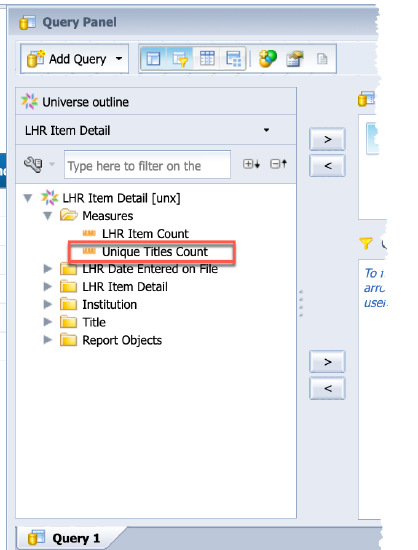
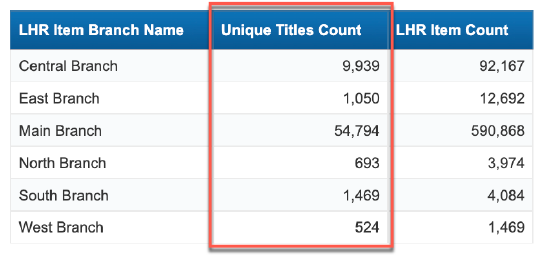
Note: Depending on which dimensions you pull into your query and display on your report, you may encounter the message #TOREFRESH as you are dragging objects to add or remove from your results. In this case, simply click the refresh icon to refresh the query and display the updated values.
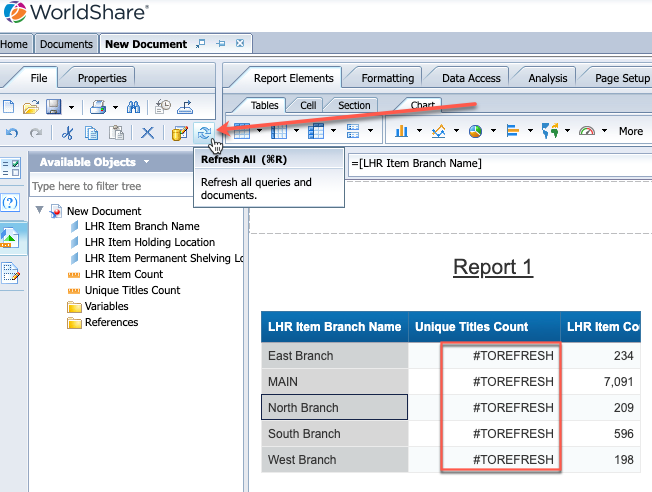
Support website(s)
Support information for this product and related products can be found at:
