Contact patron
Send a custom email notification to a patron directly from the WorldShare Circulation staff interface. For example, you may want to send an email to a patron who left personal belongings in the library or to warn a patron that their account will be blocked.

From the patron account screen:
- Select Contact patron > Miscellaneous.
- The Miscellaneous email modal will then be displayed.
- The system will attempt to select the best Recipient email address in the patron record.
- You may select from other email addresses in the patron's record or type in a custom, one-time value.
- You may send a miscellaneous email to one recipient only.
- Provide a Reply to email address.
- The email address that you provide will be the reply-to address as well as the recipient name in the message sent to the patron. Replies from the patron will not be processed by or visible in WorldShare; any additional communication will be managed by the reply-to address outside of WorldShare.
- Provide a Subject line and text for the body of the message.
- Some rich text editing options are available including text heading options, text formatting for bold, italic, subscript, and superscript, both numbered and unnumbered lists, and text highlighting. These formatting options are supported by most email clients and are intended to provide accessible content for all users.
- Click Send.
Note: Formatted text may not display in the same way in each email client software. We recommend reviewing test emails in each of your institution's supported email clients to better understand how formatting options will behave for your users.
If your institution has notification history enabled, then any miscellaneous emails that you send will be listed for auditing purposes, including the identity of the staff user that sent the message. Open the details panel to view the Sender name.
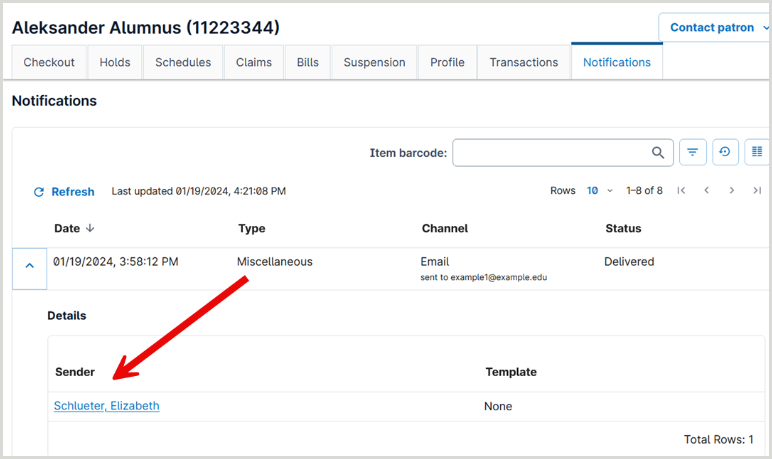
The following staff roles allow you to send a miscellaneous email notification:
- Circulation Admin
- Circulation Desk
- Circulation Desk Privacy
- Student Worker
- Student Worker Circulation
The Student Worker Restricted role does not grant access to this feature.
