WorldShare Acquisitions Release Notes, February 24, 2022
Release Date: February 24, 2022
Introducción
This release of WorldShare Acquisitions provides two new features and enhancements. These features will help you manage more complex workflows, including:
- Improved matching for importing MARC order records
- Marking an item as resource requires review
Many of these enhancements are the direct result of your feedback.
Recommended actions
For this release, we recommend that you review the following checklists and complete the relevant tasks so that you can adjust your policies and workflows and train your staff. These checklists identify updates that we have determined as significant for most institutions. We encourage you to review all of the items in the release notes to determine whether there are other items that might require additional action or follow up by your institution.
Administrative actions
These items require immediate action or decisions.
| Acción |
|---|
|
None at this time. |
Follow-up actions
In an effort to keep your staff informed of new features and changes, you may also want to consider these items.
| Acción |
|---|
|
If you import MARC order records without OCLC Numbers, consider selecting "Include low-confidence matches" when importing MARC data. |
| Consider having ordering staff mark items as "Resource requires review" if they are uncertain the selected record is correct. Consider having catalogers or receiving staff review these records before, during, or after receiving. |
New features and enhancements
Improved matching when importing MARC order records
You can now opt to "include low confidence matches" when importing MARC order records. This implements logic that will try to find a match in WorldCat for your record even if the normal matching protocols fail to find a match. This saves you time either selecting a record manually or adding an OCLC number to the MARC record by selecting one for you. You can still change the WorldCat record selected after import by using the Change Resource functionality, but this allows you to have something selected in the majority of cases.
To "include low confidence matches" when you import MARC order records:
- Go to the vendor page of the vendor who provided the MARC records.
- Click on Partner Exchange Services.
- Haga clic en Cargar archivo.
- In the resulting dialog, select "Include low-confidence matches" before uploading the file to be imported.
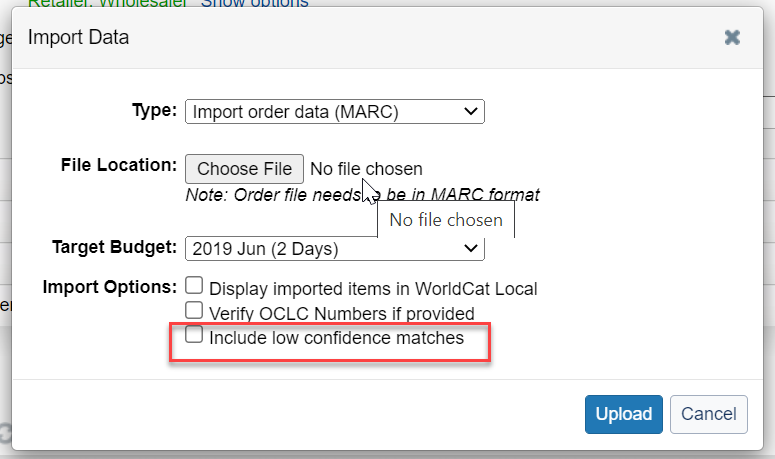
- Once the file is uploaded, the system will:
- First try to find a match using the normal means. (This invokes a complicated algorithm for finding the best match possible for a given vendor record.)
- If that fails to find a match, the system will perform a search by standard identifier using the identifier in the 020, 022, or 024 field in the MARC record.
- If that fails to find a match, the system will perform a title/author search to find a record.
- As you can see, our algorithm tries to find the best match possible, starting with the most reliable method for finding the best match and ending with a method that is likely to find a match but for which the system will necessarily be less confident this match is of high quality. (This is why we exposed this as an option, rather than performing this for all customers, but if you would rather have a low-confidence match than no match at all, please use this option.)
- You can also select this option to be used with Import order data Automated Jobs.
- If the import process matches a record using this new option, then in the e-mail notification it will say next to the record, "Low-confidence match. Record may require review before receiving." Additionally, the order item created will be marked as "Resource requires review" so that you can search for these items before, during, or after receiving. (See "Resource requires review" feature below.)
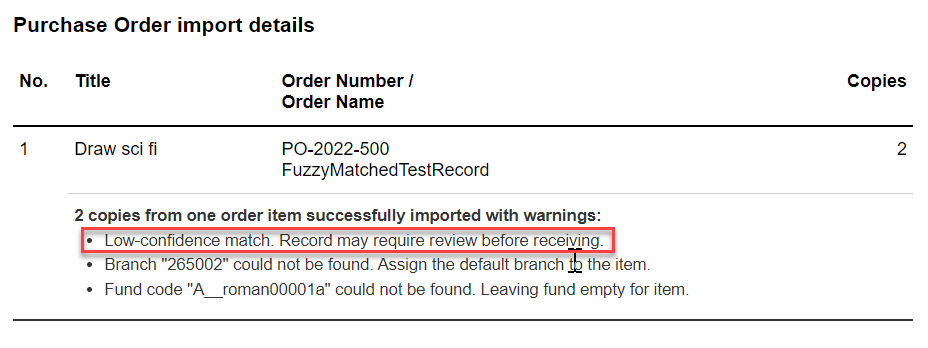
Marking an item as "resource requires review"
You can now mark an order item as "resource requires review." This allows you to implement workflows where you verify that the record is correct for order items marked in this way before, during, or after receiving. This improves the quality of the records chosen for order items without having to verify every record selected. Previously, you would have to use a note field or custom field to mark an order item as needing review. Now, you can mark the resource for an order item as requiring review and then later search by and view this field.
To mark an order item as "resource requires review":
- If you import MARC order data and select the option to "Include low confidence matches", if a low-confidence match is used it will automatically select "resource requires review" for the order item created.
- If you want to mark this manually, go to the order item details screen by clicking on the title of the item from either the order page or the order item search. Do this if you are uncertain the record you have selected for the item is the correct one or if there is possibly a better record in WorldCat.
- From the General tab, click on the "Resource requires review" checkbox immediately below the title.
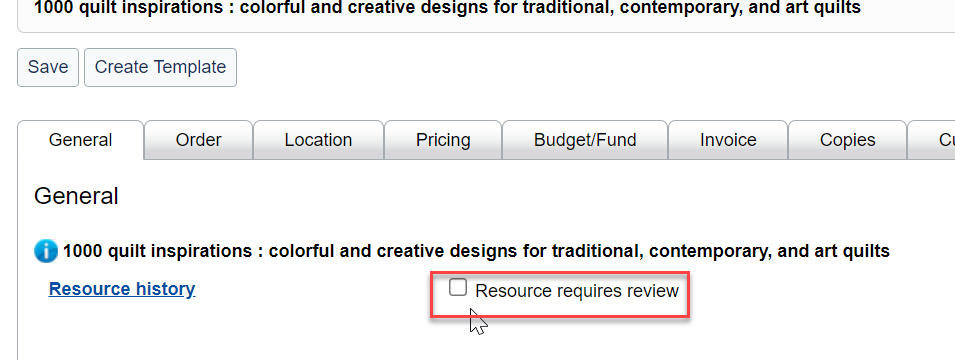
- Then, later, you can have cataloging or receiving staff search for order items with this flag. Go to Orders > Order Items and select from the Filter button on the top-right of the table the "Resource requires review" filter. Then, select Yes from the dropdown in this filter above the table. You can do this before, during, or after receiving the item, although before receiving is recommended. If the record is not the best record, you can change it using the Change Resource functionality in the info icon pop-up. This will copy the associated local holding records to the new record
- You can also choose to view the value of this field during receiving. On the receive and invoice screen, click on the gear icon and enable the Resource Requires Review column. Then, when receiving items, you can see whether this flag has been set to yes and verify the record before receiving.
- When changing the resource for an order item that requires review, when you are confirming the change of the resource, you can at that time unselect the resource requires review checkbox. This allows you to remove this item for verification once you have selected the best record.
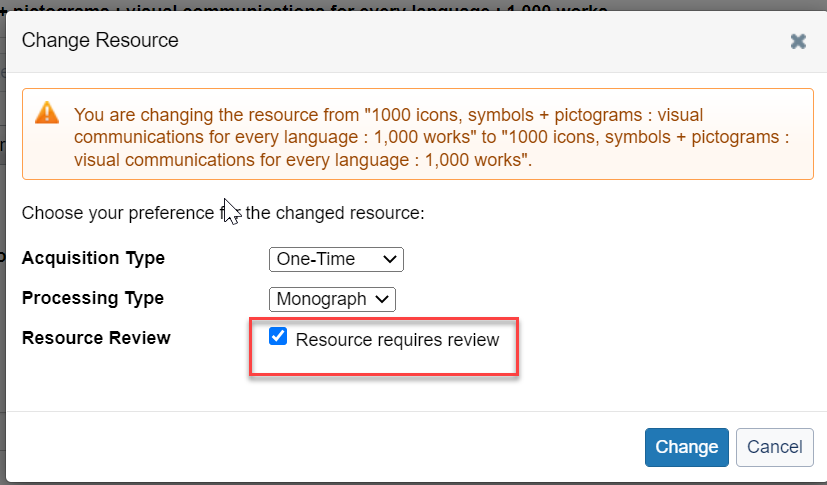
Important links
Support website(s)
Support information for this product and related products can be found at:
