Saved searches
Discover saved searches in Folio and how to configure them in OLIB Web.
Saved Searches in Folio enable the end user to save specific search criteria so that the search can be re-run at any time. The end user has to be logged in to use this facility.
Whenever the user re-runs the search, the results are potentially updated, depending on what has changed in the catalogue.
Note: any saved searches that the end user created originally through WebView, will automatically become available in Folio depending on the configuration below.
Save search in Folio
- The user carries out a search using any terms, filters and sorting as required.
- They click the Actions on selected items drop down and select Save search:
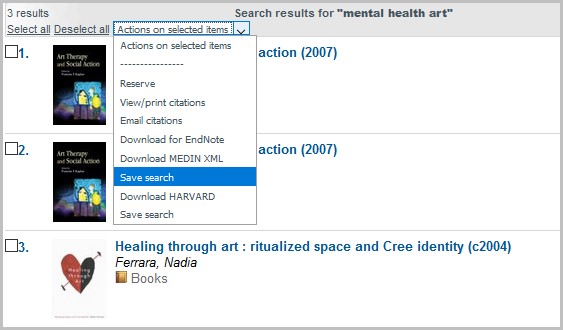
- Folio displays a pop up window to give the search a name:

- The search becomes available for subsequent re-use in the Search Options menu:
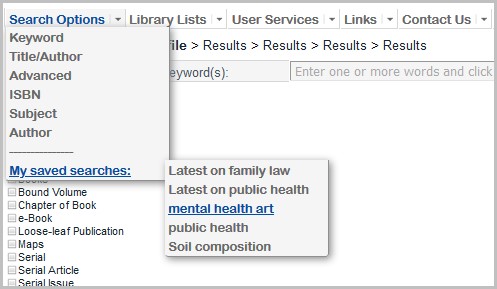
- When the user selects the search, Folio displays the results in a standard hitlist with Search results for ‘[search term]' displayed in the centre of the hitlist header bar.
Enable the saved search function
- Go to User Management Reference Data> User Categories and set Can Save Searches to Yes for those categories of user who should have the saved search function enabled.
- Go to OPAC> Configuration Settings and search for action_array. Make sure that the entry for Save Search has Include? = Yes and Value 2 set to 9
| Config Block | g_title_hitlist |
|---|---|
| Configuración | action_array |
| Valor | "Save search" |
| Value 2 | 9 |
| Sequence 1 | 10 |
| Sequence 2 | 7 |
| Include? | Y |
- Go to OPAC> Configuration Settings and search for g_statistics. Make sure that Include? = Yes. (This makes the search strings available for retrieval from the database as and when the users require):
| Config Setting ID | Interface | Config Block | Configuración | Valor | Sequence 1 | Sequence 2 | Include? |
|---|---|---|---|---|---|---|---|
| 604679 | 1 | gno_startup | g_statistics | "Y" | 29 | 0 | Y |
Enable the saved search option in the menu
The Saved Search option is visible in Folio in the Search Options menu if the user is logged in and has previously saved at least one search.
- Go to OPAC> Configuration Settings and search for smenu_options:
| Config Setting ID | Interface | Config Block | Configuración | Valor | Sequence 1 | Sequence 2 | Include? |
|---|---|---|---|---|---|---|---|
| 604858 | 1 | g_searchmenu | smenu_options | "mss_array" | 1 | 9 | Y |
| 604857 | 1 | g_searchmenu | smenu_options | "mss_spacer" | 1 | 8 | Y |
- Ensure the entry for "mss_array" has Include?=Yes. Value 2 is the text for the "My Saved Searches" option if you want to edit it.
- Still in the smenu_options array, open the "mss_spacer" entry. In Value 2 enter e.g."-----------" to act as a delimiter between normal public search options and the user Saved Searches, e.g:
Keyword
Title/Author
Advanced
Subject
-----------
My Saved Searches
Refresh your Folio to apply the configuration changes.
