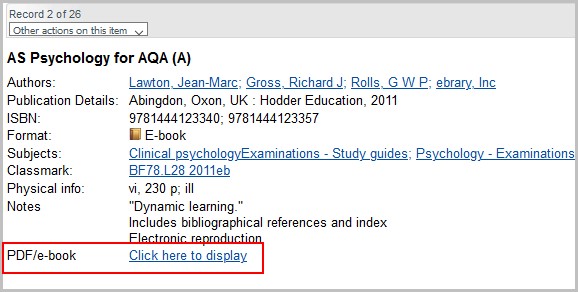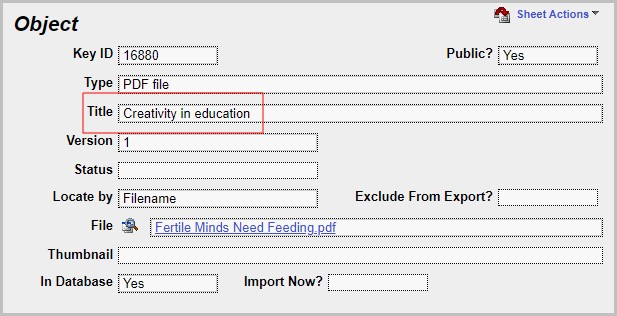Learn how to set up links to e-resources in Folio, using OLIB Web.
Folio can display links to electronic resources on the title details screen:
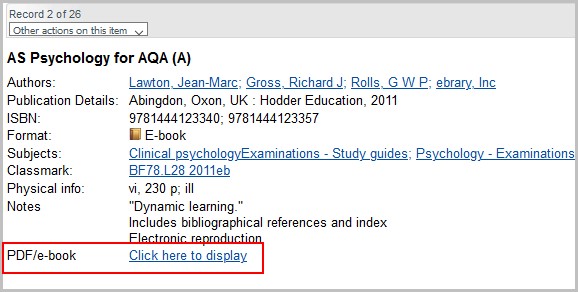
Create object setting for the e-resource
- Go to OPAC> Configuration Settings.
- Click new record to create a new entry in the tidetails array of g_title_details, called "objn":
| Campo |
Example data |
Descripción |
| Config Block |
g_title_details |
|
| Setting |
tidetails |
|
| Descripción |
[any text] |
|
| Value |
objn |
|
| Value 2 |
"PDF/e-book" |
Field label text |
| Value 3 |
"Click here to display;0;1" |
|
| Allowable values |
|
|
| Sequence 1 |
4 |
|
| Sequence 2 |
10 |
Sequence of the Object field in relation to other fields in Folio Title details. |
| Include? |
Sí |
|
Without any further configuration Folio will now display the links in record details, with the Object's Title as the link text and if this is blank, then the Object's Locator.
Additional configuration
More configuration is possible for the display of objects in Folio record details.
Multiple attachments
If your Title records often have more than one attachment, you may prefer to have the Code field populated in each of your Object Types records. This is optional - if not implemented, the attachments will still display, but in a single continuous line.
- Go to System Administration> Object Types.
- For example, open the PDF file object type in modify mode.
- In the Object Type Code enter a number (0-9):
| Short Description |
pdf |
| Long Description |
PDF file |
| Object Type Code |
1 |
| Aplicación |
AcroExch.Document |
| DB Format |
Binary |
| Locator |
Archivo |
| Mime Type |
application/pdf |
| Default file extension |
pdf |
Link text and field label
Link text: by default, the Title field in the Object record is displayed as the link text:
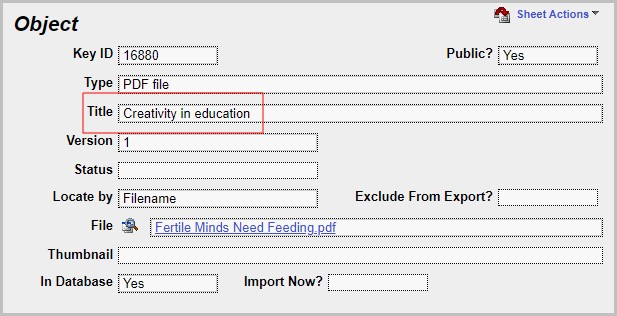
If blank, the record's Locator is displayed.
Field label and display text: e.g.
PDF/e-book
Click here to display in a new tab
These are set in the objn tidetails settings in Value 2 and Value 3. These determine the text displayed for objects in the Folio details screen:
| Campo |
Example data |
Descripción |
| Value |
objn |
|
| Value 2 |
"PDF/e-book" |
Field label |
| Value 3 |
"Click here to display in a new tab; 4;1" |
The text string for for the link text if the object record's Title field is blank.
Enter Object code numbers as a comma separated, semi-colon delimited list of numbers, e.g. 0;3;9;
4 is the object code number
1 displays in front of object link.
(1=Object Types Long Description
2=Object Types Short Description)
|
- If the object's Title field is empty, the text that you enter in double quotes before the first semi-colon is displayed instead
- If you don't enter anything in the Value 3 field before the first semi-colon, the object's Locator will be displayed as the link text
- If this setting is for specific Object Types, the Code number(s) are entered after the first semi-colon
- Specify whether to display the object type Long or Short Description in front of the link by including a 1 or a 2 after the second semi-colon.
(e.g. Web page: www.oclc.org instead of just www.oclc.org)
- More on objn setting
-
Any object types with nothing in the Object Type Code field will be included in the objn field that includes a 0 and in the objn field that does not include any object type codes.
If the objn setting does not include a comma separated, semi-colon delimited list of numbers in Value 3, all objects will be displayed in that field.
Any number of objn entries can be included in the tidetails array, each with its own list of objects codes. For example, you could assign code 2 to the WWW object type and 4 to the PDF object type. You could then have an objn setting with ";2;" in Value 3, which will cause WWW objects to be displayed in this field, and a separate objn setting with ";4;" in Value 3, which will cause PDF objects to be displayed in this field.
Note that, if you do have more than one objn entry in the tidetails array, each objn setting will need to have a different Sequence 2 number assigned to it. If they are assigned the same Sequence 2 number, only one objn field will be displayed (the one with the highest Setting ID).
- More about Value 3
-
An objn setting’s Value 3 field can contain between 0 and 3 parameters, surrounded by double quotes. The 1st parameter is the text string that is used for the link text if there is nothing in the object's Title field. The 2nd parameter is the comma-separated list of object type codes that are to be displayed in this objn field. The 3rd parameter specifies whether to display nothing, the object type long description or the object type short description in front of the object link.
The parameters are separated by semi-colons, and they are all optional.
If the 1st parameter is not supplied, and the object does not have anything in the Title field, the object's Locator will be used as the link text.
If the 2nd parameter is not supplied, all objects linked to the title will be displayed in this objn field.
If the 3rd parameter is not supplied, nothing will be displayed in front of the link.
If neither the 2nd parameter nor the 3rd parameter is supplied, there is no need to enter any semi-colons. If the 2nd parameter is supplied but not the 3rd, there is no need to enter the semi-colon after the 2nd parameter, but a semi-colon must be entered immediately before the 2nd parameter, irrespective of whether the 1st parameter is supplied. If the 3rd parameter is supplied but not the 2nd, 2 semi-colons must be entered immediately before the 3rd parameter. The following are examples of valid Value 3 values:
“Click here to display the PDF in a new tab”
“Click here to display the PDF in a new tab;0,1”
“Click here to display the PDF in a new tab;4;2”
“Click here to display the PDF in a new tab;;1”
“;0”
“;0,9;1”
“;;2”
Note that, as the semi-colon is used as the parameter separator, it cannot be included within the link text string.