Citations
Citation Lists
It is possible to include options in Folio that allow the User to display bibliographic details in a citation list format. This could be useful if users wish copy or print out a list of records from Folio for example. The user checks the box to select the records of interest in the hitlist and from the Actions drop down selects "View/print citations" (configurable text).
Example Citation List output from Folio and displayed in Notepad:

This requires 2 configuration steps:
- Create an Output Format record that contains the fields output in the citation.
- Create a new action_array setting in OPAC configuration that contains the Output Format number.
Create Output Format record
In order to output/print records from Folio, first you need to create an Output Format (in Data Exchange Reference Data) to include the elements of the catalogue record you would like to include in the citation list:
- Go to Data Exchange Reference Data> Output Formats.
- Search for %CLA% to obtain a suitable existing format: CLA Format. This includes the basics of a catalogue record.
- Use Create Close Copy and open the copy in modify mode.
- Edit the Description to include some meaningful text, e.g. Citations from Folio.
- Edit the Format Definition if required.
-
Make a note of the Output Format number.
Create new Folio action_array
This adds a new drop down option in the Actions available from the hitlist and Title details displays:
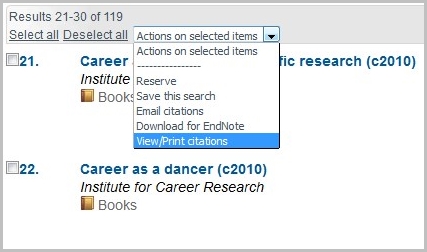
Here, View/Print citations is an example of an option to output the citation list.
- Go to OPAC> Configuration Settings.
- Search for action_array to obtain a hitlist:
| Setting ID | Interface | Config Block | Setting | Value | Sequence 1 | Sequence 2 | Include? |
|---|---|---|---|---|---|---|---|
| 603011 | 1 | g_title_hitlist | action_array | "Reserve" | 10 | 1 | Y |
| 603013 | 1 | g_title_hitlist | action_array | "Add to your eMarked Items list" | 10 | 2 | N |
| 603015 | 1 | g_title_hitlist | action_array | "Add to a List" | 10 | 3 | N |
| 603017 | 1 | g_title_hitlist | action_array | "Display in ISBD" | 10 | 4 | N |
| 603019 | 1 | g_title_hitlist | action_array | "Email citations" | 10 | 5 | Y |
- Select one of the action array records, e.g. Email citations by checking the box, and from Other Actions select Create Close Copy.
- In the new action_array you have created, edit the details:
| Campo | Value | Descripción |
|---|---|---|
| Config Block | g_title_hitlist | |
| Setting | action_array | |
| Descripción | The Action combo list array: "download:" followed by the Export Format No. | |
| Value | "View/print citations" | Enter e.g. View/Print citations in double quotes - this is the text which appears in the drop down actions list in Folio after having selected the items in a title hitlist. |
| Value 2 | "download:17" | Enter e.g. "download:17" - the prefix of download indicates the records should be downloaded to a local file, the number following the colon is the Output Format number created in the Data Exchange Reference Data> Output Formats domain. If the output format is to be emailed to the end user, replace the word download with email. |
| Value 3 | ||
| Allowable Values | A valid Action combo list entry. | |
| Sequence 1 | 10 | These should all be set to the same value (most likely 10) so that the settings are grouped together. |
| Sequence 2 | 5 | Indicates the order in which they will appear in the Folio action list, as shown in the above screenshot. |
Harvard Citation Format
The OLSTF tag THARVARD is available so that a record can be displayed in the OPAC, exported, or otherwise output in Harvard Reference format without having to build a complex Harvard output format. This Harvard reference could be configured to be displayed in the hitlist display, on the title details screen, and as an email output. This is possible by adding <THARVARD> to the relevant Output Format record.
Hitlist display
To configure the hitlist display:
- Go to Data Exchange Reference Data> Output Formats and search for, e.g. OPAC title hitlist.
- Open a record in modify mode to edit the Format Definition field. For example, here is the default text for OPAC Title Hitlist Display Attribute 1 for Books
<TI>#STNN# : <ST>#/STNN##EDNN# (<ED>)#/EDNN##TIPD1NN# (<TIPD1>)#/TIPD1NN#
- This is used for the first line of the title hitlist display. Replace all of this text with <THARVARD>
- This will display Harvard citation format in the hitlist instead of the default Folio hitlist format:
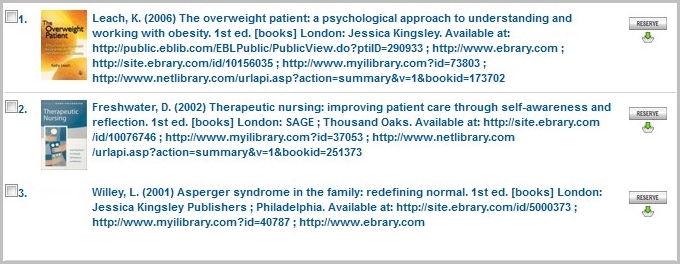
To remove the second and subsequent lines of the title hitlist display:
- Go to OPAC> Configuration Settings.
- Search for g_hitlist_title_display2:
Campo Value Descripción Config Block g_title_hitlist Setting g_hitlist_title_display2 Descripción The format for the second and subsequent lines of the hitlist display. Value “’<br/>’” Open double-quote; open single-quote ; <br/> ; close single-quote ; close double-quote
Title details screen
The Harvard format citation display can also be displayed instead of the title on the details screen.
To do this, set Format Definition to <THARVARD> in the relevant OPAC Title Details Title Display Format 1 records. You should also exclude all the entries in the tidetails array (Include?=No):
The standard Folio title details display -
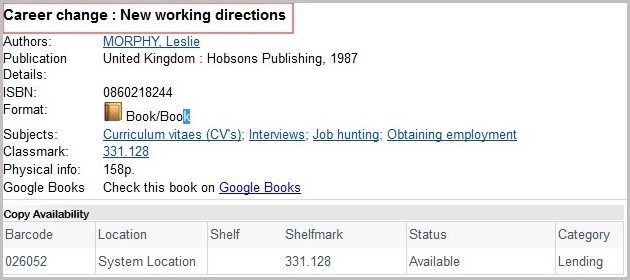
This monograph follows the configuration in the Output Format record:
-1107 OPAC Title Details Title Display Attribute 1 for Titles other than Issues
Change the Title details Title display:
- Go to Data Exchange Reference Data> Output Formats
- Search for e.g. OPAC title details:
-1107 TITLEHITLIST OPAC Title Details Title Display Attribute 1 for Titles other than Issues
- For monographs, modify Output Format record -1107 and replace existing text in the Format Definition field with <THARVARD> .
The monograph will now display in Folio as:
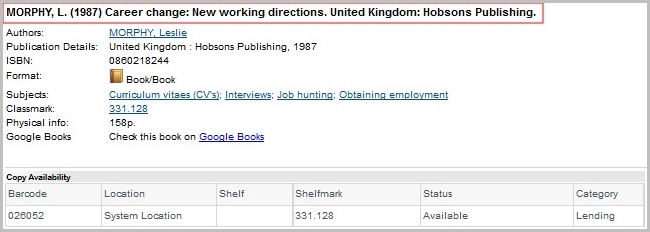
Exclude any repeated data from other fields in the display:
This could be for example Publication Details, and is possible if you exclude the entry in the tidetails array (all are visible in g_title_details):
- Go to OPAC> OPAC Config Block and search for g_title_details.
- In the Folio Title details display, the tidetails array entries are listed under Config Settings.
- To exclude a setting, check the box to select it and choose Exclude from the Actions box. e.g. For example, for pub (this would set Include=N).
With Include = N, Folio displays the record as follows, with the separate Publication Details field removed:
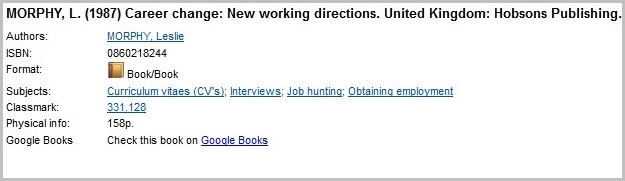
Download or email records in Harvard citation format
Using Folio, selected records can be downloaded/emailed in Harvard format by linking to the relevant Titles Output Format record with <THARVARD> in the Format Definition field.
When the Folio user checks the box next to items in the hitlist, they can choose to download / email the record:
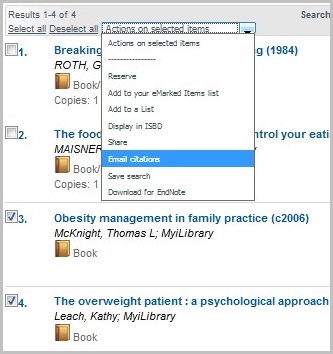
The email citation loads for the user to send the email from Folio.
This can be changed to use Harvard citation format:
- Go to OPAC> Configuration settings.
- Search for action_array. This lists all settings in the action_array.
- Open the setting "Email citations" in modify mode. In Value 2, this hitlist action array points to Output Format -1128:
| Value | "Email citations" |
|---|---|
| Value 2 | "email:-1128" |
- Go to Data Exchange Reference Data> Output Formats. In this case you would search by Output Format Number for -1128.
- Modify the record to include <THARVARD> in the Format Definition field.
When the user emails a citation, Folio will now use Harvard citation format.
