Subject Headings Report
Learn to create and print an Authorities subject headings report in Amlib.
Create report
- Launch the Amlib client.
- Go to Main > Reports > RepAuthority – the Authority Reports window will display.
- Click the F1 New button – the Select Report Format list will display:
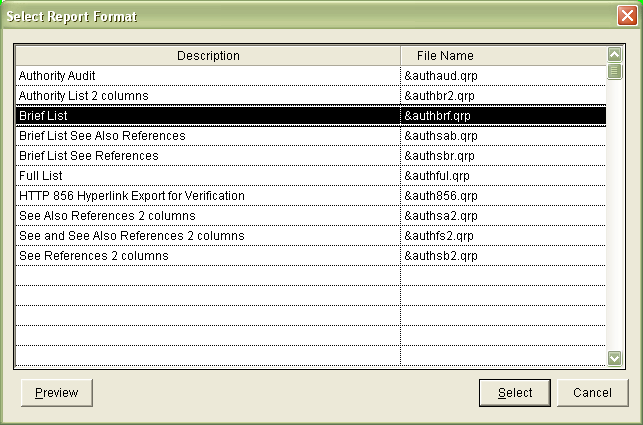
- Highlight the &AUTHBRF.QRP template and click the Select button.
- The new report will appear in the list with the other existing reports
- Type in a Description – for example: Subject Headings
- Click the F3 Save button.
- Highlight the report you have just created and select the F7 Where button – the Authority Reports – Where screen will display.
- There are four parameters:
- Key: Check for particular data contained in the MARC tag
- Tag: Search for a particular MARC tag
- Oper: User logged in when Authority was created
- Date
- The statement should include the following settings:
- Tag – for example: Tag = 650 (Subject)
- Key - for example: Key LIKE Z (looks for all matching items where the Subject BEGINS with Z)"
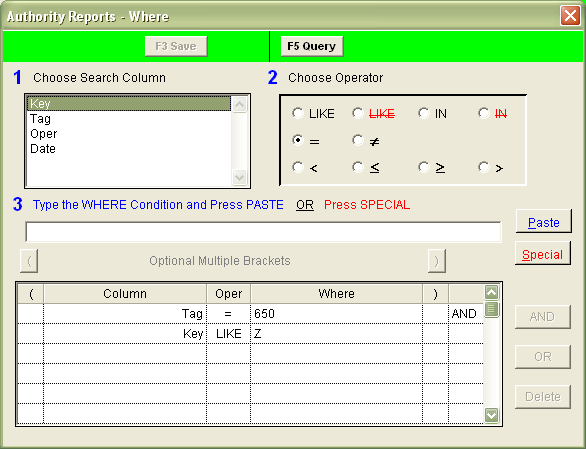
- To print a list of Authors, you could enter the following statement:
- Key – for example: Key LIKE T (looks for all matching items where the Author surname BEGINS with T)
- Tag – for example: Tag IN 100, 110, 700, 710 (Author – Personal name, Author – Corporate name, Added entry – personal name, Added entry – Corporate name))
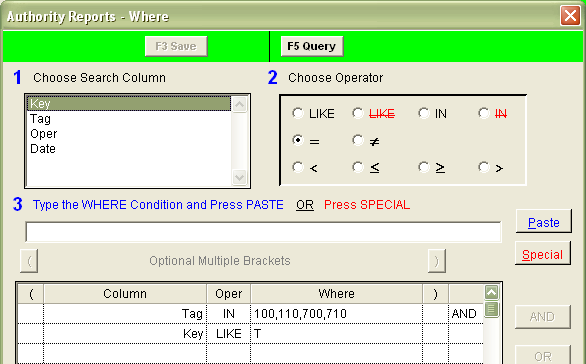
- Click the F3 Save button when complete.
- Click the F9 Order button – the Authority Reports – Order By screen will display:
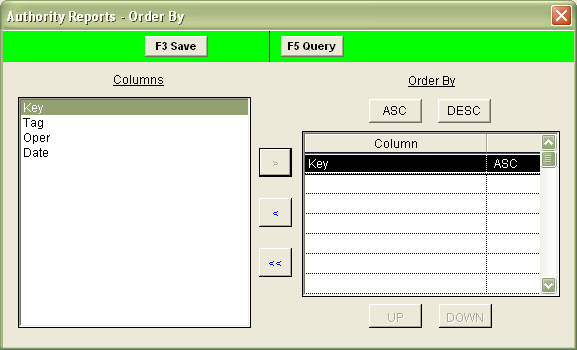
- Use the arrow keys to highlight and move Key from the Columns box to the Order By box – this print the list in alphabetical order.
- Click the F3 Save button when complete.
View report
- Highlight the report you wish to run and select the F8 View button.
- The following message will appear:
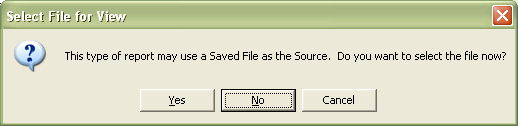
- If you would like the report to run using the entire database (rather than a Saved List) then select No.
- The report will then display:
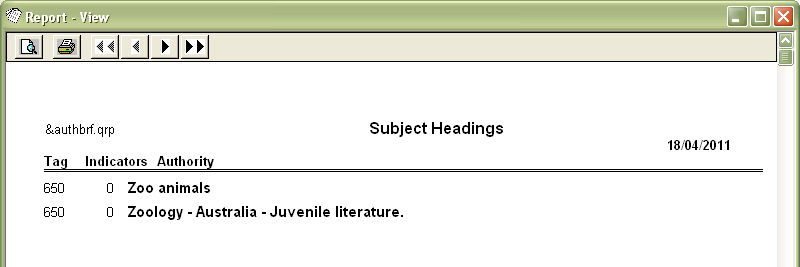
- Select the print button to print the report.
