Work with search results
Resumen
The image below is an example of the search results screen. After you search for a record (using a basic or advanced search), any search results matching the terms you entered will display. From the search results screen, you can perform different actions.
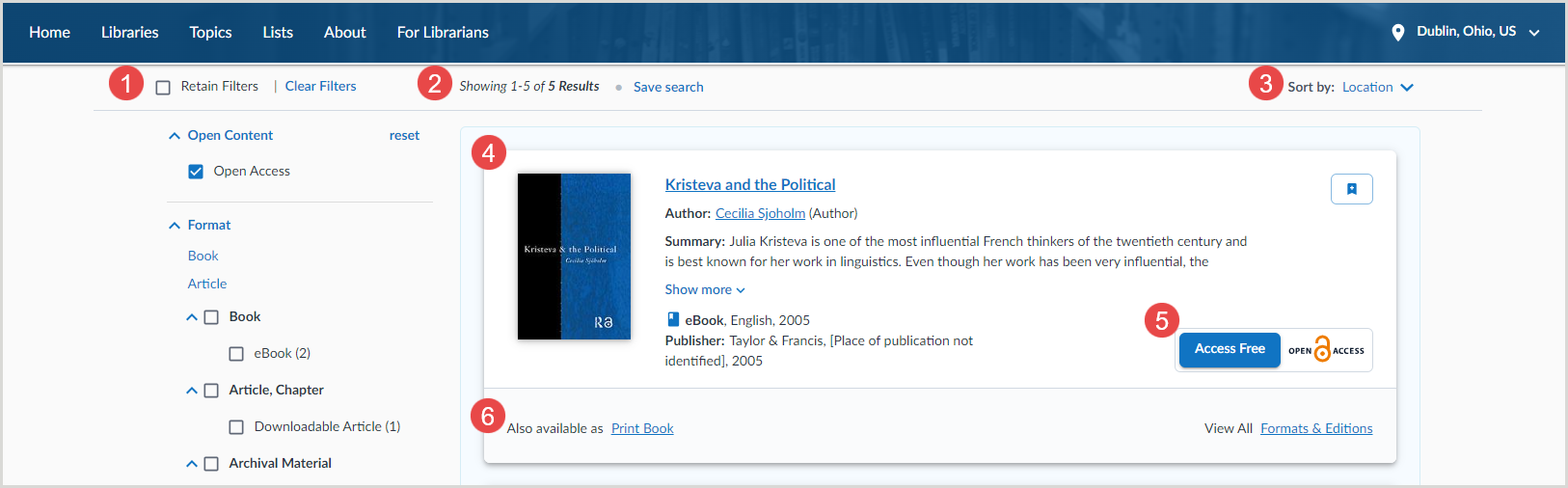

1. Facets
Use the facets to filter your results by Open Content, Format, Author/Creator, Language, Content Type, Publication Year, Audience, and/or Subject.
Note: Only facet categories relevant to your search query appear with your results.
Filtrar resultados con facetas
To filter your results:
- Select a facet category.
- Select the check box next to the filter(s) you want to apply in the category. Results filter automatically.
- (Optional) Repeat steps 1 and 2 for additional facet categories.
- When you select a filter, all subfilters are automatically selected.
- All filters are applied to your search using AND and OR logic (e.g., selecting Article updates your search to [original search query] AND (Article OR Downloadable Article), as the Article filter has a Downloadable Article subfilter.).
Remove facets
To remove a selected facet:
- Click the selected check box to deselect it.
Or - Click reset to remove filter(s) selected for the category.
Or - Click Clear Filters to remove all selected filters.
Retain facets
Select Retain Filters to apply selected facets to subsequent searches in a session
2. Resultados
- The number of results you receive and your place in the results list appears at the top of the results list.
3. Sort by
Utilice las opciones de la lista desplegable Ordenar por para determinar cómo se ordenan los resultados de la búsqueda.
| Opción de clasificación | Comportamiento |
|---|---|
| Favorite Libraries | Sorts based on your selected favorite libraries with items held by your favorite libraries listed first.
|
| Ubicación | Sorts based on your location with closest items listed first. |
| Mejor partido | Blends Title, Author, Date, and Worldwide Holdings with an emphasis placed on Title. |
| La más extendida | Presents an "unclustered" view of search results with an emphasis on Worldwide Holdings in a blend of Date, Title, and Author. Use this sort option to view the best results for interlibrary loan requests. |
| Date (Most Recent) | Sorts chronologically by publication year with newest items listed first. |
| Date (Least Recent) | Sorts chronologically by publication year with oldest items listed first. |
| Título (A-Z) | Ordena por caracteres especiales, luego alfabéticamente por Título. Sólo se ignora el artículo "el". |
| Autor (A-Z) | Ordena por caracteres especiales o números en el nombre, luego de la A a la Z por apellido. |
4. 4. Resultados de la búsqueda
The Search Results screen provides an item overview for each record in the results list. The item overview contains the following information:
- Title - Click the title to view the Item Details screen for the item.
- Author/Authors - Click the name of an author to view additional works by the author.
- Summary - Click Show More to view the entire item summary.
- Item format and publication year (e.g., eBook: 2008)
- Language of the item
Image display in WorldCat.org
OCLC does not load cover art for individual titles due to the large volume of titles covered in WorldCat, but instead we load large files from a variety of providers, with whom we have contractual relationships.
Los títulos que no incluyan carátula mostrarán las imágenes por defecto que aparecen a continuación.
Ver miniaturas de repositorios digitales sincronizados a través del Digital Collection Gateway de WorldCat
Collections from CONTENTdm and other OAI-PMH compliant digital repositories which have been synced through WorldCat Digital Collection Gateway will display a thumbnail image in the brief results and detailed view in WorldCat Discovery. For more information on syncing your collection, see Digital Collection Gateway.
Note: CONTENTdm sites automatically include a thumbnail. If you are using a different OAI-PMH compliant repository, see Use the Digital Collection Gateway, Add a thumbnail image for more information.
| Depósito digital | Campos/subcampos obligatorios para mostrar la miniatura en WorldCat Discovery |
|---|---|
| CONTENTdm |
WorldCat Discovery utilizará la URL en la 856 u para mostrarla como miniatura. |
| Otros repositorios digitales compatibles con OAI-PMH |
WorldCat Discovery utilizará la URL en la 856 u para mostrarla como miniatura. |
5. Open Access
If an Open Access version exists for an item, the Access Free button will appear below the item overview. Click Access Free to view the item in a new tab.
6. Formats & Editions
If there are other formats and/or editions of the item available, they will appear below the item overview.
- Click a format (e.g., ebook) to view the Item Details screen for that format.
- Click Formats & Editions to view all available formats and editions for an item. An Editions screen opens displaying all available editions and formats. Click an edition title to view the Item Details screen for that edition.
- The Editions screen allows you to sort the available editions and formats by:
- Most Widely Held (default)
- Date (Most Recent)
- Date (Least Recent)
- The Editions screen allows you to sort the available editions and formats by:
See format/document type values and codes for more information about formats.
7. Results
If your search returns more than 10 results, the number of results per page drop-down list and page navigation buttons appear at the bottom of the results list.
- Select a number from the Results per page drop-down list to change the number of results you see per page. By default, 10 results are displayed at a time.
- Si hay más de una página de resultados, utilice los botones de navegación para pasar de una página a otra.
